How to Batch Edit Asset Metadata
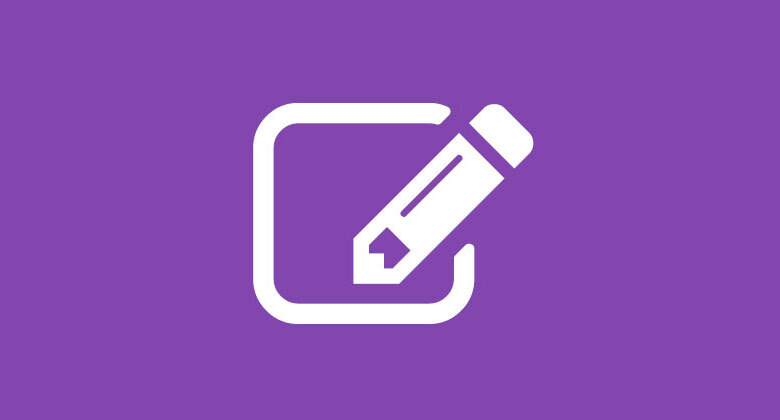
You can now <strong><em>Batch Edit</em></strong> the Metadata for assets you have selected in your basket.This is a super handy way to update several assets at once and will save you a lot of time.For example you might select several assets that obviously belong to a single Region. You can use BatchEdit to update the Region field for these in a single edit, rather than edit one at a time or resort to Exporting and Importing a Metadata CSV. Another example: You might have renegotiated your Usage contract with a photographer so you can set a new Expiry date for several assets at once.<strong>Here’s how.</strong>
- Login as admin and navigate to the Admin console
- Select some assets to edit (so they appear in the basket/side panel/favorites).
- Click the Edit selected button.
- Then click the new Batch Edit button at the bottom of the pop-down panel (note batch tag editing has it’s own button and has been available for some time).
- In the Batch-Edit Modal select the fields (e.g. Region) you wish to batch edit. This will display the input fields.
- Make the entries (e.g. New York) required and click Save all changes.
How to Batch Edit Asset Metadata
You can now Batch Edit the Metadata for assets you have selected in your basket. This is super handy way to update several assets at once and will save you a lot of time.


