How to setup a custom domain name for your Brandkit (updated)
Please Note Custom Domains are available only on certain Plans. See Brandkit’s Pricing Page
Option 1: Brandkit Domain
(e.g xxx.brandkit.io or xxx.brandkitapp.com)
Please note that by default:
- Brandkit 1 customer accounts use the brandkit.io domain.
- Brandkit 2 custromer accounts use the brandkitapp.com domain.
The “xxx” in xxx.brandkit.io is your account shortname (set up when your account was created) - typically a short version of your brand or company name with no spaces. It is possible to change your account shortname if your shortname is no longer valid, by adding a new host name to your account. For example you might want to change from toolkit.brandkitapp.com to media.brandkitapp.com
All accounts using a URL ending in the standard .brandkit.io or .brandkitapp.com, are protected by HTTPS automatically and use the Brandkit SSL certificate.
You will need to contact Brandkit Support if you want to make any changes to your shortname or URL.
Note: After migration to Brandkit 2 from Bramdkit 1, your exisiting xxx.brandkit.io URL can be kept, but the Brandkit team will need to redirect your URL internally.
Option 2: Custom Domain using CNAME
(e.g. images.mydomain.com)
A custom domain using a CNAME are also known as a sub-domain of your primary web domain.
Please note: To action this option, you will need to be able to edit (or have the authority to have it edited by your provider or IT team) your domain name DNS (Domain Name Registry) record. Brandkit cannot do that for you (unless we are managing your DNS records for you).
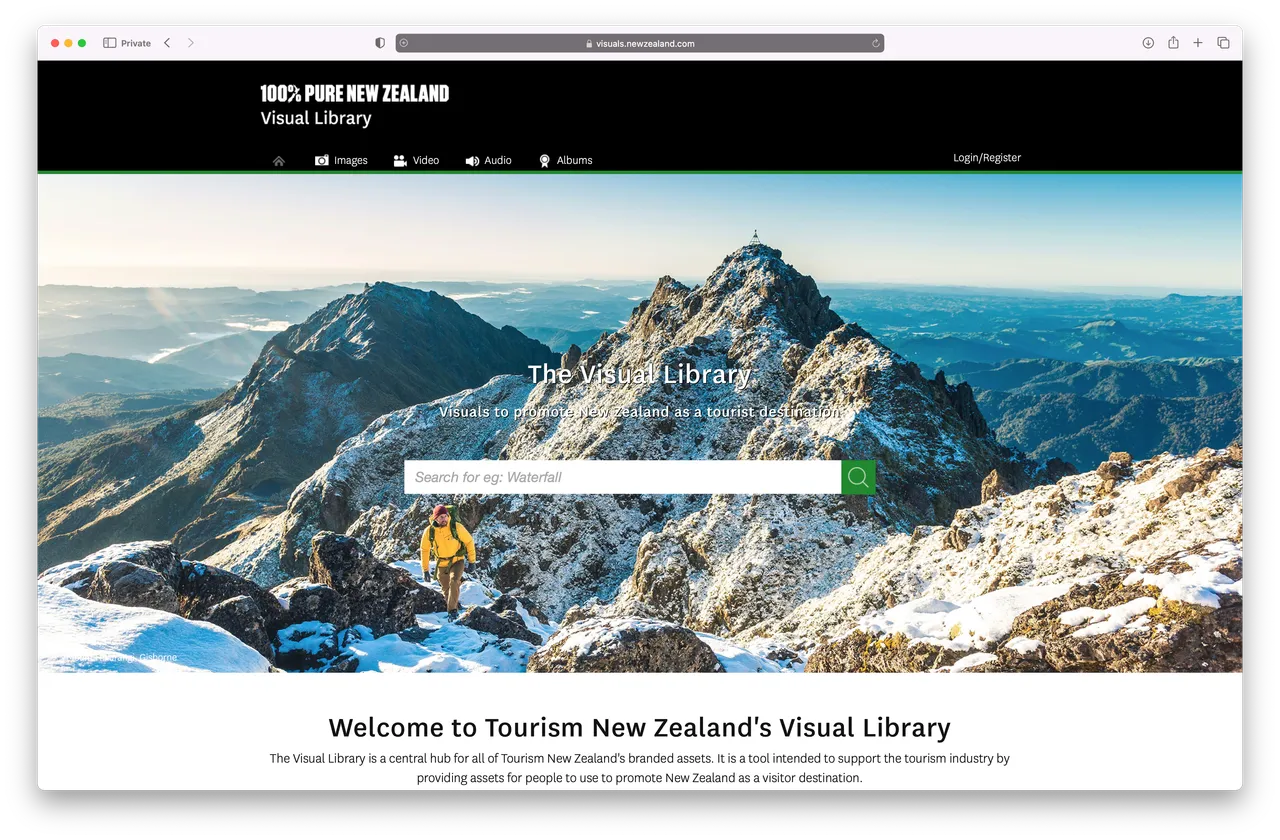
Example custom domain for Tourism New Zealand is: visuals.newzealand.com
For custom domains (e.g. visuals.newzealand.com), a CNAME entry in your DNS record, and a custom SSL certificate is required.
Brandkit will organise and manage a certificate for you.
- An additional monthly fee may apply (unless your Plan includes it).
- Please contact your Brandkit Account Manager for pricing.
Here are the steps for setting up a custom domain using CNAME.
- Request a Custom Domain from your Account Manager or from Brandkit Support (<a href=”mailto:support@brandkit.io”>support@brandkit.io</a>). You will need to own the domain (e.g. newzealand.com) and advise your desired URL (e.g. visuals.newzealand.com)
- Tell your Brandkit Account Manager or Brandkit Support at support@brandkit.io) what the new domain/url will be.
- Brandkit will then create a Host record for your Brandkit account for the new URL (e.g. visuals.newzealand.com)
- Brandkit will then create an SSL certificate for your new custom domain.
- Brandkit will then supply two different CNAME entrys for you to make in your DNS record.
- The first is a CNAME entry for your domain name known as an Acme Challenge. This text entry validates Brandkit in your DNS records, and reduces any downtime when switching your account over to the new custom domain. This step is optional but recommended particularly if you are changing to a new end-point (e.g. when migrating from a Brandkit 1 to Brandkit 2).
-
After you have added the optional Acme Challenge CNAME as above and saved your DNS record, you will then need to add the second CNAME entry, which will point your chosen subdomain via CNAME to the target endpoint that Brandkit will supply you (This is typically your original Brandkit Account URL (e.g. acme.brandkit.io or acme.brandkitapp.com)). Your DNS CNAME entry should look something like the example below.

- Once you have added the new CNAME to your domain’s DNS record and saved it, you must advise Brandkit support that the CNAME change has been made.
- Brandkit will check that the CNAME chnage you made above has propagated and then edit your account’s Host setting set your new custom domain/url as the primary address for your account and redirect all site traffic to it.
Please Note: that any users who have logged in on the previous domain name and saved their passwords, in the browser or a password manager, will have to re-establish any saved logins because the URL has changed.
Option 3 Custom Domain using a Primary Domain (e.g. acmeimages.com)
A custom domain using a Primary Domain means you would purchase a new domain for your Brandkit account or use an existing domain you own and dedicate it to your Brandkit account.
…More details for Primary Domains coming soon ..
How to setup a custom domain name for your Brandkit
How to setup custom domain name (aka branded domain, vanity domain) for your Brandkit account.


