New in Brandkit – Powerful Email Tools for B2B Communication
We’re excited to introduce a new suite of email tools in Brandkit, designed to make it easier than ever to engage and communicate with your users.
Create and send branded, customizable HTML emails using our new template system — perfect for B2B and partner messaging. Whether you’re sending a quick update or a tailored message, Brandkit helps you do it all with ease and consistency.
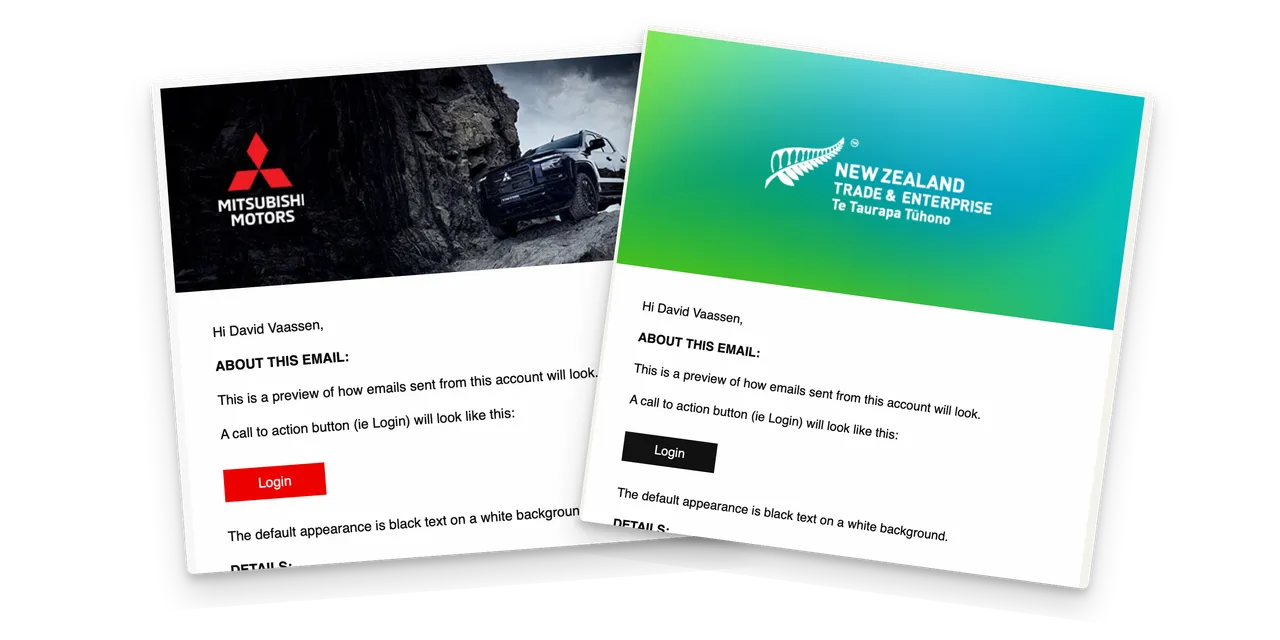
Featured email tools
- HTML email templates are now available (and customizable) for every account.
- All system emails (e.g. user validation) now use your HTML email template.
- Send Email tool enables sending email to registered users (& other email addresses).
- Select recipients from automatically created lists (e.g Everyone with the Staff role)
- Select recipients from a filtered list of registered Users (e.g. Everyone from @acme.com)
HTML email templates
You can now enable HTML email templates for all Brandkit emails including system emails (e.g. user validation, share emails, etc). A plain text version will be automatically substituted if the email recipient does not accept HTML email.
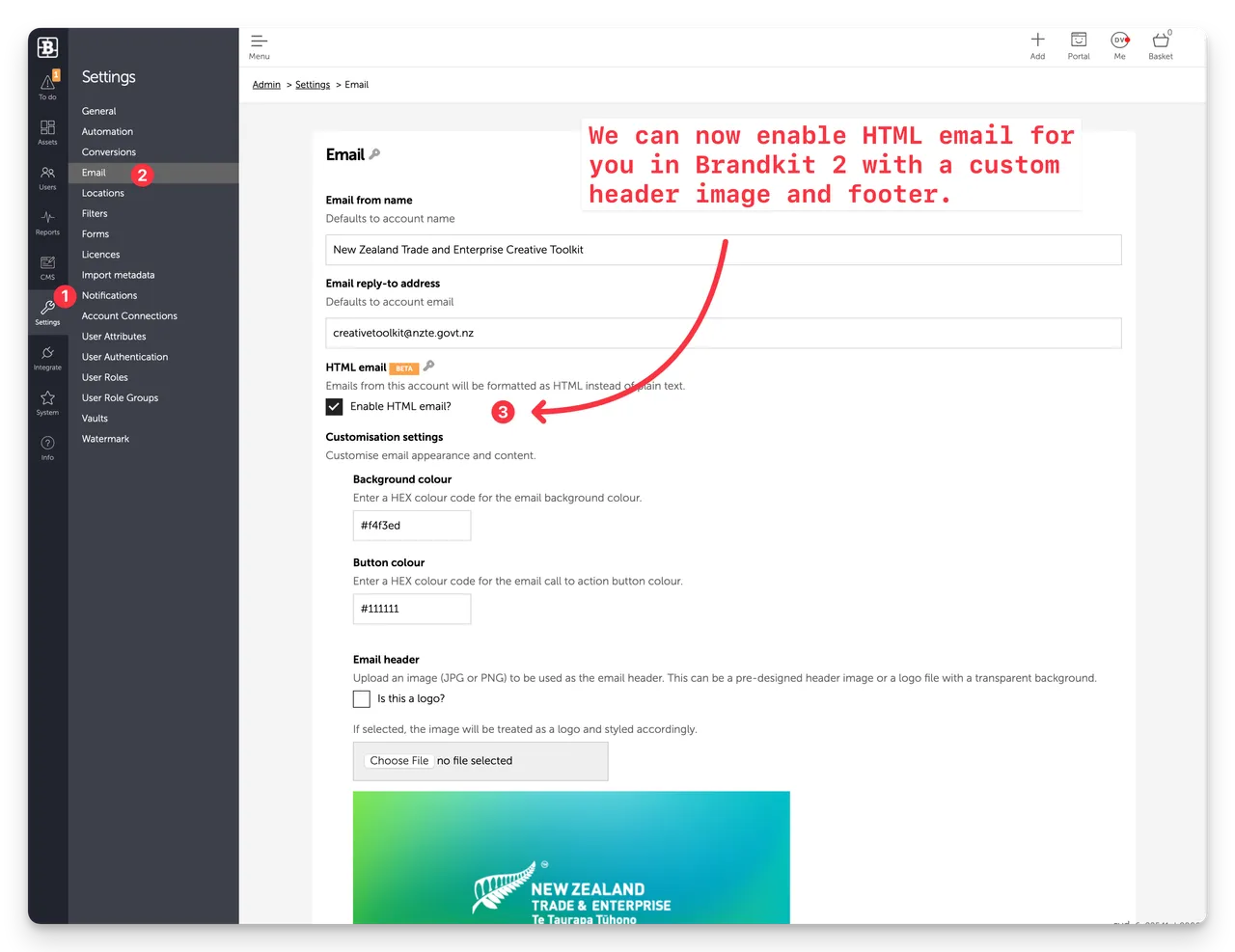
- Navigate to Admin > Settings > Email
- Click the Enable HTML checkbox (Your user role must have the Manage System ability enabled (e.g. Owner role).
- Click Save
- You can set Background colour, Button colour, (colours must be Hexidecinal codes e.g. #efefef) and upload an email header (must be exactly 640px wide RGB jpg image).
- You can also edit the standard email signature/signoff (note this is a signature for the Account - not your own signature). The signature also supports basic html for spacing, bold, itals, etc.
- You can optional add footer HTML (but you will need to be experienced in HTML)*
- We recommend that you ask the Brandkit team to configure your HTML email template, as it’s quite a bit more complex than a web page.
System emails
System emails are automatically generated and sent to users when triggered by some event in the system. The Subject and Body of System emails are not editable, with the exception that in some cases, a personal message can be added (e.g. Shares)
Here is a list of all the System emails that can be sent.
Send Email tool
Send Email is a new feature in the Users module that enable Admins to send Ad hoc emails to users.
Send Email is a powerful tool to send email messages to one, a few or all the registered users of your account. Including:
- Specific email addresses (with an option cc your registered email address).
- Users of a specific role (You can Select a role)
- Users who have not yet validated
- All Subscribed Users
- All Registered Users
You can choose
- From address (account name or your own)
- Signature (account signature or none (you can add your own signature in the email body)
- Reply to address (account reply-to address or your own email address)
Then you add your own Subject and Body.
- Body supports Markdown code and includes a helper menu to do things like Bold, Italics, etc.
- You can insert images from your Assets library in Brandkit and these will be resized automatically to be compatible with the email template (max width 560px).
How to access the Send Email tool
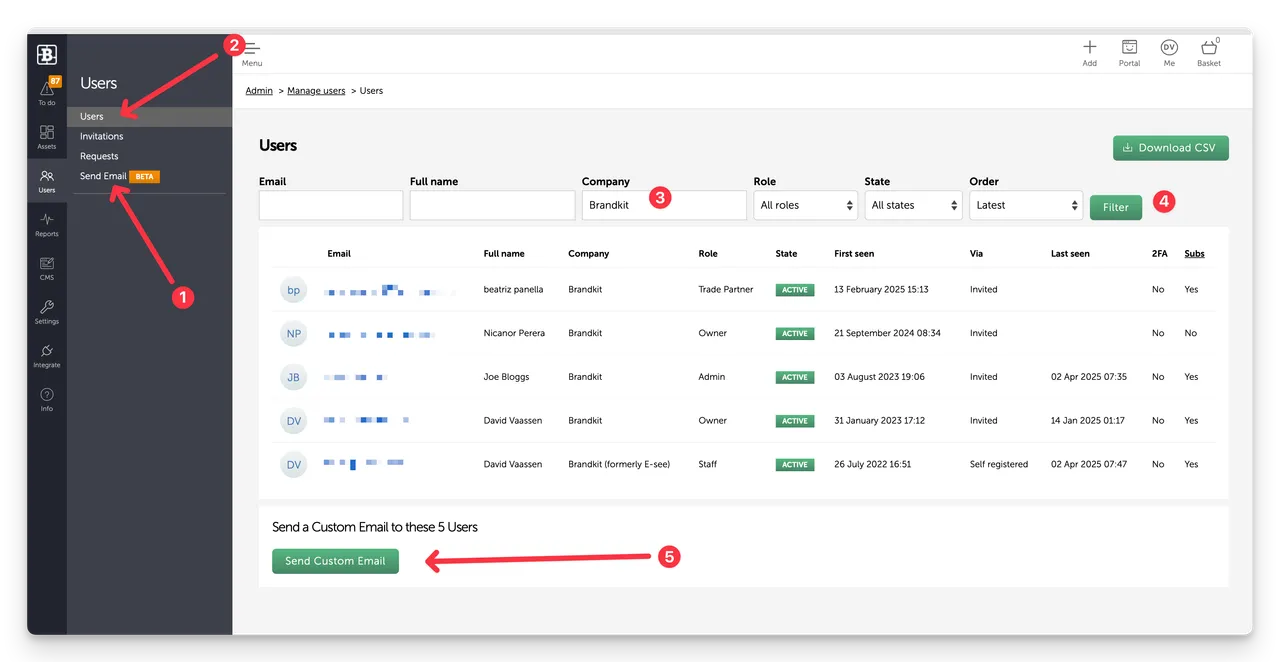
- Send Email is available from the Users module sub menu (it must be enabled in the account first). Click the Send Email sub menu item to launch the Send Email page (you will be able to select recipients on the Send Email page).
Alternatively
- You can pre-select email addresses for the ‘TO” field from the Users page.
- In the Users page, add a search query for users by email, email domain, name, company name, user role and state (3)
- and then (4) click the Filter button to display the filtered list of users.
- When you are happy with the filtered list of users, click the Send Custom Email button. This will launch the Send Email page, with the email addresses of the filtered list of user from step 4 above, entered for you (as a comma separated list) in the Email Recipients input under the Specific Emails option.
Email body editor
The Email Body supports Markdown code for styling to do things like Bold, Italics, etc. It includes a helper menu - but if you know Markdown you can just type it directly.
You can also ignore all Markdown and just type in plain text if you prefer.
The helper menu includes several options including
- Bold text
- Italic text
- Headline
- Code
- Quote
- Unordered bullet points
- Ordered bullet points
- Link/URL
- Insert image
- Preview your Markdown as HTML
- Split screen view
- Help using markdown
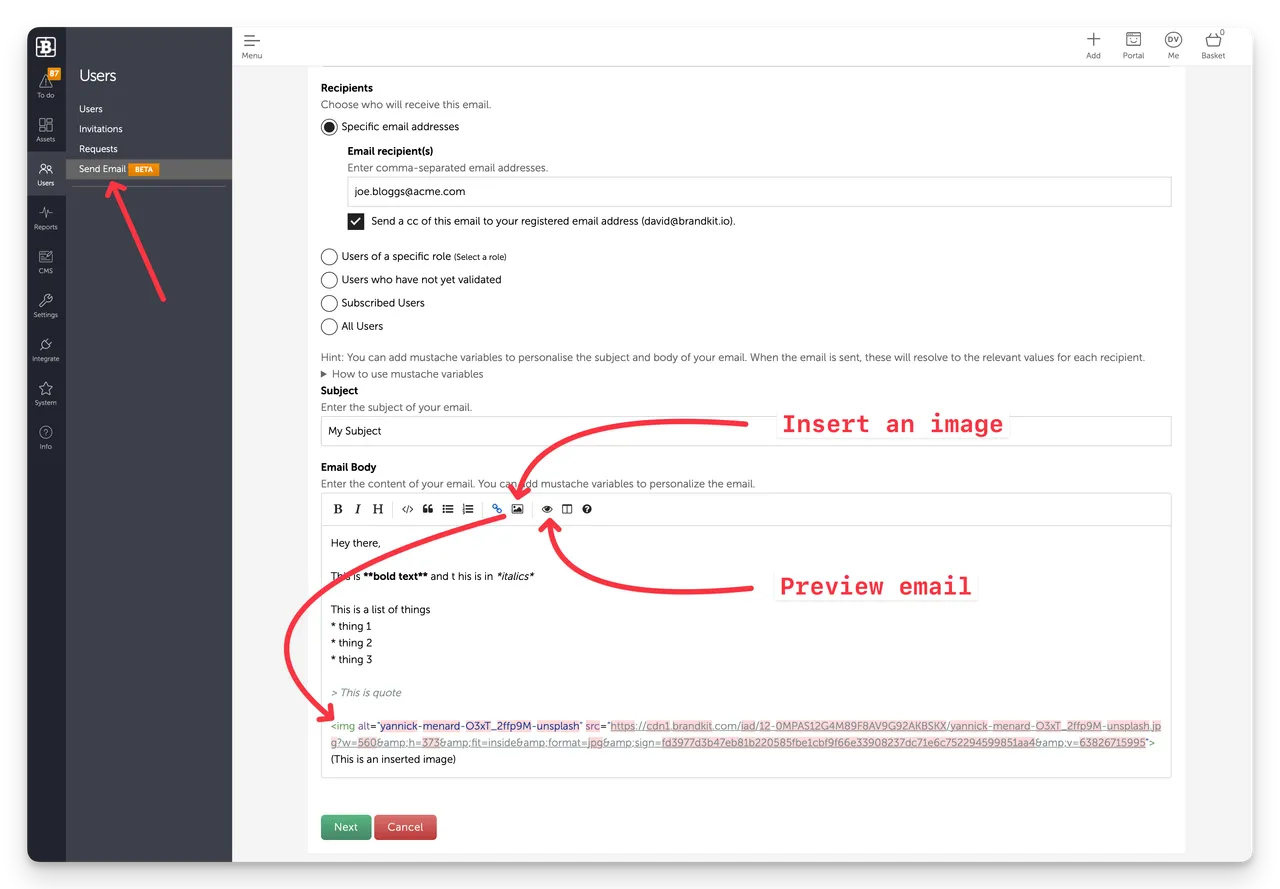
(Several options are available in the Email Body Helper menu)
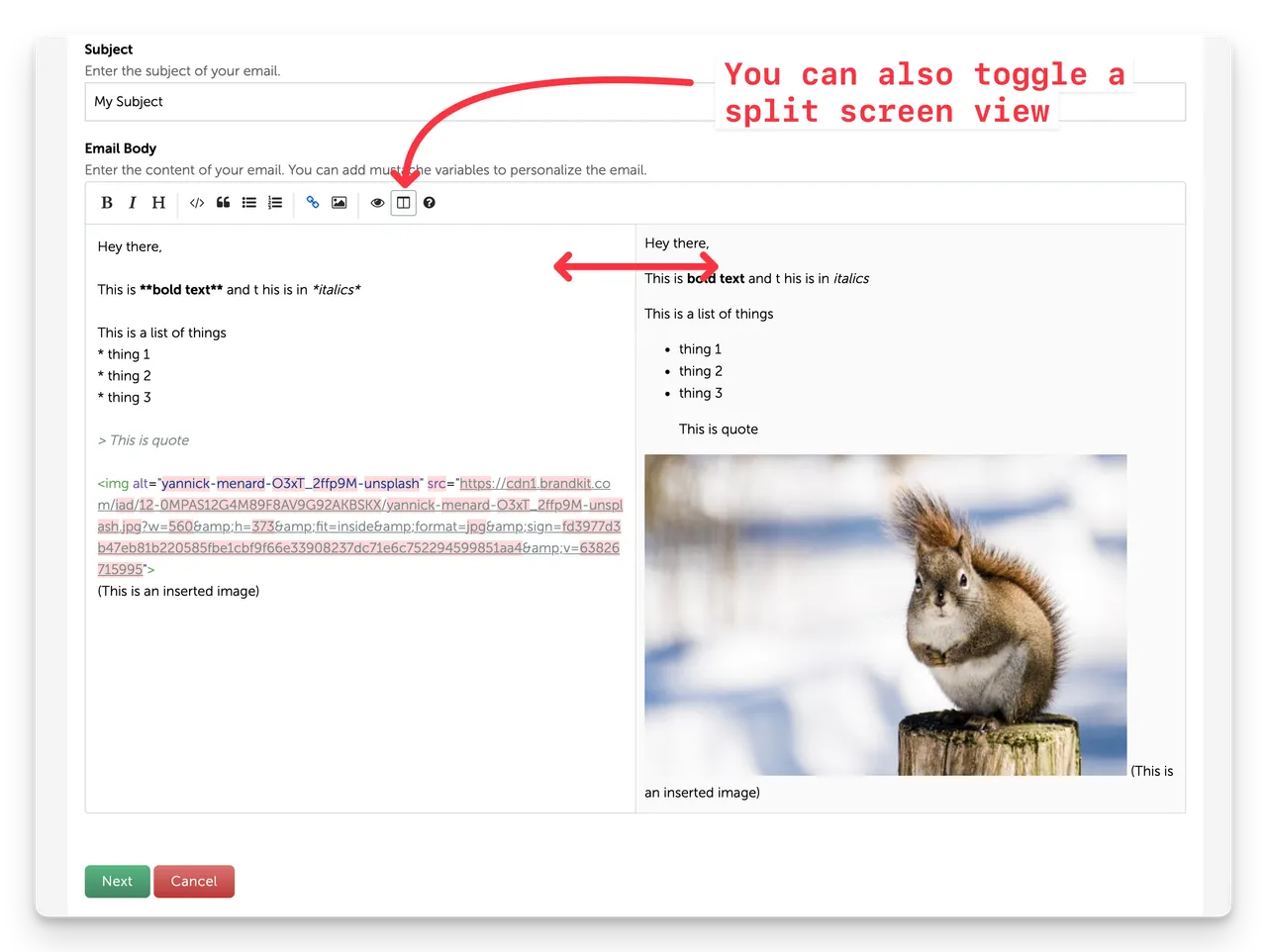
(With Split view activated you can see the Markdown text to the left and the rendered HTML to the right)
Available now
- HTML email templates
- Select recipients from automatically created lists (e.g Everyone with the Staff role)
- Select recipients from a filtered list of registered Users (e.g. Everyone from @acme.com)
Now available in Beta
- Send Email tool.
Contact Brandkit support to enable in your account.
Enjoy :)
New in Brandkit – Powerful Email Tools for B2B Communication
We’re excited to introduce a new suite of email tools in Brandkit, designed to make it easier than ever to engage and communicate with your users.
Create and send branded, customizable HTML emails using our new template system—perfect for B2B and partner messaging. Whether you’re sending a quick update or a tailored message, Brandkit helps you do it all with ease and consistency.


