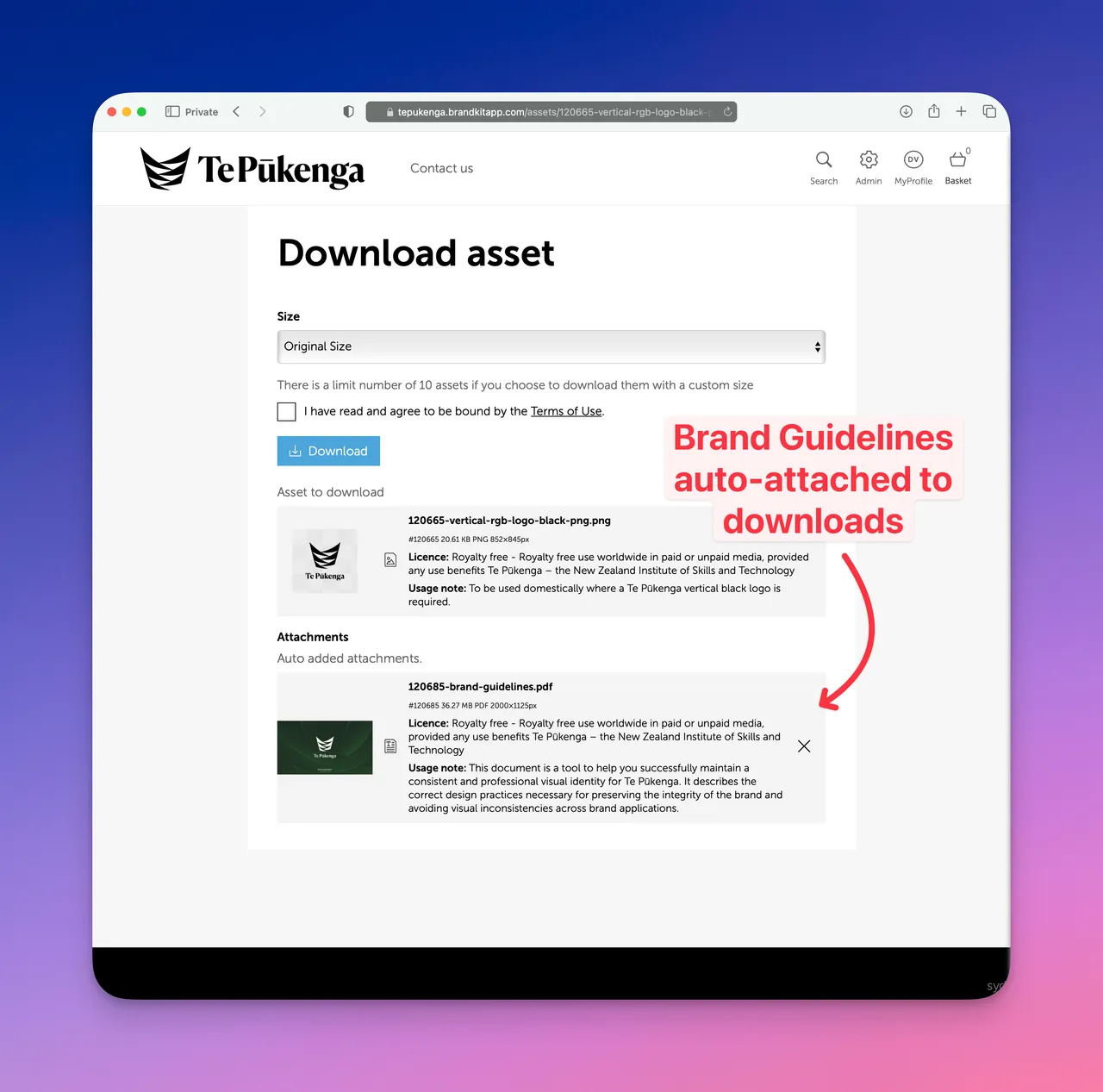
(Screenshot from TePūkenga Brand Toolkit)
How to automatically attach Brand Guidelines to Downloads and Shares (Brandkit 2 Admin only)
You can attach Brand Guidelines to Assets (e.g. Logos) so that they are automatically added to the download at download time (whether via Self-serve or a Share)
Step 1
First upload your Brand Guidelines PDF as an Asset. Make sure it is Approved and Active.
Note of you already have an older version uploaded, use the version option to update that existing Brand Guidelines Asset.
Step 2
Second select an Asset or Multiple Assets that you want to auto-attach the Guidelines to.
Single Asset
- Navigate to the Asset page.
- Scroll down to the Attachments section
- Click the Add Attachment button
- Search for and select your Brand Guidelines Asset (or any other Asset or Assets* ) you wish to attach.
- Close the Search Window - and you should see the Attachment saved and shown in the Asset page,
- Now when anyone downloads the Asset, the attached Brand Guidelines will be automatically added to the download.
- You can remove the Attachment again, by clicking the Remove button beneath the attached Asset’s thumbnail on the Asset Page.
- Note: You can attach one or multiple Assets to an Asset. e.g you might have multiple Brand Guidelines that apply.
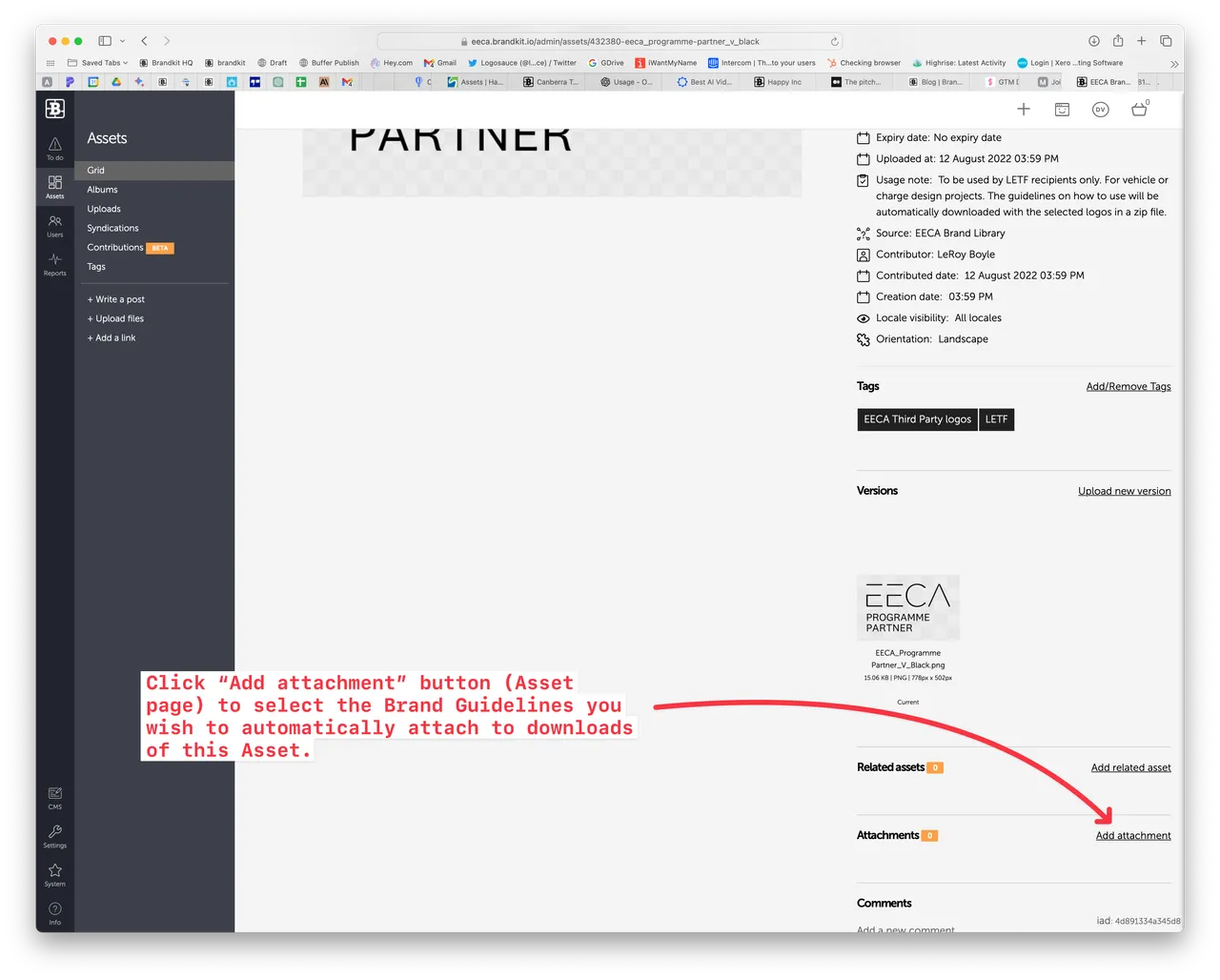
(Screenshot from EECA Brandkit)
Multiple Assets
- Select multiple Assets so that they appear in your Basket.
- Open the Edit menu in the Basket
- Scroll down and click the Add attachment button
- Search for and select your Brand Guidelines Asset (or any other Asset or Assets* ) you wish to attach.
- Close the Search Window - you can check the attachment has work by clicking the download button in the Basket and you should see the attachment(s) added to the bottom of the download,
- Now when anyone downloads any of the selected Assets, the attached Brand Guidelines will be automatically added to the download.
- You can remove the Attachment again, by clicking the Remove button beneath the attached Asset’s thumbnail on each of the Asset’s Asset Page. Or by making the same selection and then reversing the process above.
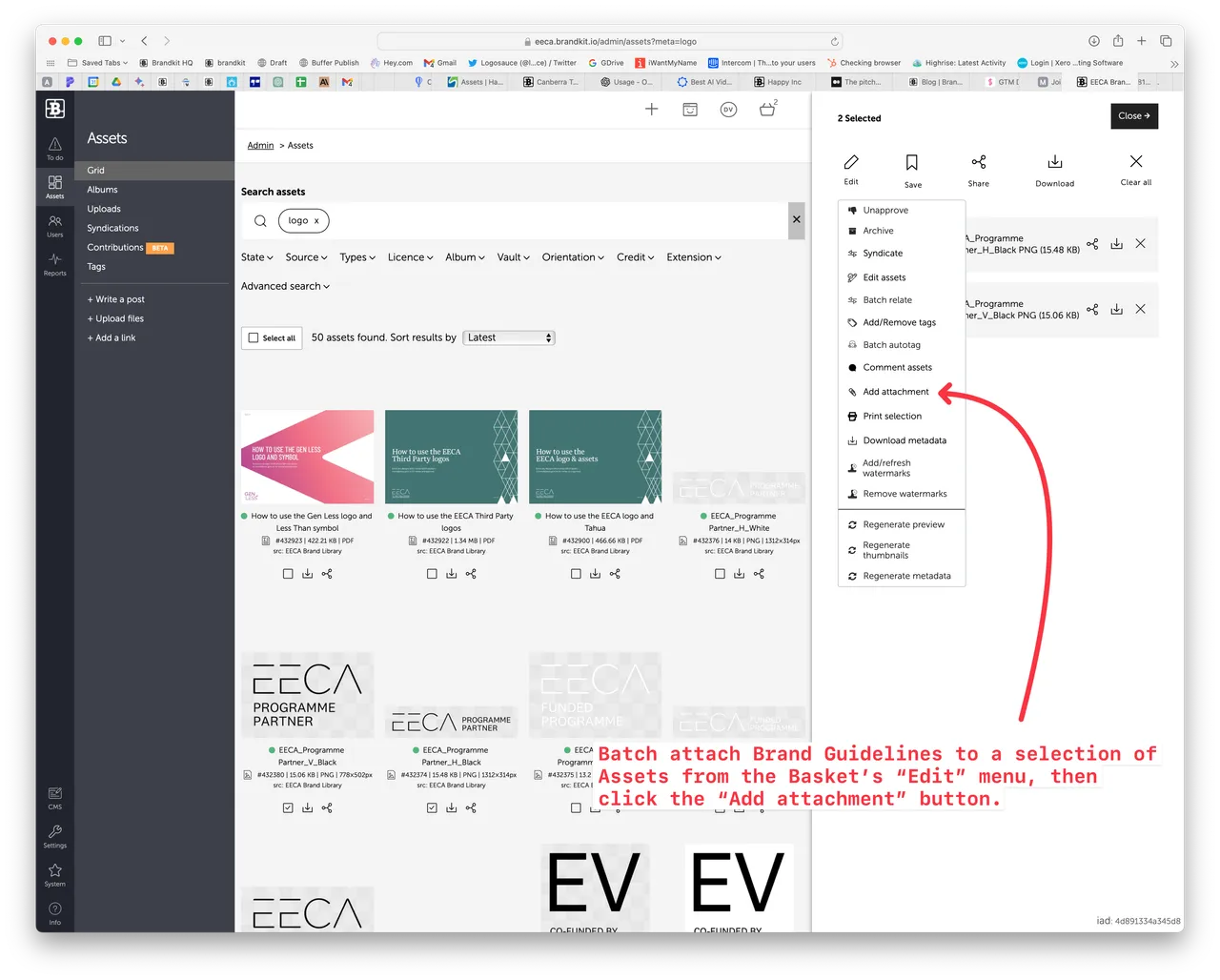
(Screenshot from EECA Brandkit)
Versions Supported
One of the reasons we changed to this approach for Brand Guidelines in Brandkit 2, is that Versioning is now supported. So if you have a new version of your Brand Guidelines, you can update the version of the original Brand Guidelines Asset (you uploaded in Step 1) and all the automatic attachments will remain valid and will attach the new version of the Brand Guidelines.
That’s it, once attached, the Brand Guidelines will be attached every time the Asset is downloaded.
Enjoy :)
How to automatically attach Brand Guidelines to Downloads and Shares
You can attach Brand Guidelines to Assets (e.g. Logos) so that they are automatically added to the download at download time (whether via Self-serve or a Share). Here’s how to do it.


