Quick Start for Portal Users
Register/Login
- Register:
- Option A: Click the Login/Register link/button and enter a valid email address (typically your work email address). Brandkit will then send a confirmation link via email to validate your email address.
- Option B: You may receive an invitation to join via email. In that case, click the link in the email to complete registration.
-
After registration, log in using your registered email and the password you set.
-
If you forget your password, click the Forgot your password? link on the login page/screen.
In some cases you can also register and login with a Single Sign On provider such as Google or Microsoft.
Have a Look Around
Once logged in, you’ll be able to find brand information, brand guidelines, and assets (e.g., logos, images, graphics), depending on the brand’s configuration.
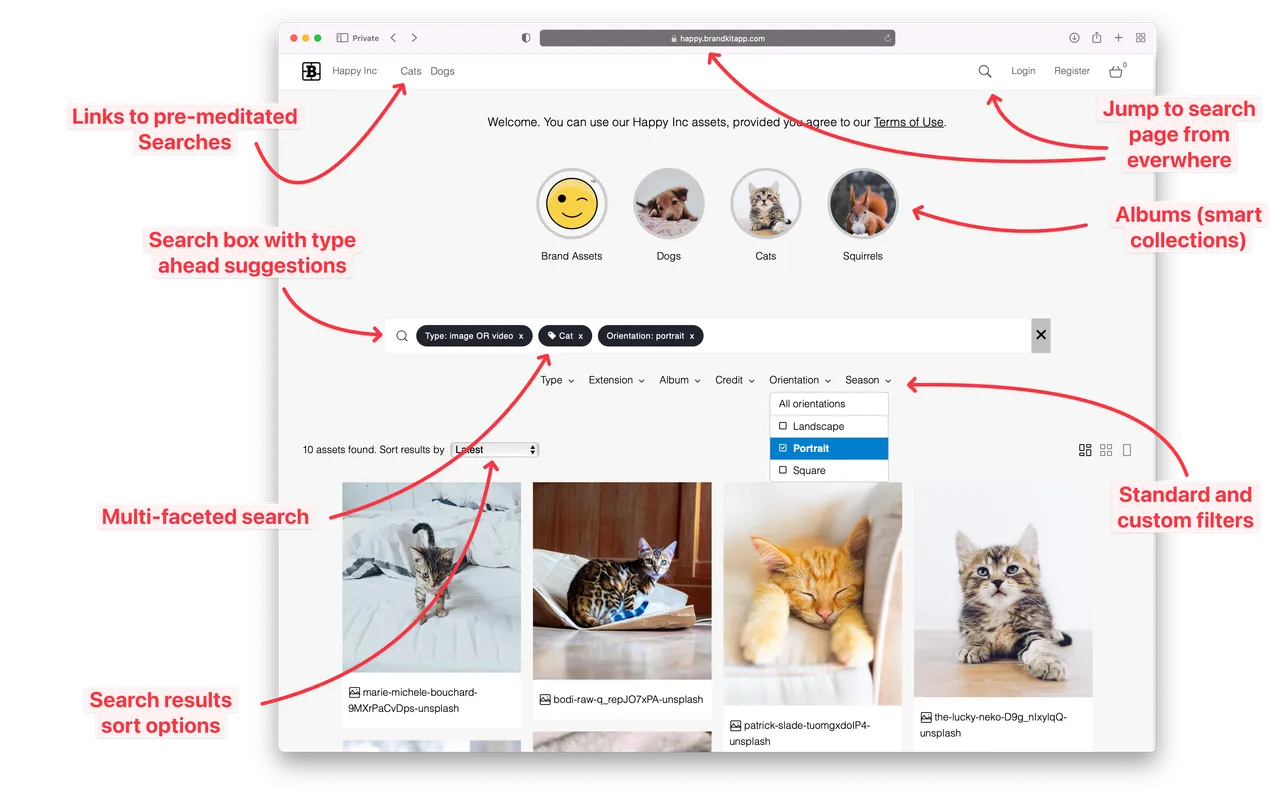
We recommend checking the FAQs and Terms of Use before proceeding.
Note: Some brands allow browsing without logging in.
Different Layouts and Styles
Brandkit Portals (or Sites) are usually customised for each customer/brand and can feature unique, layouts, navigation, pages and more. Despite this some things are pretty consistebt across customers/brands, like the poistion of icon on the top right for Link to Search, Login, User Profile, and Basket,
The Brandkit Admin area is always the same across all customer accounts. If you have an Admin or Owner User Role , a link to Admin will also be shown in the top right menu
Start Searching/Browsing
-
Start searching and browsing for assets immediately.
-
Type a search term in the search box (e.g., Beach), and we’ll display a list of suggested tags as you type. Select the tag (e.g., Image) to view a visual grid of assets (the Search Results).
Brandkit makes extensive use of tags or keywords as the primary search method, entered by the brand’s admin (and sometimes via our AI image recognition bot). For more on Tag Search, check out this blog article.
Some Brandkit customers also configure menu items, tiles, and other links on their landing pages for quick access to pre-configured search results.
- You can also search by Asset Type (e.g., Logo), File Type (e.g., png), Asset ID, Filename, Alternative Reference, or Orientation (e.g., Portrait). Type in these values and press enter to conduct the search.
Select, Download, Save, Send, or Share
After performing a search, you’ll see Search Results in a visual grid.
- Scroll through the assets to find what you need. Note that only 100 assets are displayed initially; click the Display More button to load additional results.
- Refine the results by clicking a related tag or typing additional tags in the search box.
- Download a single asset directly by clicking the Download icon below the asset’s thumbnail.
- Alternatively, Select multiple assets by clicking the Select icon (circle) below each asset you want.
Selected assets will be added to your Basket, which will slide open briefly on the right.
Batch Actions from Your Basket
From your Basket, you can:
- Download multiple assets.
- Save the selected assets as a Saved Basket for later.
- Share your selection with others via email or magic link.
Complete Intended Use
- Access and download are typically free of charge. When you Download files, you may be asked some intended use questions. These help the brand track and understand usage. Think of this as the “price” for access to the brand’s files.
- Brand Guidelines: Read the brand guidelines to understand how to use the assets appropriately. The brand guidelines may be automatically attached to downloads (depending on configuration). You may remove them to speed up the download if you already have a copy.
- When downloading a single image or video, you can choose between the original high-res version or a down-sampled web version.
Once You’ve Got What You Need
Close the browser tab or visit another site - No need to log out.
We’ll record your activity, accessible on the My History page from the User icon in the top navigation. You can review your activity and re-download assets for up to 7 days.
You can always come back; your user account will persist unless explicitly suspended. Access your account with your email address. If your email changes, log in and update your details.
Help Center
This website is powered by the Brandkit software platform. For technical help, visit our Help Center at the Brandkit Help Center.
Happy branding! 😊
Quick start for Portal Users
How to use Brandkit for Portal Users visiting a Brandkit™ powered Brand, Image or Visual Library.


