New Feature: Contributions
(previously know as Public Uploads)
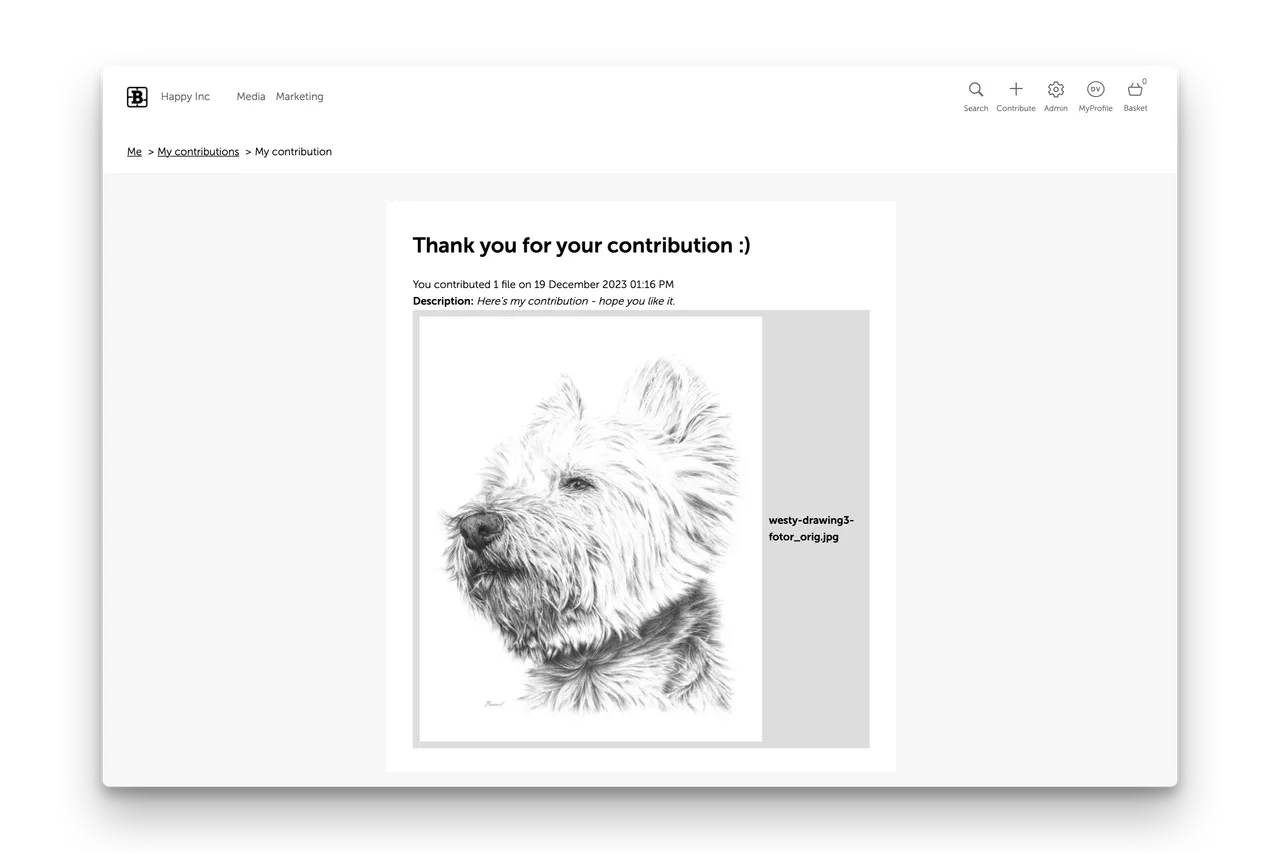
The Public Upload Feature of Brandkit 1 has been reinvented and renamed as Contributions in Brandkit 2.
The change has been made to support better control of Terms of Contribution and to maintain a firewall between contributed files versus Admin uploaded Assets.
In Brandkit 1 we asked uploaders to select tags and other metadata fields. But that was too big of an ask because many of these uploaders didn’t understand the taxonomy and thought processes with tagging of the destination account. So we’ve removed that burden and just ask contributors to describe their contribution with simple text.
Admins can then interpret and classify and tag accepted assets as they see fit.
Here’s how it works in Brandkit 2.
Users navigate to the Upload page in the Brand Portal
A Contribute button is shown in the main nav, that links to a Contribution Workflow and upload page. It is shown if the Contribute Assets option is turned on for the user’s User Role (in your account settings).
Step 1: Users must accept the Terms of Contribution
The Contribute workflow features a standard and mandatory Terms of Contribution, which can be customised in your account settings if needed. Once a Contributor contributes, the uploaded files are held in a quarantine area, for acceptance(or rejection). If accepted the contributed file is added as an Asset.
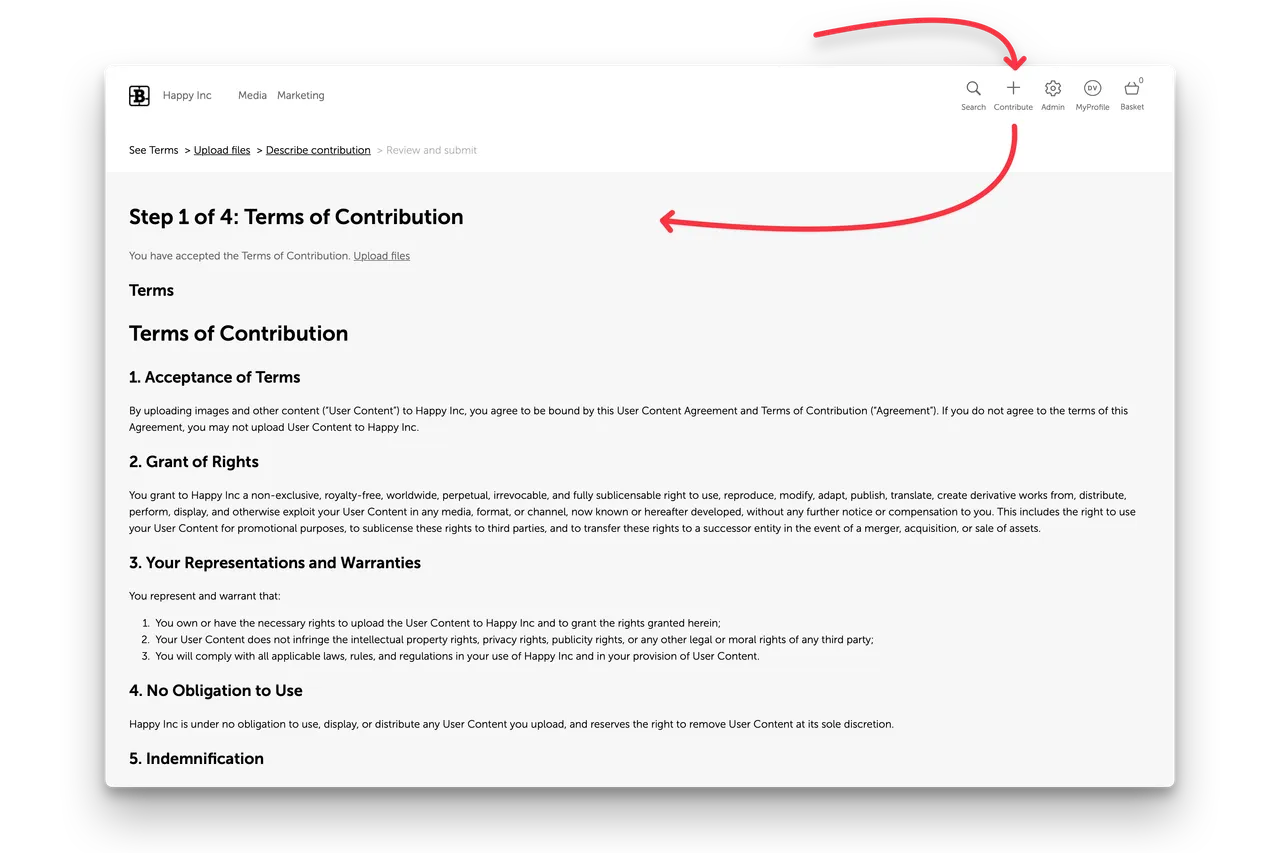
Step 2: Pick Files.
You can upload one or more files from your device, an integrated online storage service, from a URL and even directly from your smartphone camera.
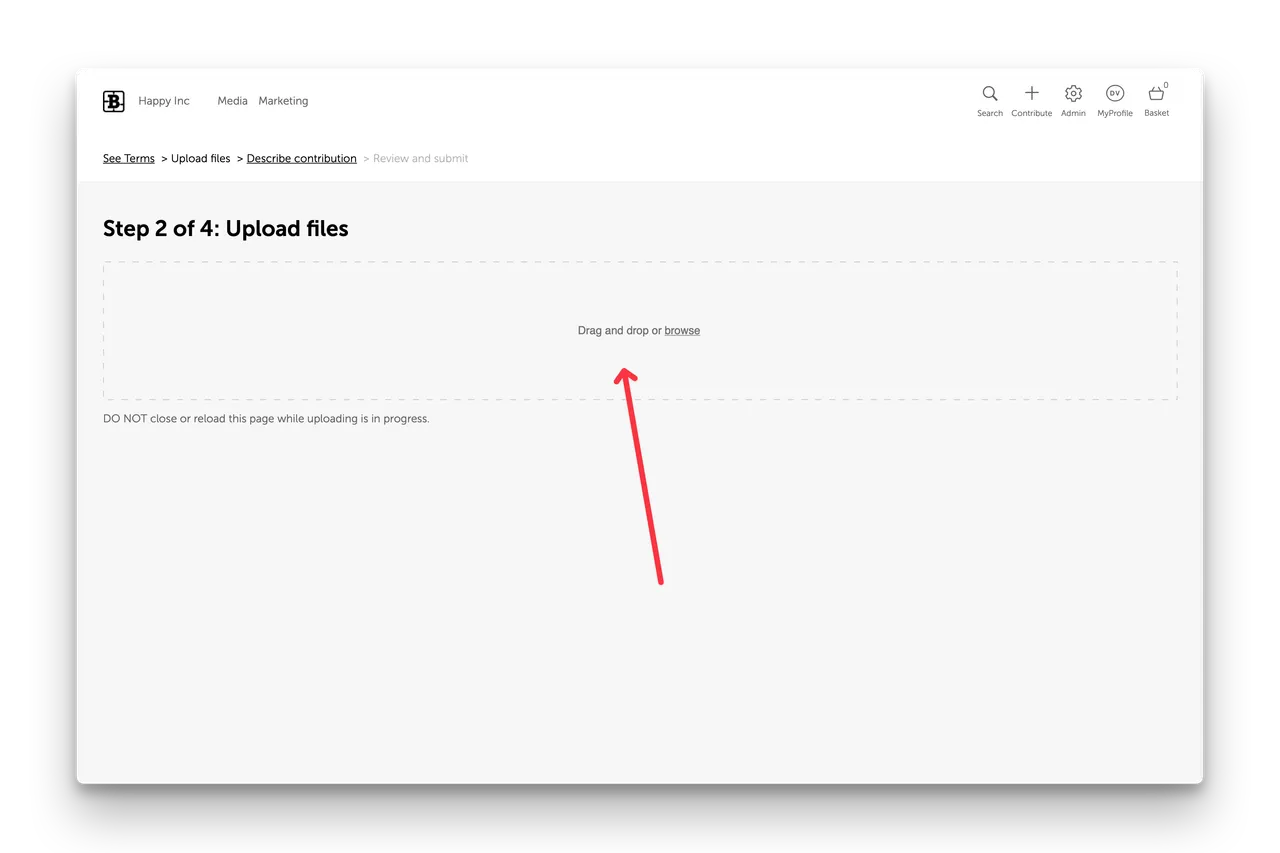
Step 3: User describes contribution.
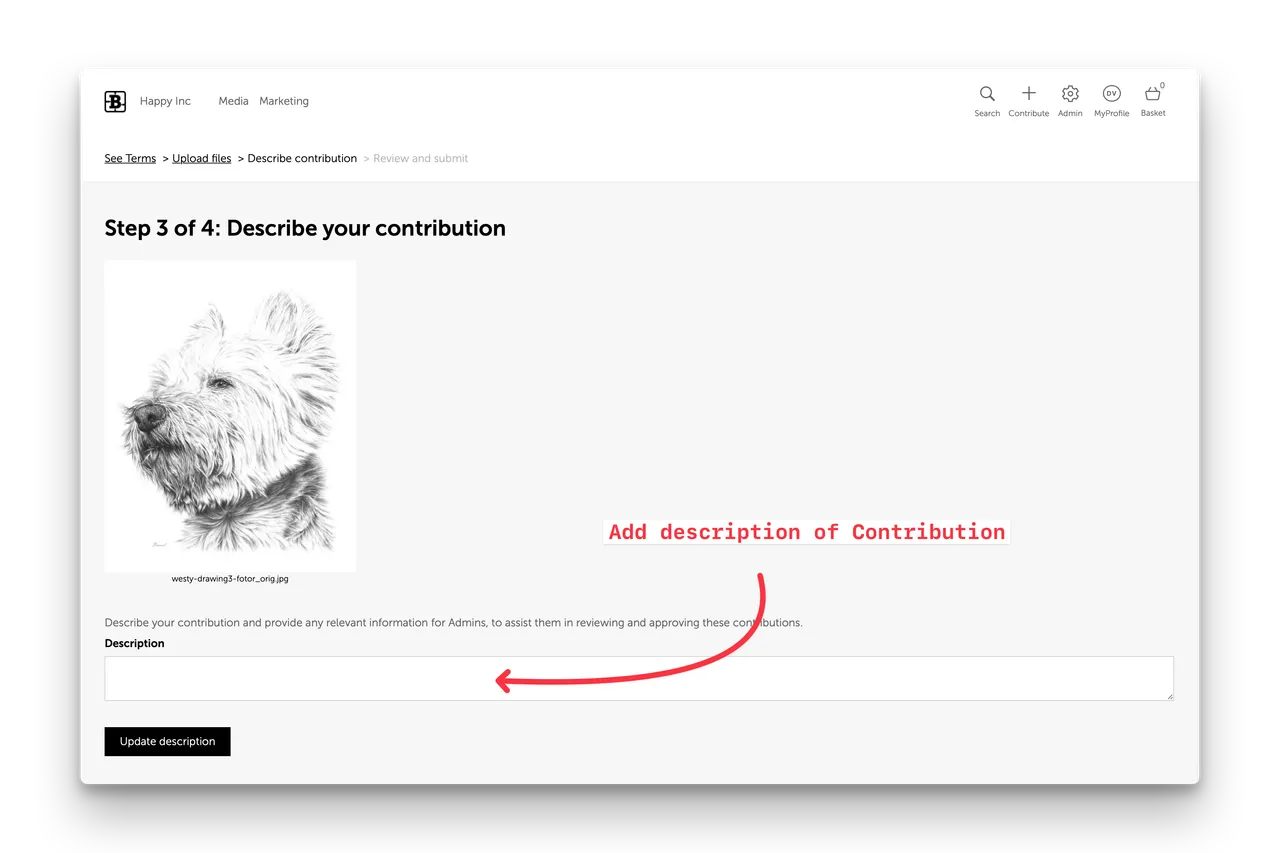
Step 4: Users are shown a Confirmation and Thank you page.
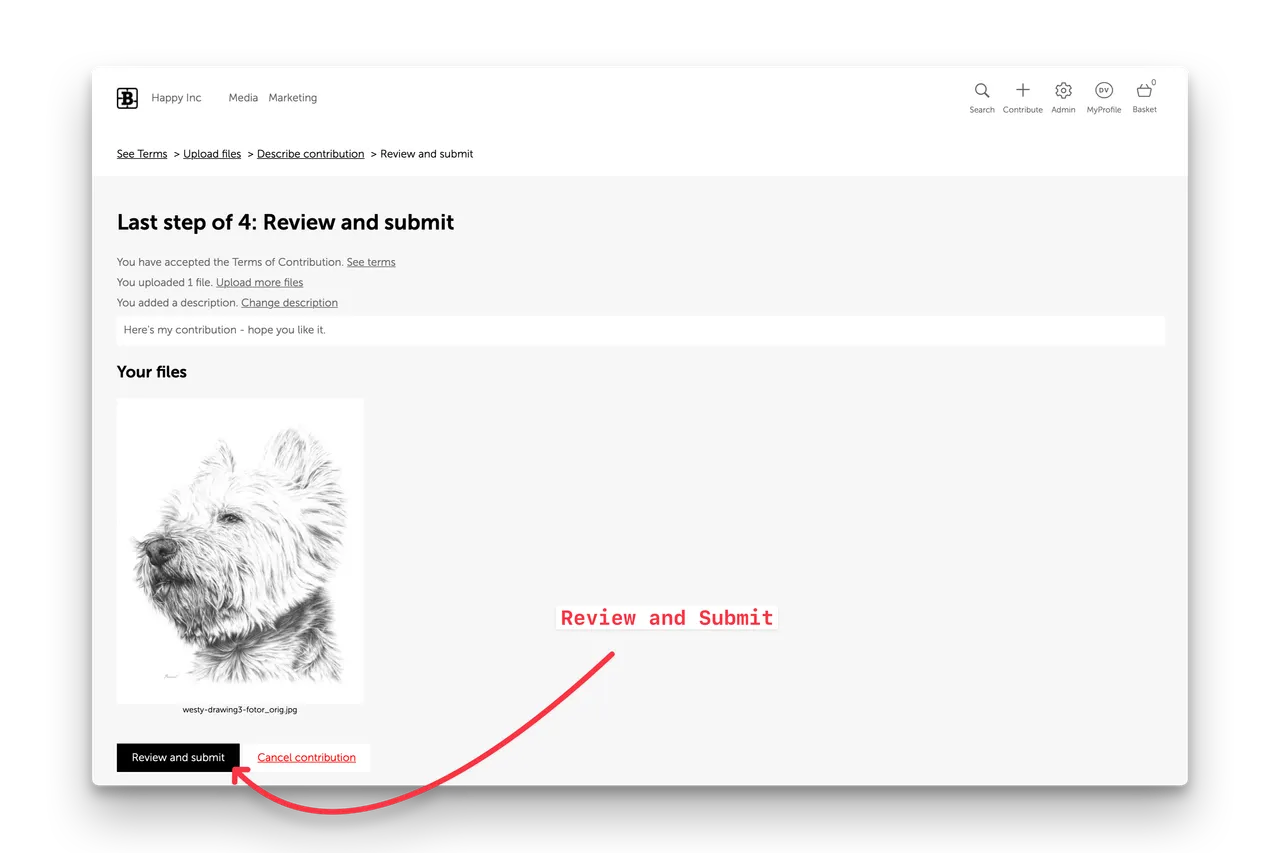
Once an upload has been submitted a Thank you page is shown listing the files uploaded and the submitted metadata.
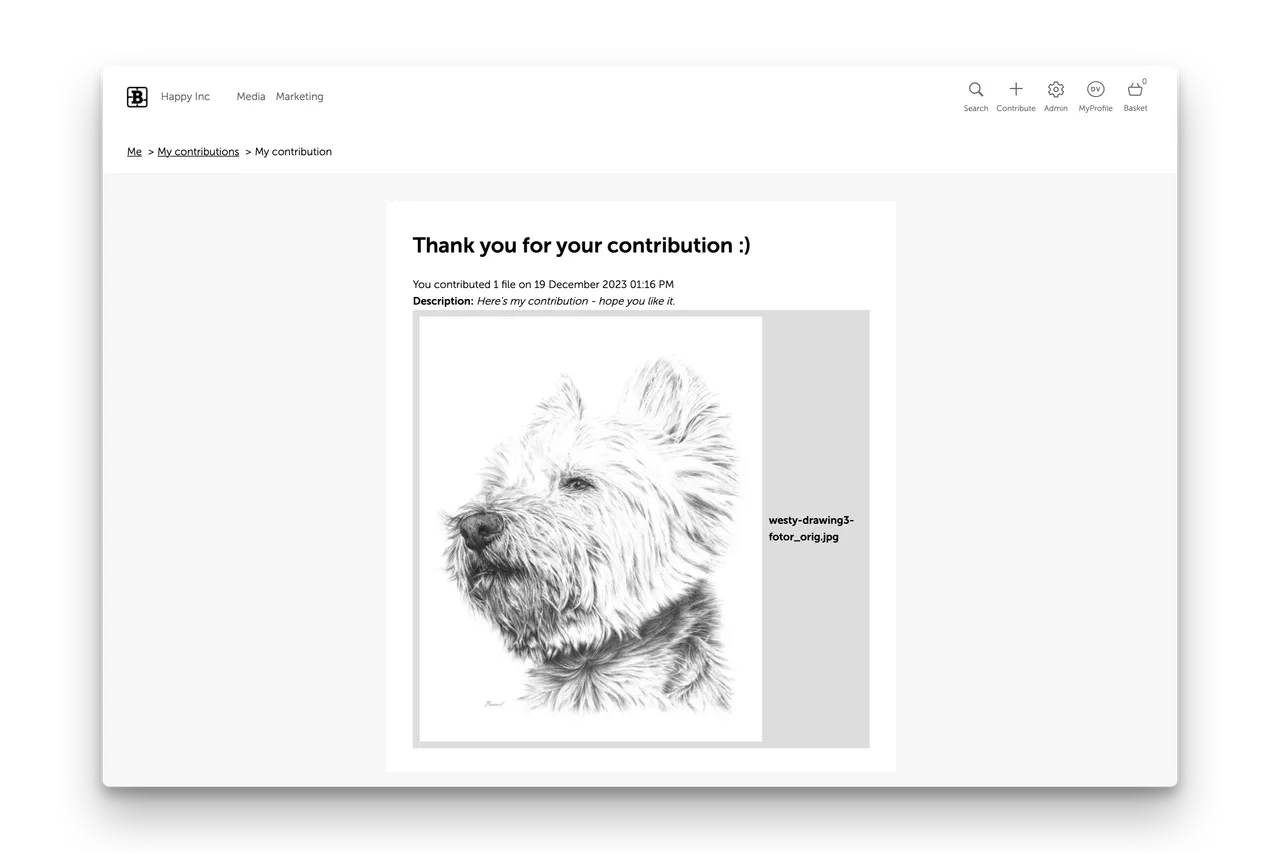
Admins are notified
Admins are notified (by email and To Dos) and the Contributions are listed in the Assets module of the Admin area. Admins can then review and accept or reject each uploaded file in each Contribution.
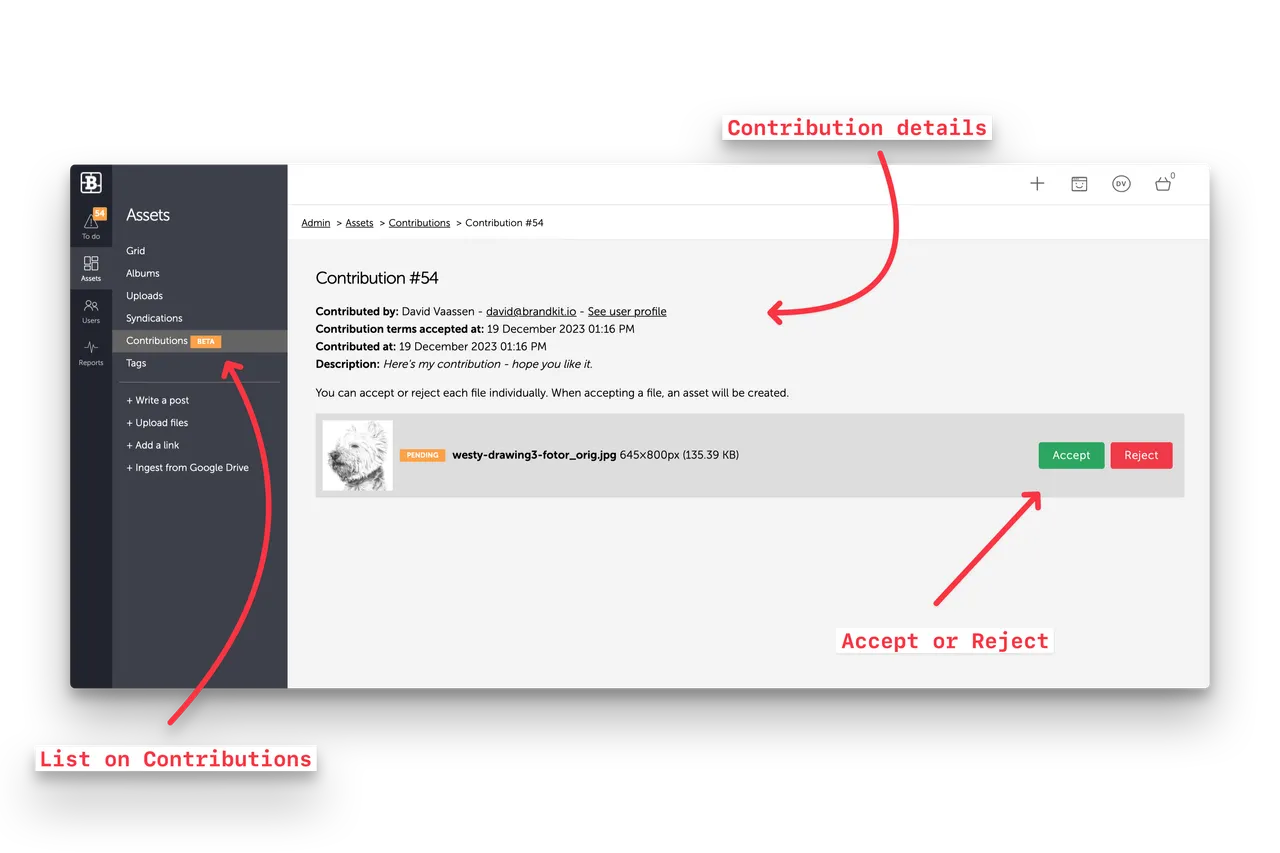
Accepted files uploaded as Assets.
Once Accepted an Asset is created including a reference back to the original Contribution and the Contributor’s name is noted and associated with the Asset.
Admins can then edit and approve to create Assets.
Once uploaded files are saved as (Unapproved/Draft) Assets, account Admins can then edit, classify, tag and approve the Asset(s) just like ordinary uploaded assets, in order to publish to their Portal(s) for distribution.
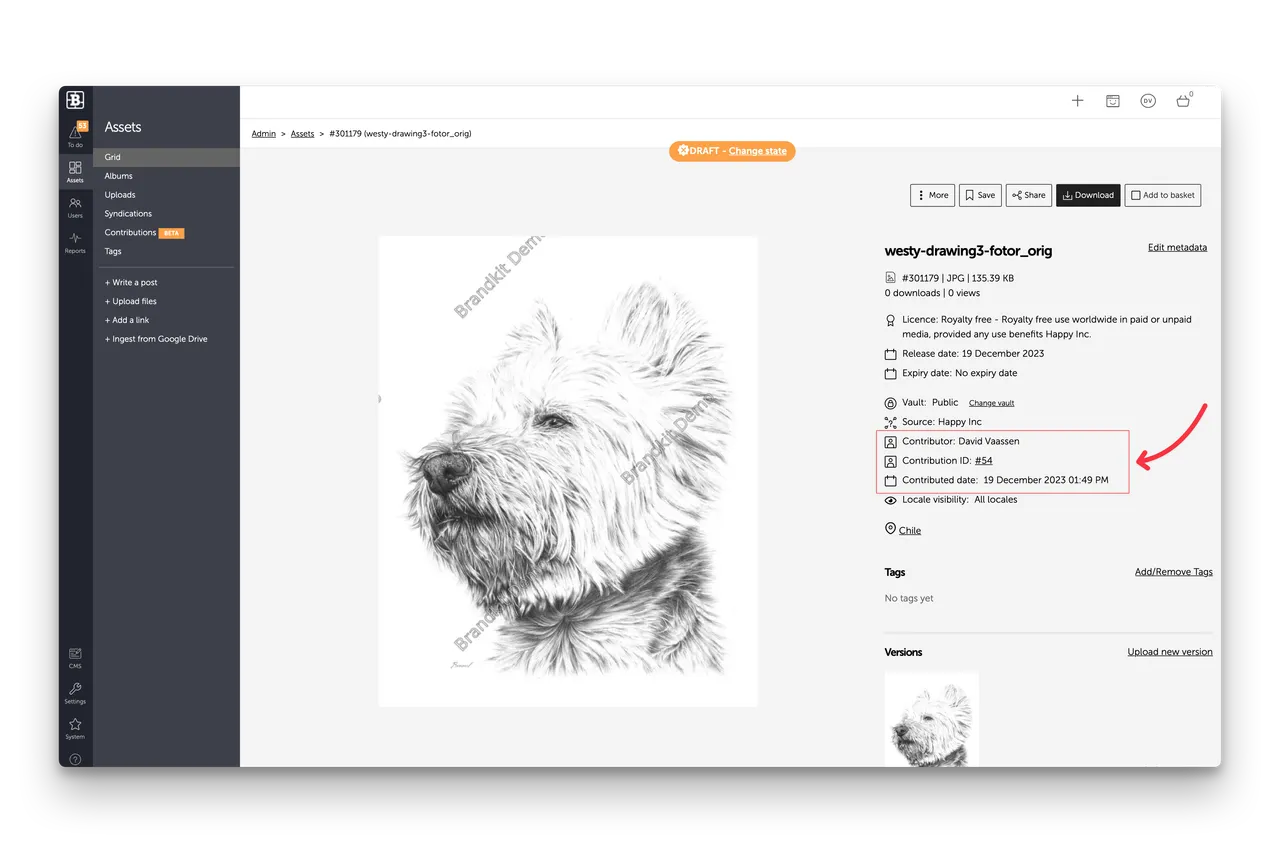
Feature: Contributions
The Public Upload Feature of Brandkit 1 has been reinvented and renamed as Contributions in Brandkit 2.


