Asset Versions in Brandkit
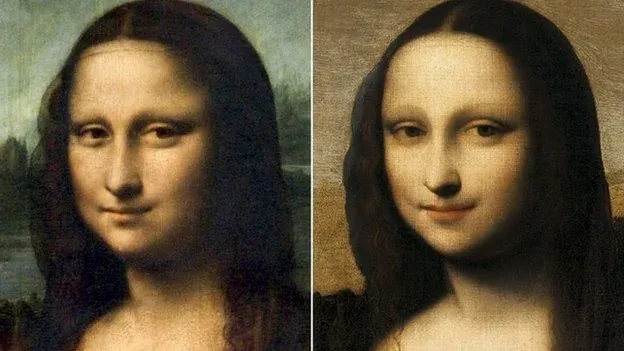
If you work with brand and marketing assets on a regular basis, you’ll often need to edit or update an asset.
A simple example: You create a brochure and upload it to your Brandkit library. You enter appropriate metadata and tags so your users can find it. Later, a colleague notices a typo. You correct the error and want to update the published asset.
Another example: You update a product’s packaging design and need to update the pack shot in the image library.
Before Versions, you’d delete the old asset and upload a new one, re-entering all metadata and tags. Not hard, but extra work.
Versions lightens your workload
Asset Versions is available in Brandkit.
With Versions, just upload the new file to the existing asset via the Versions panel in the Asset detail page.
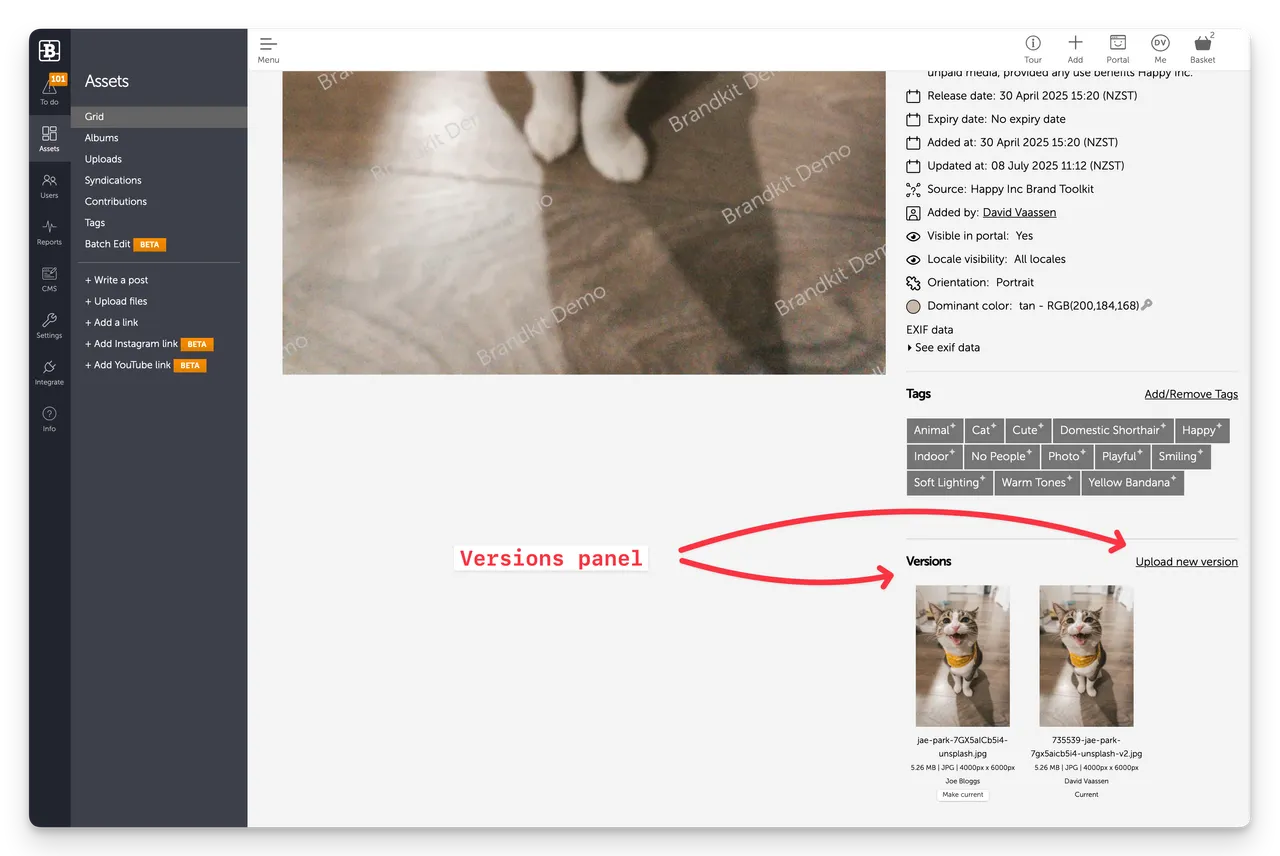
The new file becomes the current version automatically, with metadata and tags preserved. It saves time and keeps a history of changes.
A new Upload New Version button now appears on the Asset Detail page in Admin.
- Upload a new file to an asset to create a version
- A new thumbnail is generated
- Metadata from the new file is extracted and updates the asset (e.g. file size, dimensions, filetype)
- Previously entered metadata (e.g. asset type, description) is preserved
- The asset name is updated with the new version’s filename
- The new version can even be a different file type
Rollback
Need to revert? Easy.
Go to the Asset Detail page and scroll to the Versions panel
Then click the Make current button on any previous version to restore it as the current one.
We recommend keeping previous versions to maintain history and rollback capability.
Versions – it’s a beautiful thing. Use wisely.
Enjoy :)
P.S. Interested in the Mona Lisa above? Read this.
Asset Versions in Brandkit
If you work with brand and marketing assets on a regular basis, you will have times when you need to make an edit to or update an Asset.


