Q. How to Delete (or Archive) an Asset
To Delete an Asset, you must first Archive it.
This rule helps prevent accidental deletions. You can always Restore an Archived Asset, but a Deleted Asset cannot be recovered (unless you ask Brandkit Support to assist).
Once you’ve found an Archived Asset and accessed its page (Admin only):
Please Note: We encourage you to maintain your unused Assets in your Archive to support historical reporting and reuse. We recommend only deleting duplicates and/or Assets uploaded in error.
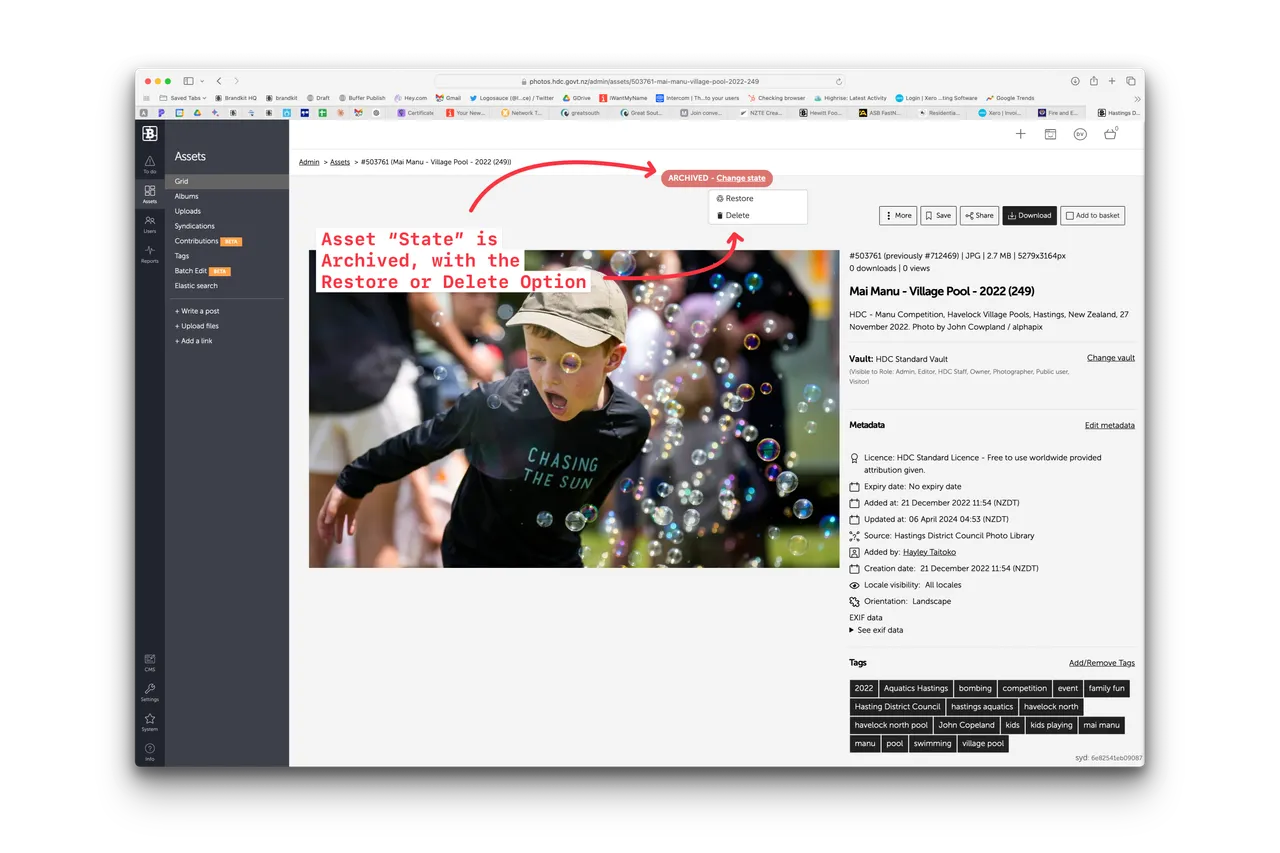
(Fig. Screenshot showing an Archived Asset with the Delete or Restore buttons active)
Steps to Delete an Asset:
- The Asset must be Archived first (If not, the Delete button won’t be available). You will see the Assets “State” in the red lozenge on the Asset Page.
- Click the Change State link.
- Click the Delete button to delete the Asset (you can also Restore)
- Click the OK button in the confirmation modal (or Cancel)
Done.
Batch Deletion
You can also Batch Delete Assets that are in your Basket (provided they are already Archived). Once you’ve selected the Assets to Delete and they are in the Basket:
- Click the Edit button in the Basket.
- Click the Delete button; we’ll ask you to confirm Deletion.
- Click OK to continue with Delete (or Cancel)
NOTE: Deleted Assets are permanently deleted and cannot be recovered (unless you ask Brandkit Support to assist).
That’s it.
Happy Branding! :)
Q. How do I delete (or archive) an Asset?
To Delete an Asset, you must first Archive it. This rule helps prevent accidental deletions. You can always Restore an Archived Asset, but a Deleted Asset cannot be recovered (unless you ask Brandkit Support to assist). Once you’ve found an Archived Asset and accessed its page (Admin only)…


