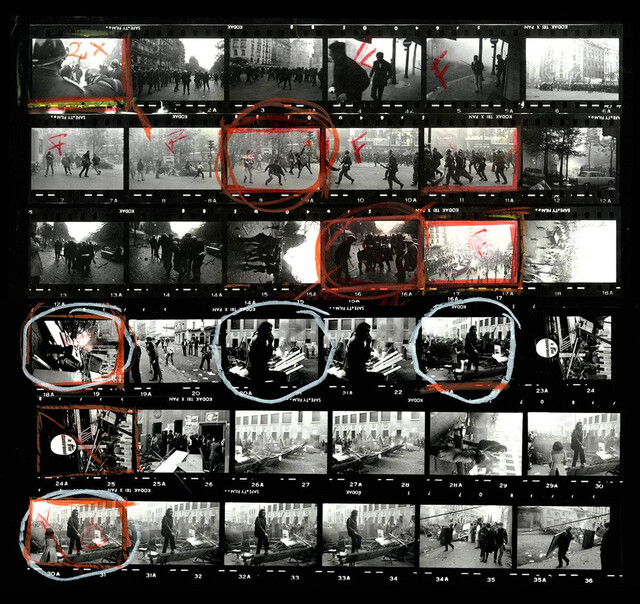
How to print a selection of Assets as a Contact Sheet in Brandkit
You can now print a selection of Assets to a paper hard-copy, or what used to be referred to as a “Contact Sheet” or Contact Print.
Why would you want to print?
Environmental concerns and remote working means that you probably wouldn’t print in most circumstances as you can do what you need to do digitally.
However, just like a paperback book can be more comfortable to read, than an e-book tethered to a digital device, sometimes it’s just easier to scribble on a piece of paper, and hand it around to colleagues for their input.
In fact we had a customer ask us for the ability to print her Assets out for this very reason.
The new print option in Basket
We have now added the ability to Print Assets from the Basket in Admin (It’s an Admin only option).You get to it by clicking the More (3-dots icon) button in the Basket, to open the Additional Actions Panel. There you’ll see a new Print selection option.
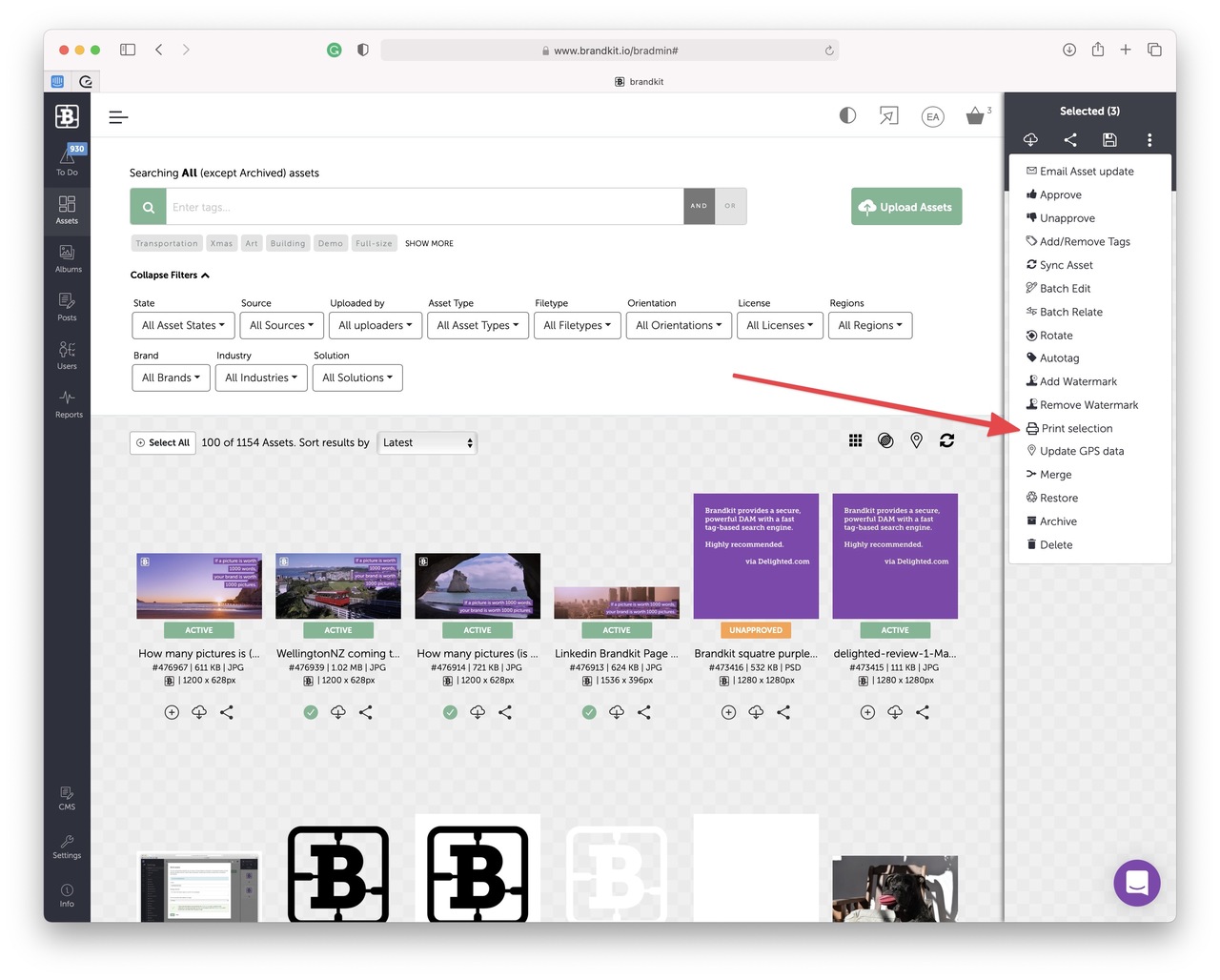
How to use the Print selection button
We kept things simple, and designed the Print process to use your printer’s layout settings so that you can control how your assets are printed. So by default we print one asset per page. You then use your printer layout options to choose how many pages per sheet you want.
- Start by selecting the Assets you want to print so that they are in the Basket.
- Click the Print selection button in the Additional Actions Panel.
- A Printing instructions page is displayed, confirm you want to print by clicking the Print x assets button
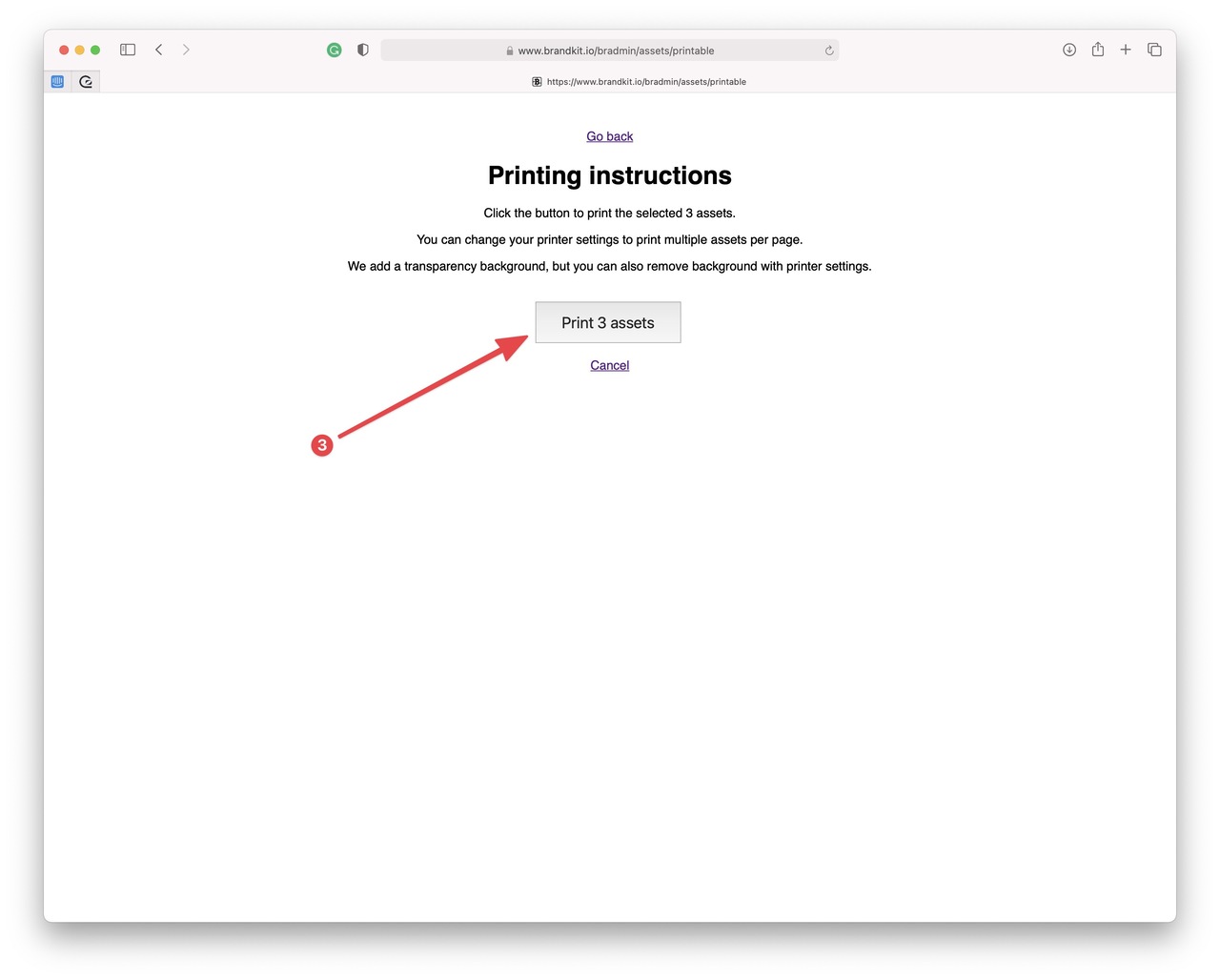
Next you should be in your Printer dialogue.
Your view will most likely differ from my screenshots shown here, based on your operating system and printer setup. Note that in these screen-shots I’m using a Mac and Safari as the browser.
- Select the Layout option
- Set the number of Pages per sheet (I typically select 16 pages per sheet - but it’s up to you). You can also experiment with other settings unto you get to looking the way you want it.
- Depending on your system you can also generate a PDF.
- Click Print when you’re ready.
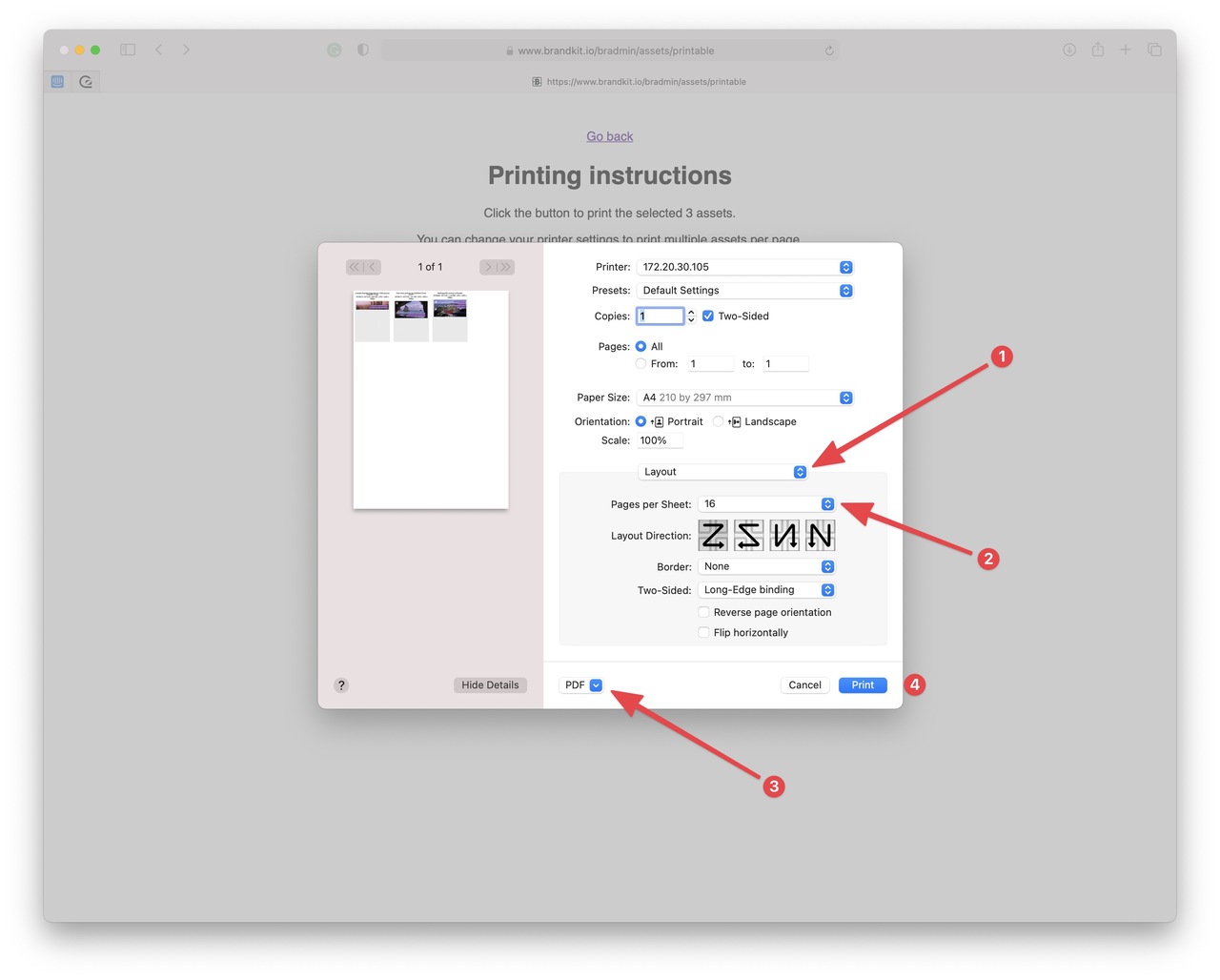
You can print up to 500 assets at a time this way (that’ the maximum number of Assets permitted in a Basket at any one time.
Here’s a photograph of a sample print out that I generated from customer YoColorado’s Brandkit account.
Sometimes it’s nice to get away from the computer screens, and have something physical to work with and markup.
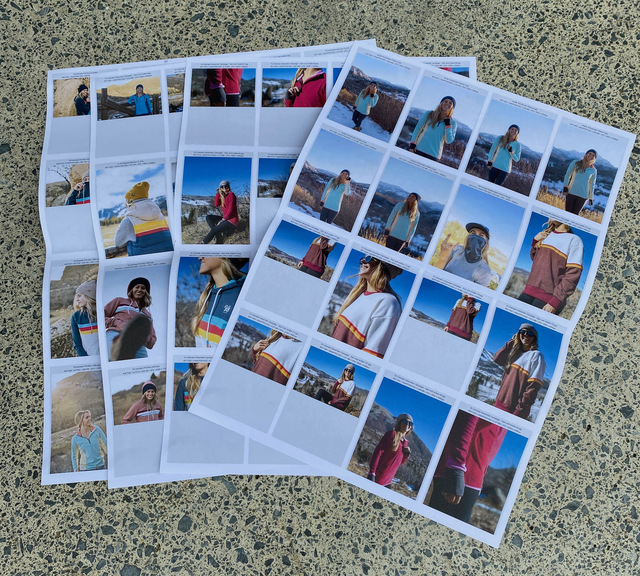
So now that you’ve printed your Contact Sheet, grab a Marker pen, and go for it.
Happy printing :)
References:
- See the Contact Sheets from 13 Legendary Photo Shoots by Carey Dunne
- Checkout the gear at YoColorado
Feature: Print a contact sheet
New in Brandkit for March 21. You can now print a collection of Assets from your basket to a hard copy using your printers layout settings.


