Feature: New Instagram Integration in Brandkit
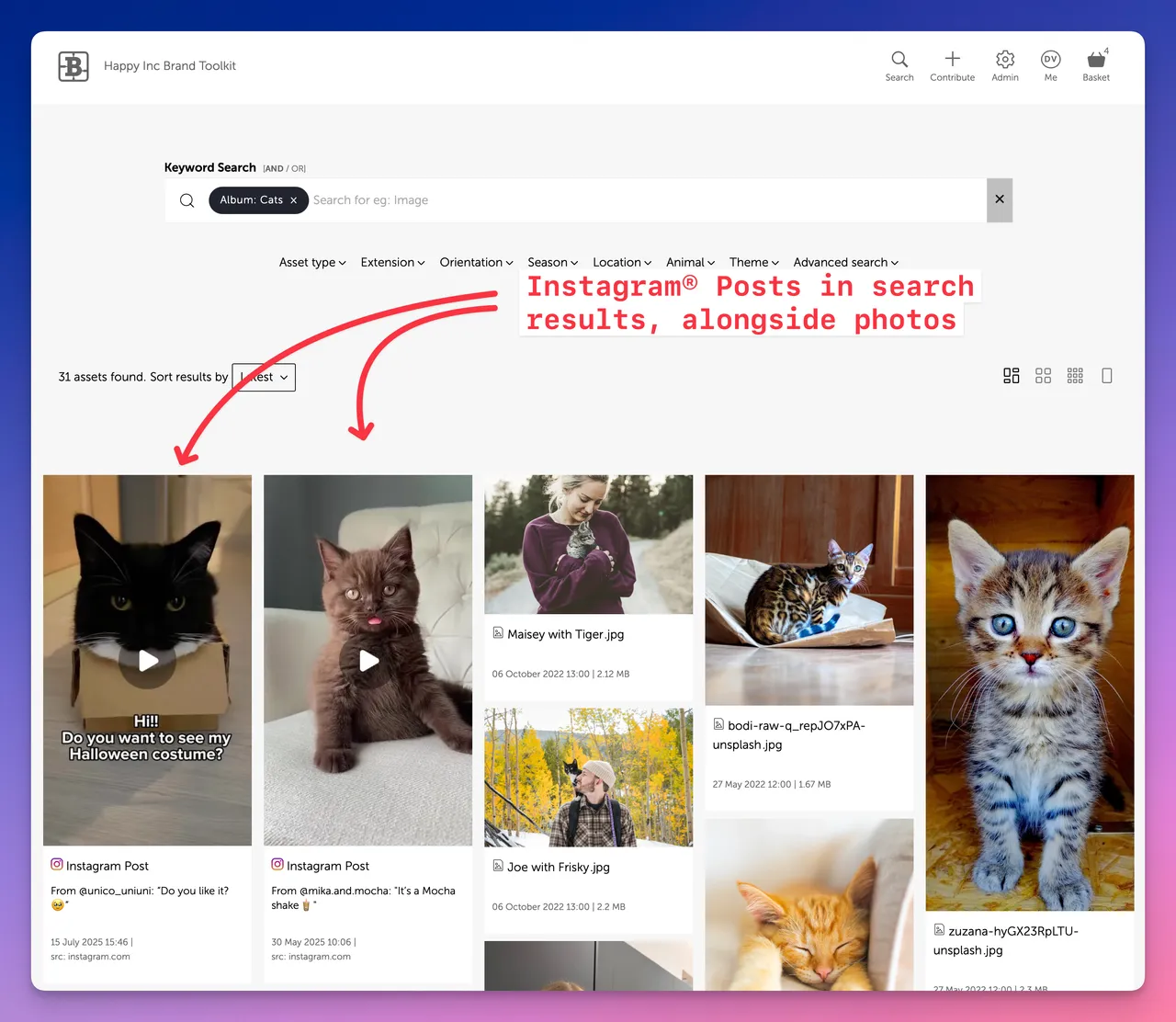
(Fig 1: Example of a search preview showing a YouTube® video in Brandkit)
Brandkit now integrates with Instagram®
You can now add your Instagram posts as links inside Brandkit, then edit metadata and tag those Posts to make them discoverable, searchable and shareable in your Brandkit alongside your other media Assets like photography and video.
See a real live Instagram preview in our Demo Account
Our basic demo account is all about cats and dogs and few other furry friends.
We found a nice Instagram post about a cat!
Check it out here: https://demo.brandkit.com/?type=instagram+post
What can you do with Instagram Posts in Brandkit ?
Instagram is an amazing service that enables your photos, videos and more to be discovered/found and viewed and watched.
People love Instagram and it’s one of the worls most popular social media channels. It is also free because Meta (i.e. Meta - who owns Instagram) makes money from Advertising.
However one of the downsides of Instagrams’s popularity is that it is hard to find, and share your content without the distraction of Ads and millions of other posts and pieces if content, let alone stand out from the crowd.
With your Instagram posts in Brandkit, you can:
- Display Instagram posts in a grid of other Asset Types in your Brand Portal
- Save Instagram posts in themed collections comprising other Asset Types (e.g. alongside photos, etc)
- Share Instagram Posts with users together with related Assets
- Help users and visitors discover Instagram content from your brand or organisation
- Provide users with a single source of truth where images, documents, video files, and Instagram Posts can found together in a single search.
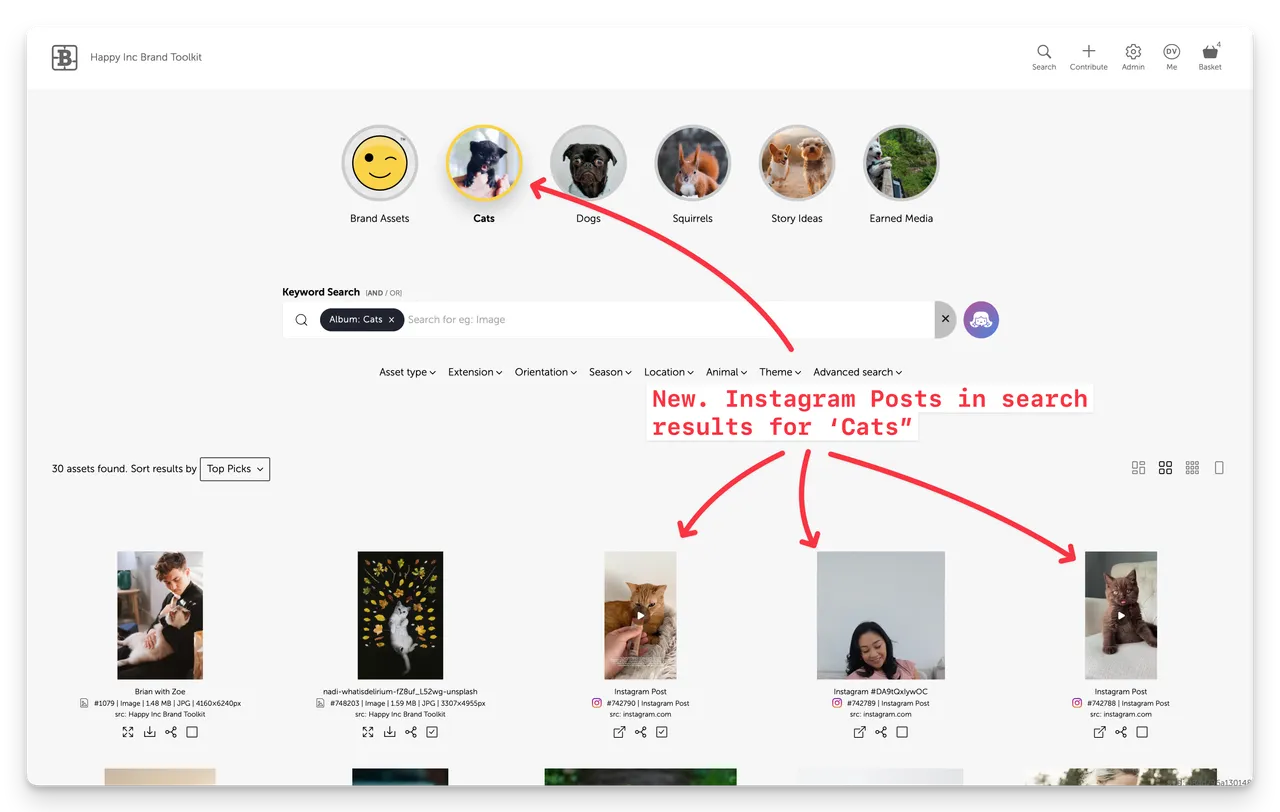
How it works
1. Find your Post over at Instagram
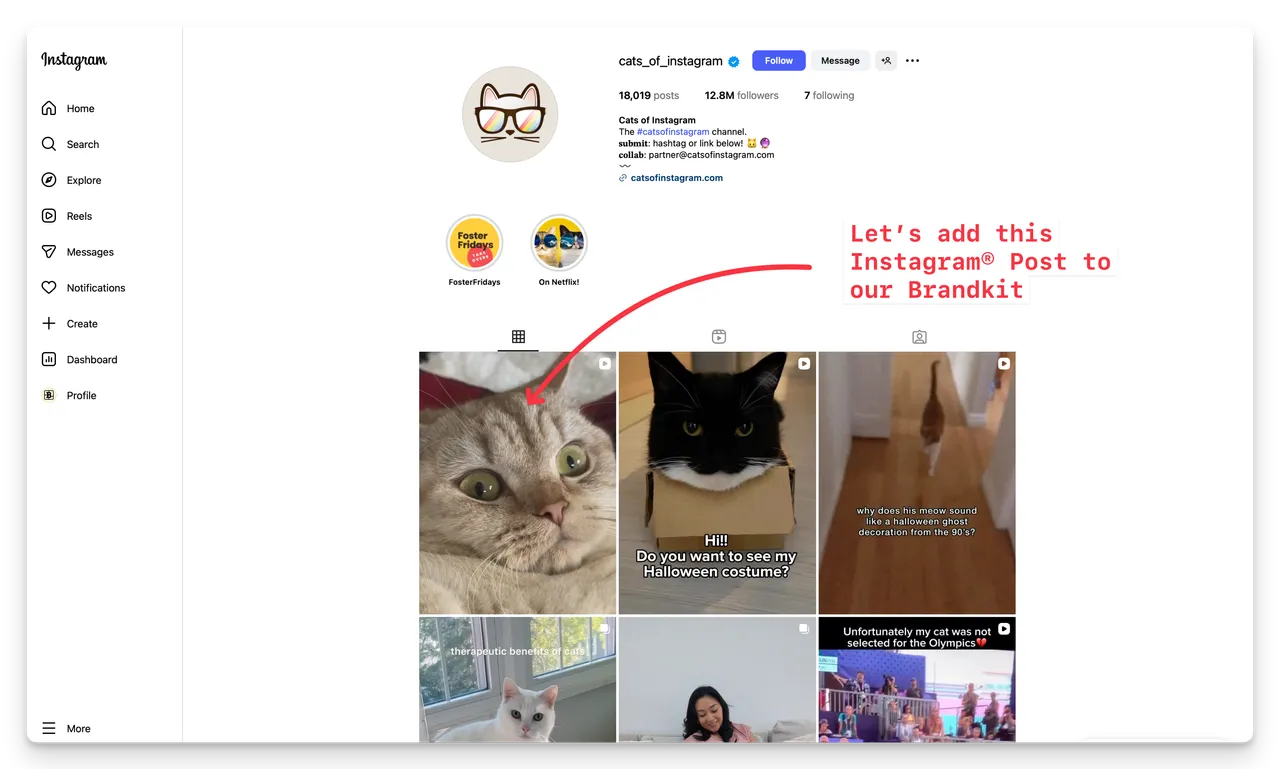
2. Click the 3 dots button on a Post , then Embed, and copy the embed code.
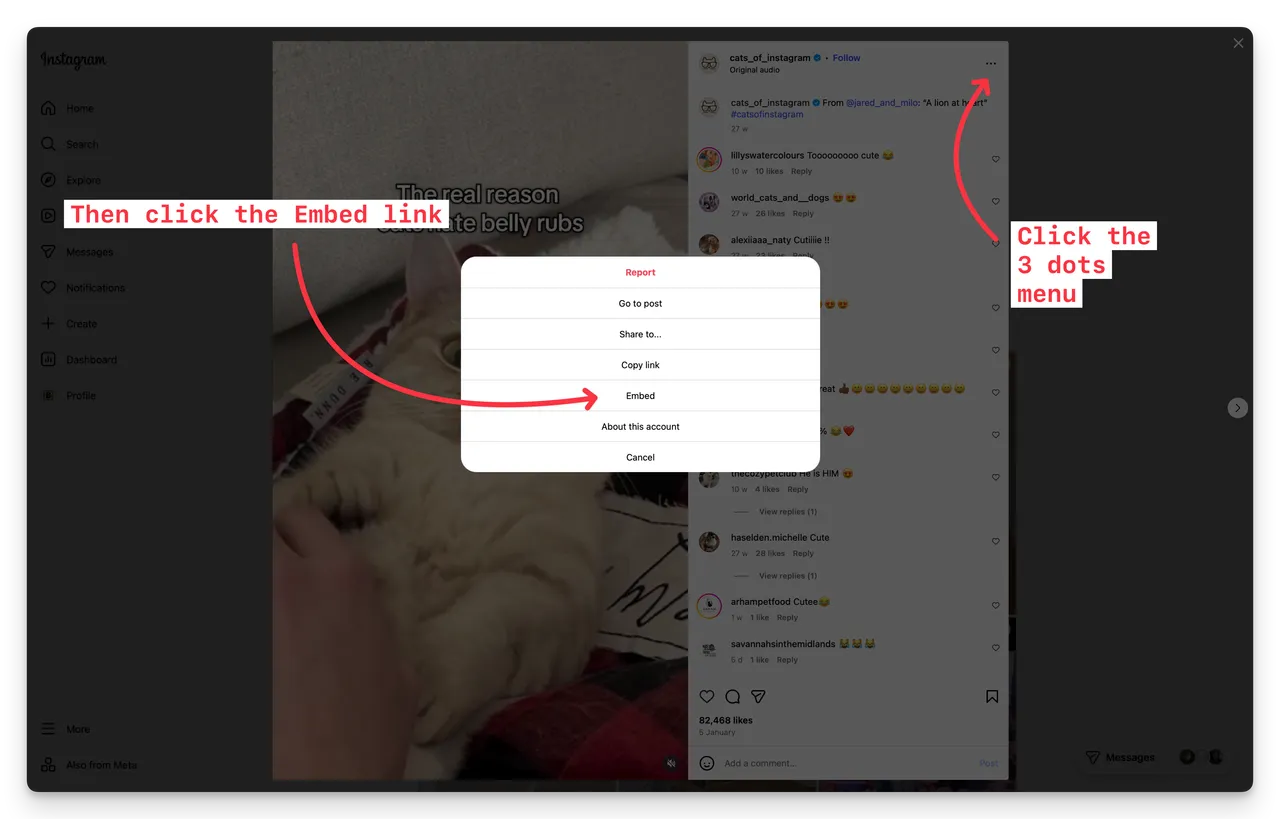
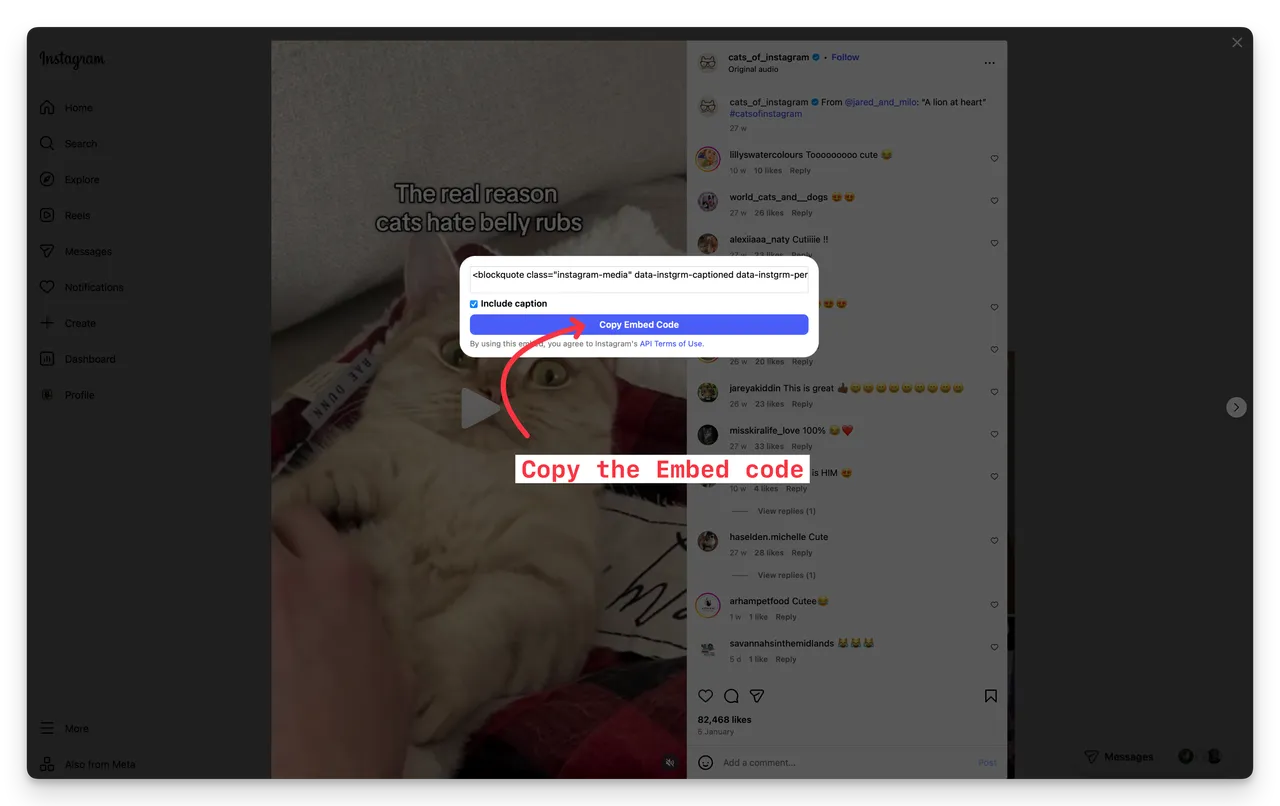
3. Paste the copied Embed code from Instagram
In Brandkit click the + Add button in the Admin area, then select the Instagram option.
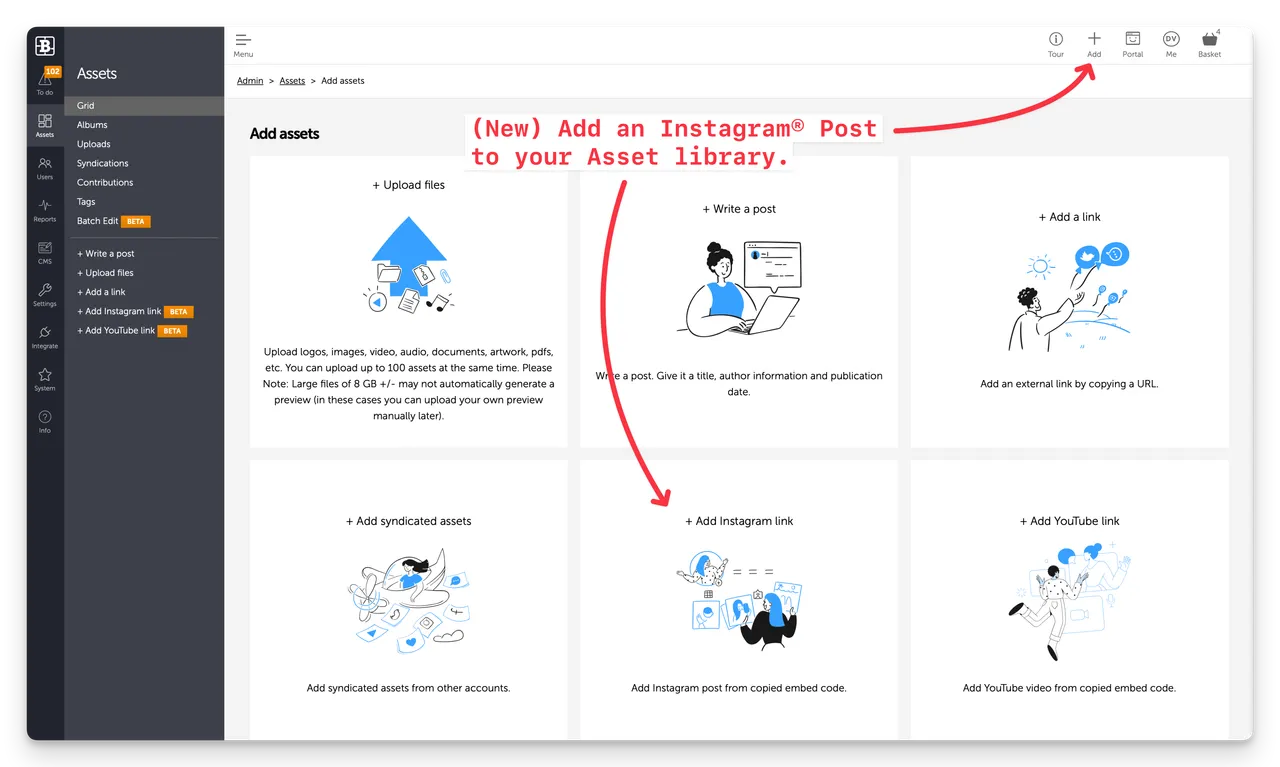
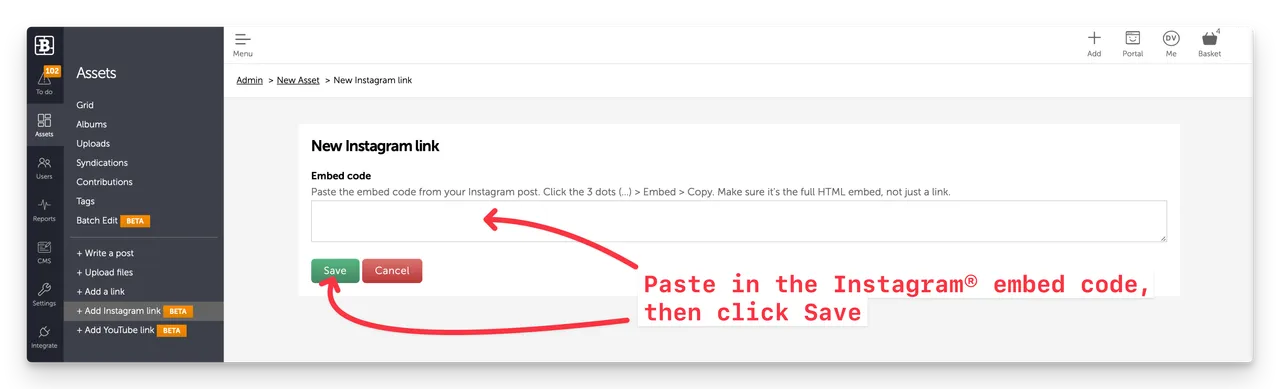
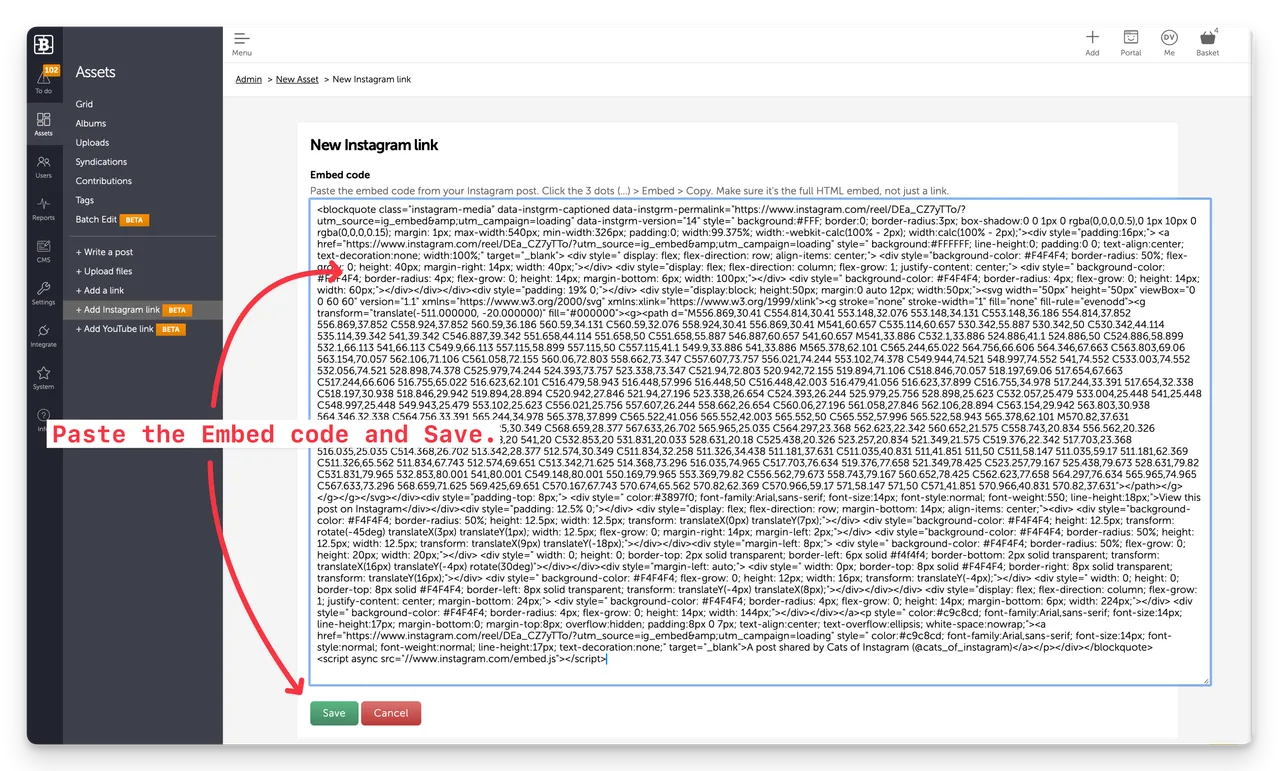
Brandkit will automatically generate a Thumbnail image, extract a Title, Description, Tags and even a Credit with a link to a dedicated Credit page (for attribution). The video will then appear in your Asset Grid as a Draft Asset in the Admin area (as seen below).
4. Tag, Edit and Approve to publish
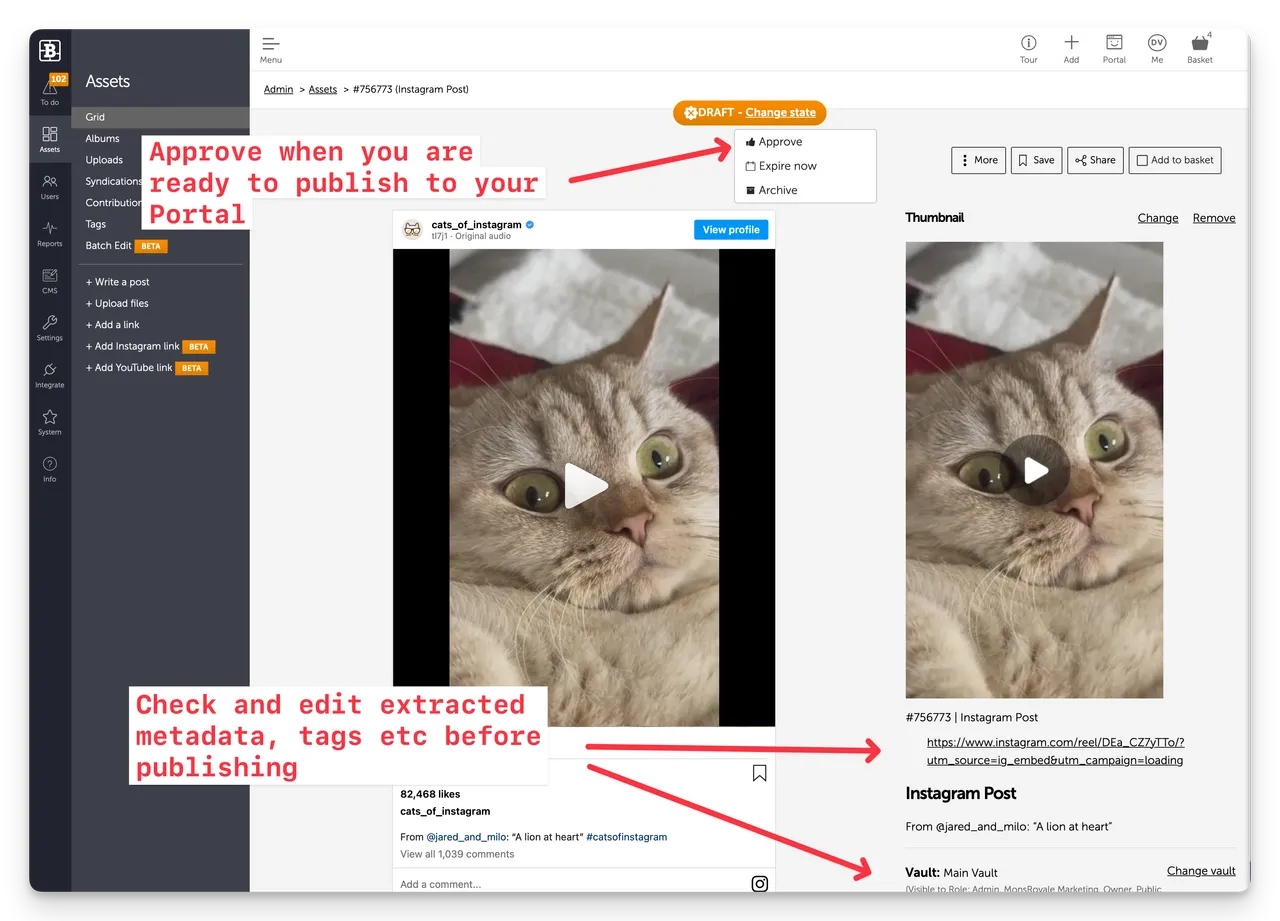
That’s it.
Benefits
By adding a your Instagram Posts to your Brandkit:
- Get Better Control: Your Instagram Post is discoverable inside an online channel you control
- Search across asset types: You can tag your Instagram Posts with the same Tags as other Assets to that they appear in search results alongside other Assets. For example - you could find an Instagram post, and a downloadable Images or Video used in the Post, side by side in a single search result.
- Save money: If you don’t need to make your Images or Videos downloadable, you can save storage and usage costs (we only store a thumbnail image), because the posts embedded video or image is served by Instagram (not Brandkit).
Shareable but not Downloadable
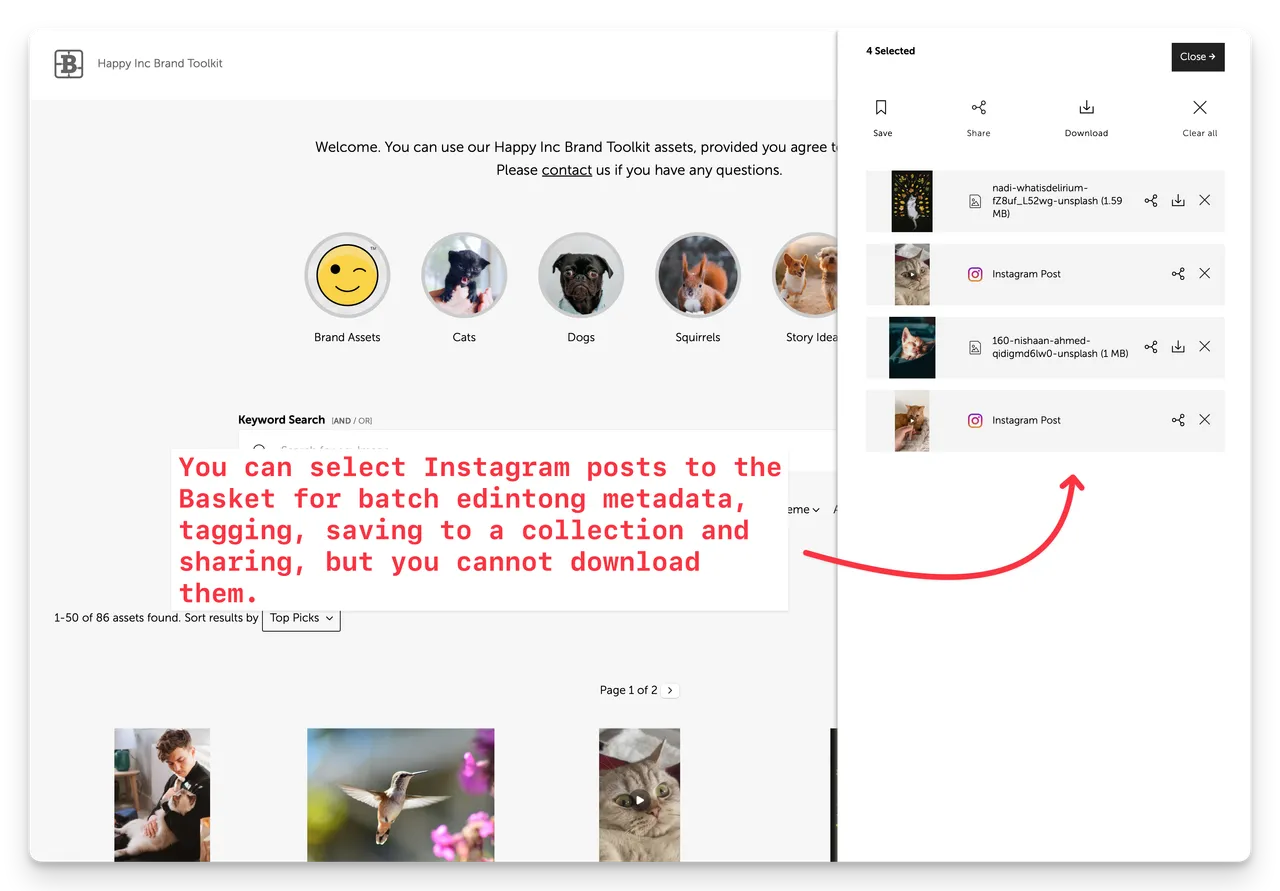
While you can search, find and select Instagram Posts like any other Asset, you cannot download an Instagram Post as a file.
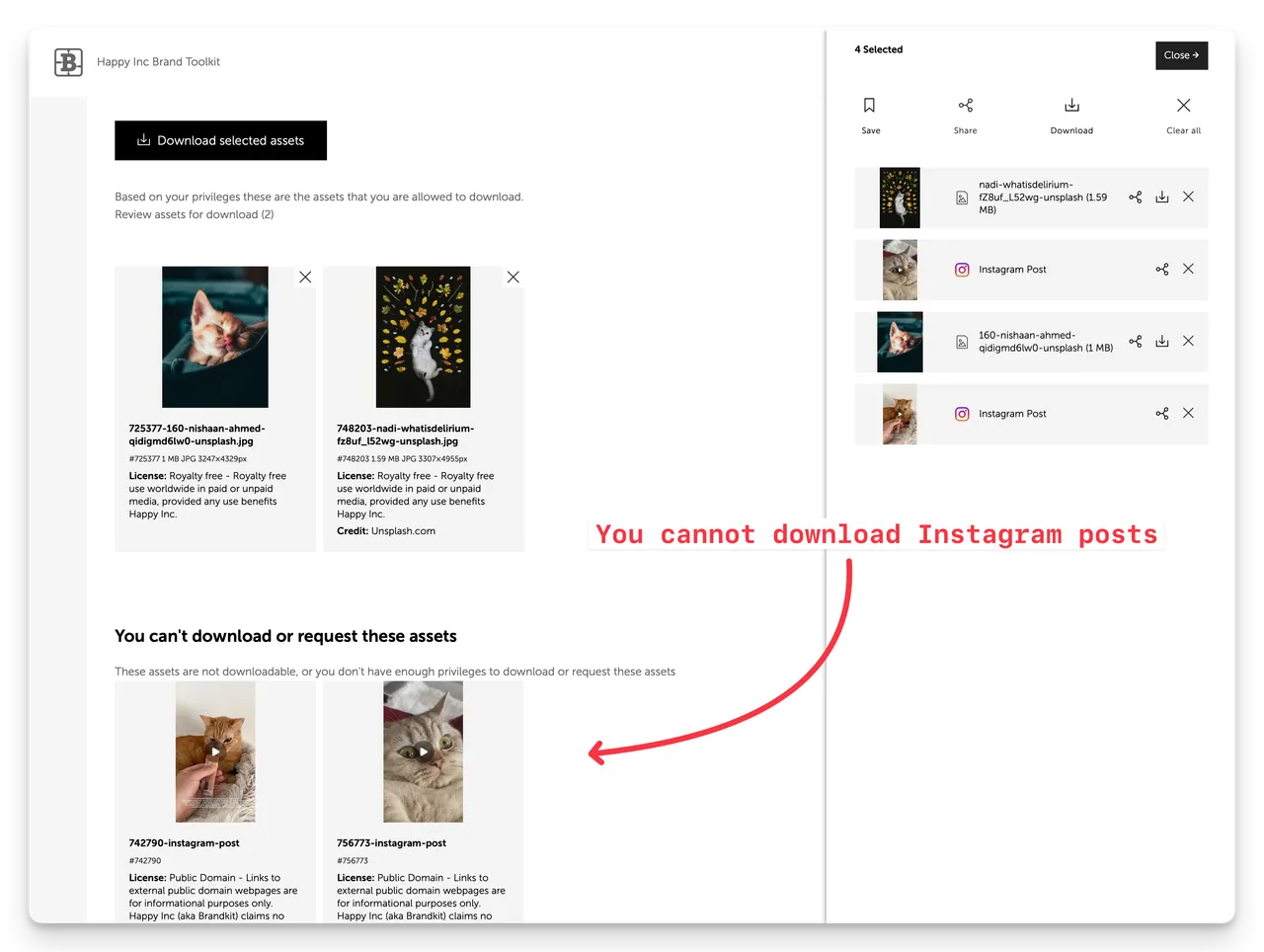
You can save Instagram Posts to a collection, and share with others, or embed in galleries on your Brandkit Portal pages.
How to identify a Instagram Posts vs other Asset Types
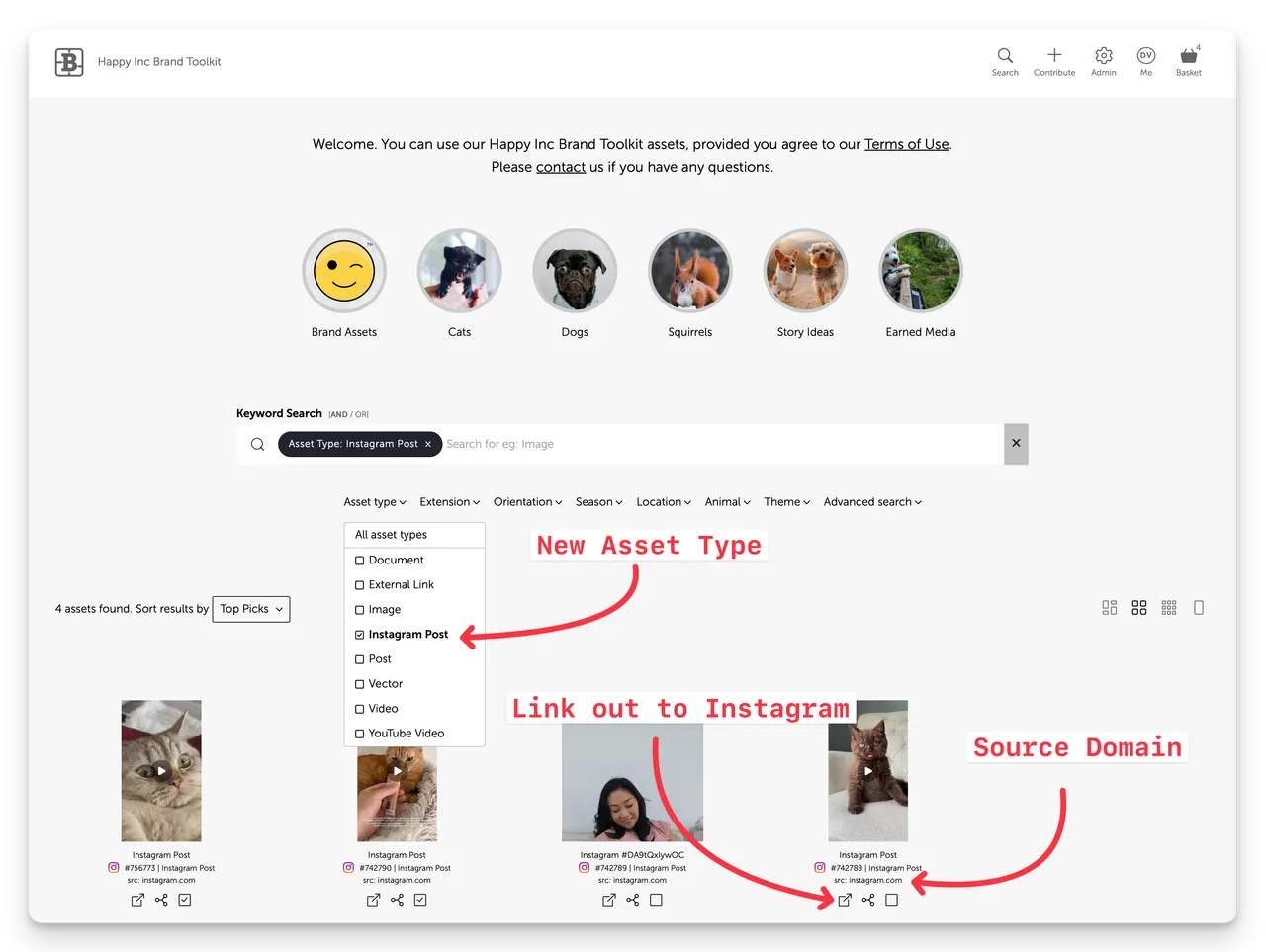
In the Asset Grid (Search Results) you can find Instagram Posts by:
- Searching for the term ‘Instagram’ and you will see a type-ahead suggestion:
- Use the Asset Type Filter and select Instagram Post
Once a Instagram Post appears in the Asset Grid (Search Results) you can identify it by
- The Instagram icon to the left of the Brandkit Asset ID
- Instagram Post asset type label to the right of the Brandkit Asset ID
- Source domain (instagram.com)
Enjoy :)
Feature: New Instagram Integration
You can now add your Instagram posts as links inside Brandkit, then edit metadata and tag those Posts to make them discoverable, searchable and shareable in your Brandkit alongside your other media Assets like photography and video.


