Q. How to change the default image type from HEIC to JPEG on iOS (iPhone)

If you’ve ever tried to share photos from your phone and run into compatibility issues, HEIC files are usually to blame. While HEIC (High-Efficiency Image Format) is great for saving storage space on your phone, it’s not always the friendliest format when you need to upload, edit, or send images across platforms.
The good news: you can easily switch your default photo format to something more universal, like JPEG.
Here’s how to do it on iOS devices.
Why switch from HEIC?
Apple iOS devices use HEIC file format for camera capture by default to save space on your phone in cloud storage. But if you consider that Apple shuttles your images to and from cloud storage already, the advantages of HEIC’s small file size on phones is somewhat limited given it’s limited support by other systems, and JPEG while also still relatively small — has the advantages of being the industry standard, and widely compatible across devices, software, digital work-flows and websites.
- Compatibility: Not every device, app, or platform supports HEIC. JPEG files are universally accepted.
- Ease of sharing: No more converting files before sending them.
- Editing flexibility: Tools from Photoshop to Canva handle JPEG without fuss.
Change the default file type used for Camera Capture on iOS
You can choose to capture your photos using the HEIC file format (iOS default), or use the more standard and compatible JPEG file format. We recommend you switch to JPEG.
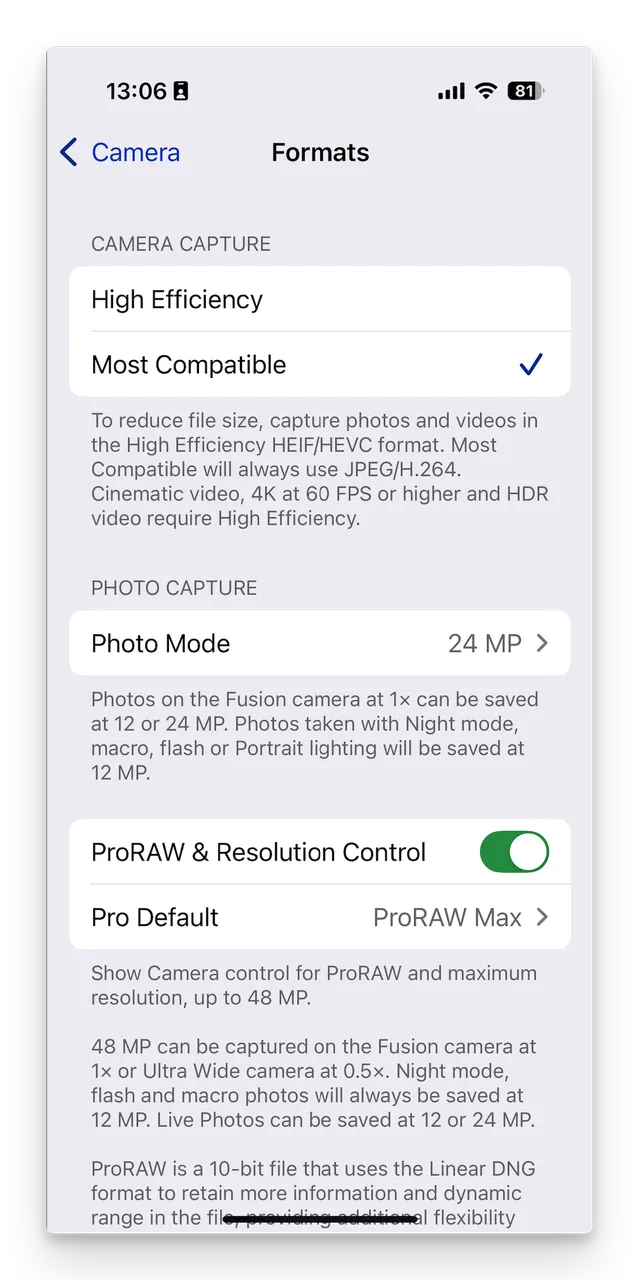
- Open Settings.
- Scroll down and tap Camera.
- Select Formats.
- Under Camera Capture, choose Most Compatible instead of High Efficiency.
Your iPhone will now save photos as JPEGs by default.
The benefits of JPEG
- Wider support: Works on virtually any device or software.
- Seamless sharing: Send photos without conversion hassles.
- Creative control: Edit confidently in any design or editing tool.
Final thoughts
HEIC is efficient, but not always practical. By switching to JPEG, you’ll save yourself the frustration of file incompatibility and enjoy smoother sharing and editing. It’s a quick change that makes your photo workflow far more reliable.
*Note: Brandkit supports HEIC files., and will generate thumbnails and previews, but we recommend that these be converted to JPG for better compatibility and usability across systems.*
Happy branding :)
Q. How to change the default image type from HEIC to JPEG on iOS (iPhone) | Brandkit
If you’ve ever tried to share photos from your phone and run into compatibility issues, HEIC files are usually to blame. While HEIC (High-Efficiency Image Format) is great for saving storage space on your phone, it’s not always the friendliest format when you need to upload, edit, or send images across platforms. The good news: you can easily switch your default photo format to something more universal, like JPEG or PNG. Here’s how to do it on iOS and Android devices.


