Q. How do I send custom email messages to users and others?
You can send custom emails to users and others using Brandkit’s custom email tool. This article explains what is is and how to use it.
Automated system emails
Brandkit already sends out several automated notification emails like the New Content Alert email shown below, using your HTML email template (configured in your email settings).
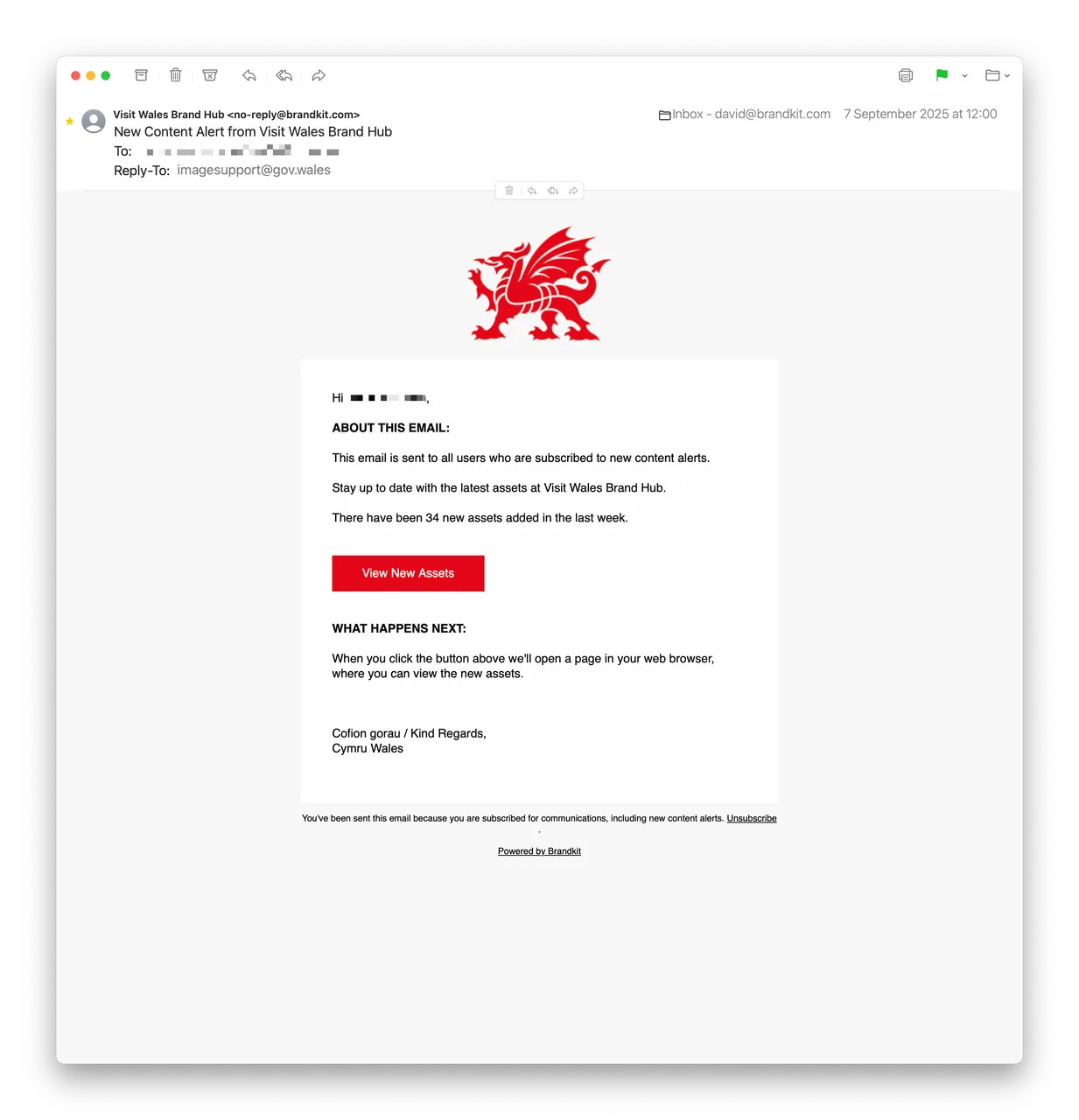
These automated emails are triggered by events taken or work-flows run by users in Brandkit. You cannot edit the subject line or body of these emails. The exception being inserting messages created during a work-flow in some cases (e.g. Share, Transfer, etc).
These include:
- Approve Request
- Confirmation Instructions
- Decline Request
- Invitation Instructions
- Magic Link
- New Content Alert
- New Contribution
- New Request
- New User
- Notifications to Acknowledge
- Reset Password Instructions
- Share
- Transfer
- Update Email Instructions
- Download is ready
- Download preparation fail
- Monthly report
You can see the details of these system emails by running test sends from Admin > Settings > Email
Custom emails
Custom emails are different, because you write the whole email from scratch including the Subject and Body of the email.
To send a Custom Email :
- Navigate to Admin > Users > Send Email (as shown below)
- Select the From name
- Select the standard signature (configured in your email settings) or none (you can just add a different sign-off in the body of the email)
- Select the reply-to address (either the primary email configured in email settings) or your own email.
- Select Recipient options: Specific Email addresses, Users with a specific User Role, Users who have not completed registration, Subscribers or All your users.
- Enter a Subject line
- Write the body of your email
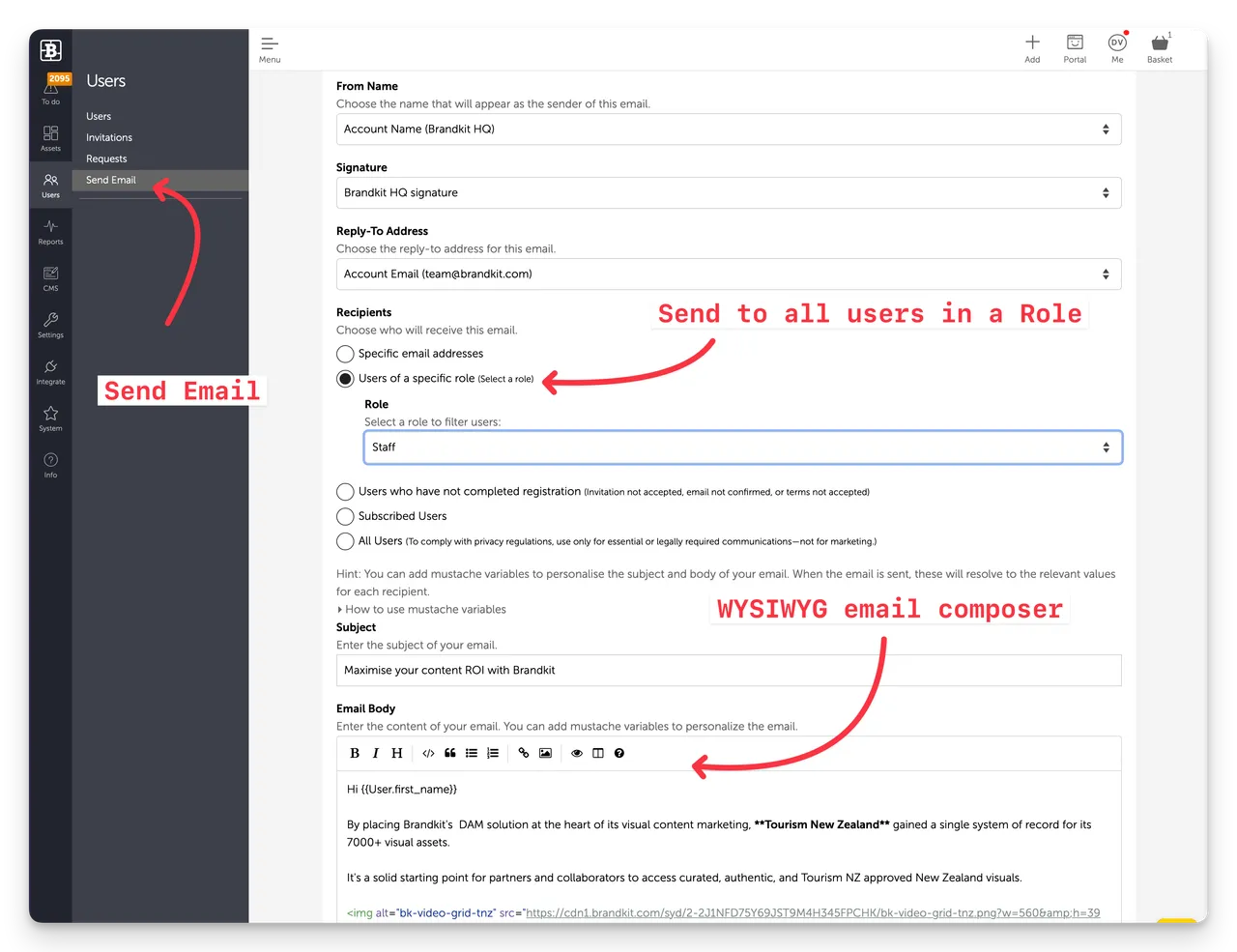
- Click Next
- Send a Test email to yourself - to check everything is in order.
- Review and and click Send when you are happy.
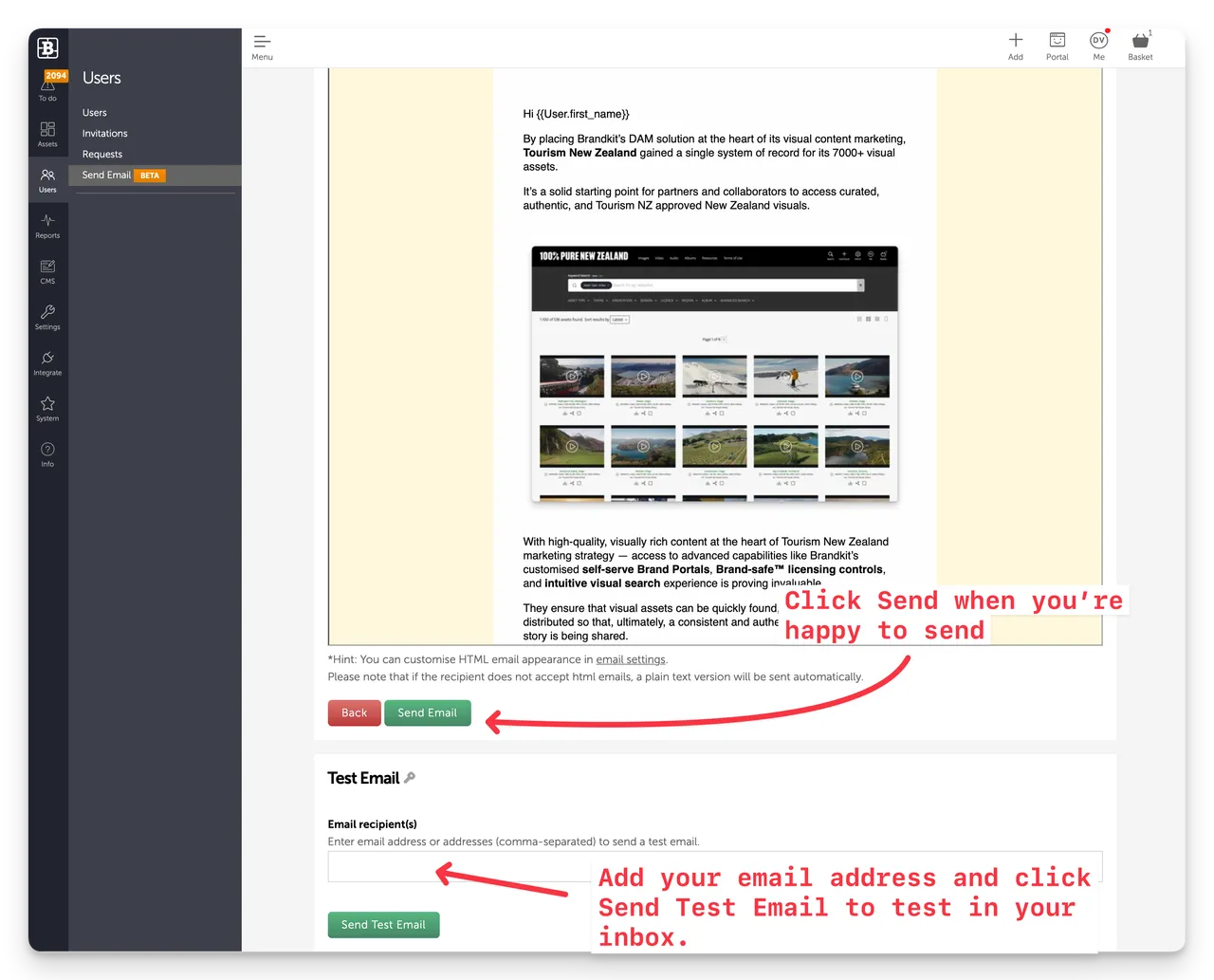
Advanced editing options
Use Mustache variables (like mail merge codes) to insert variable data like the recipients first name. These use curly braces to wrap dynamic data calls - e.g. {{User.first_name}}. You’ll find a list of these by clicking to expand the How to use mustache variables heading above the Subject Line field. You can use these variable in both the Subject and Email Body.
Insert Images using the WYSIWYG editor. The WYSIWYG menu includes an Image icon. By clicking this you can search for, and select any image in your Brandkit account to insert into the body of the email. Brandkit will automatically resize the image to the right width for compatibility with your HTML email template, and the image will be served via the Brandkit CDN for high performace and low latency, when the recipient views the email later.
Split screen mode splits the body editing window into left and right panes. It allows you to see both your editing window (left side) and rendered view (right side). Just click the Split icon (second to last menu icon in the WYSIWYG menu) to toggle this one and off.
Send directly from a User’s profile
Sometimes you may want to send a custom email to a specific user.
You can do that by either just pasting in an email address (or multiple emails separated by a comma) into the Specific Email address field, or by navigating to a user’s profile, and then clicking the Send Email button on the user’s profile page. This starts the Custom Email composer with the user’s email address inserted as the email recipient.
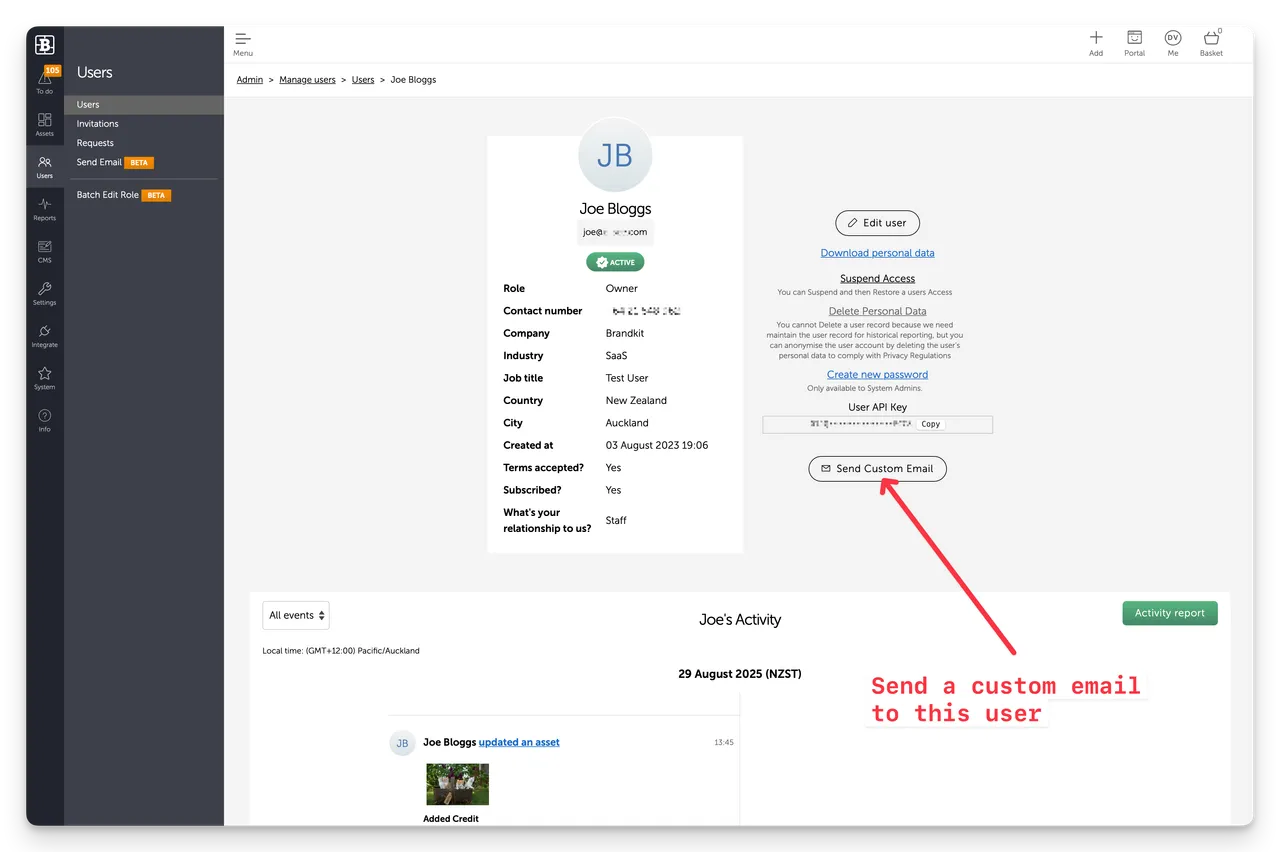
Email send activity in User profiles
Each time you send a Custom email to users, we’ll show that email in the Users Activity trail/timeline.
Navigate to Admin > Users > User Profile > Filter for Emails (optional)
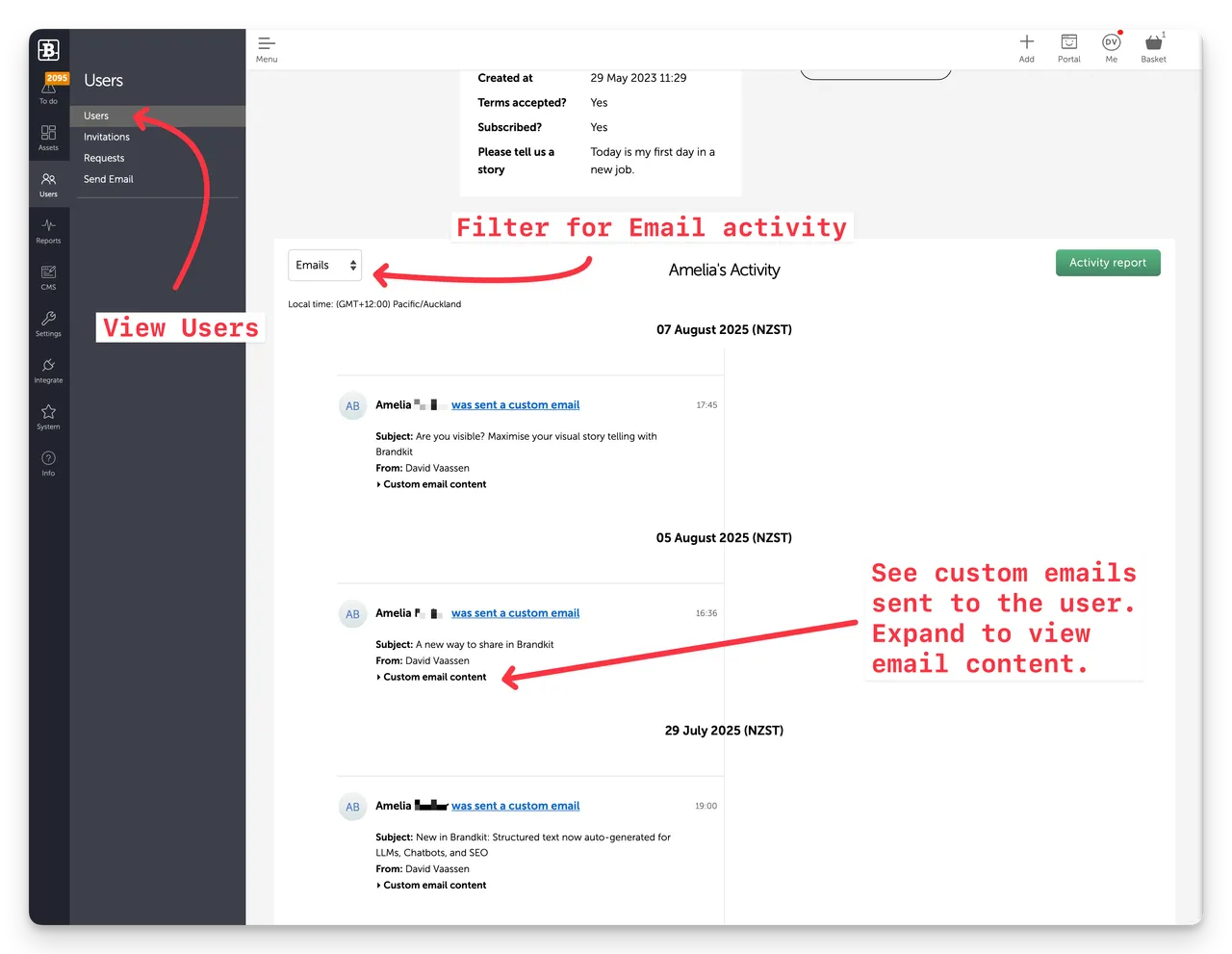
You can clone emails
You may want to send similar emails to different recipients or groups.
You can therefore clone previous emails as a starting point and edit from there. When cloning an email we create a draft email with the same recipients, subject and body. Edit from there.
That’s it. Happy sending :)
Q. How do I send custom email messages to users and others?
You can send custom emails to users and others using Brandkit’s custom email tool. This article explains how to use it….


