Q. How to integrate Dropbox and Brandkit with Zapier to automate file uploads
You can setup an integratrion in Brandkit to aupmate file uploads from a Dropbox folder using Zapier.
1. Setup a Dropbox folder
You will need a Dropbox account.
This automation fires whenever a new files is added to a specific Dropbox folder. So it’s a good idea to create a new folder in Dropbox for this purpose. You could name that folder something like: “For Brandkit”
- Create or Select a specific Dropbox folder
- Check it is synced to your desktop computer - if not access your Dropbox sync settings and choose the folder to sync (as shown below)
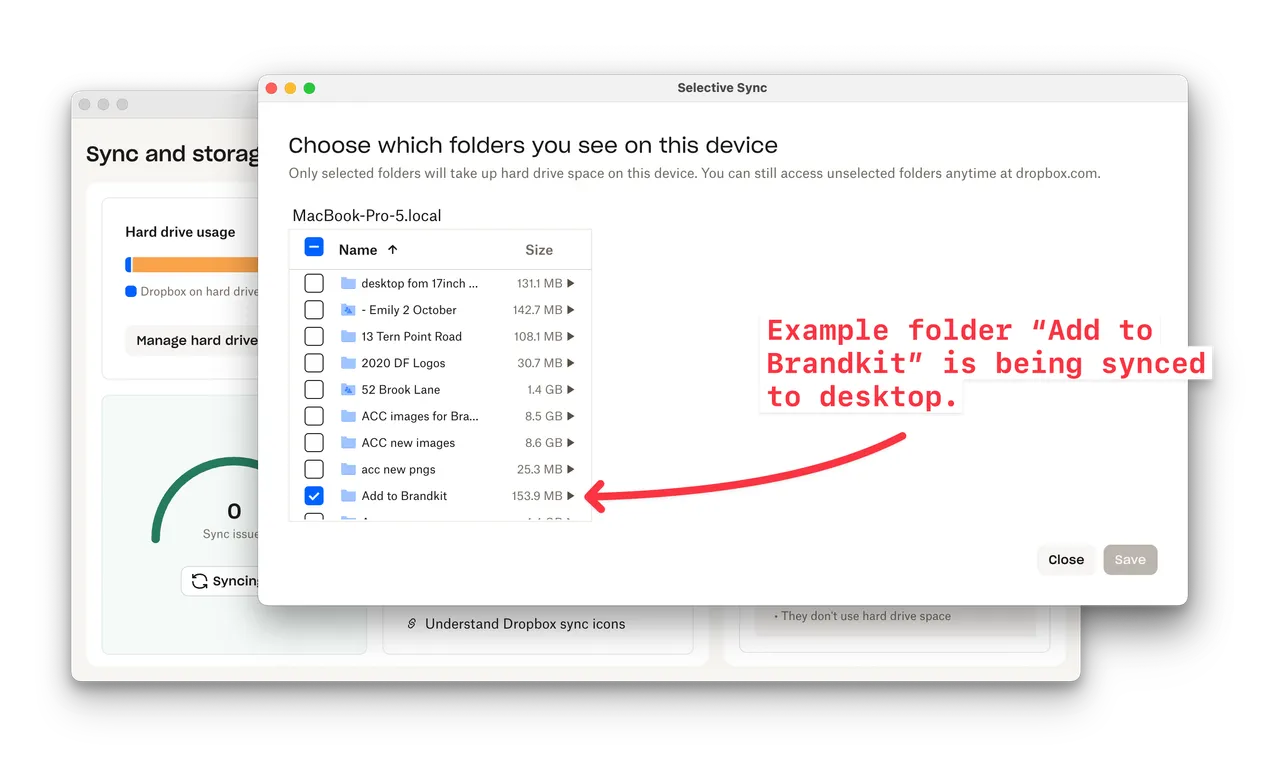
(Fig: Dropbox folder sync options)
2. Setup a Zap in Zapier
You will need a Zapier account.
This is the middleware used to copy files from your Dropbox to Brandkit. The Zap (Zapier’s name for each automation) you create here will be triggered every time you add a new file to the Dropbox folder you specify in the Zap setup.
First you will need to connect your Zapier account to your Brandkit account. You will need your Brandkit API key - which can be found in your Brandkit User profile (if it has been setup) or from Admin > Integration > API Keys. Note that you will only be able to create Assets if your User Account has Upload rights for the Brandkit account.
- Login to your Zap Account
- Click Create and choose Zaps to create a new Zap
- Find and Select Dropbox and New File in Folder as the Trigger
- Find and Select Brandkit and Create Asset as the Action
- Test and Publish
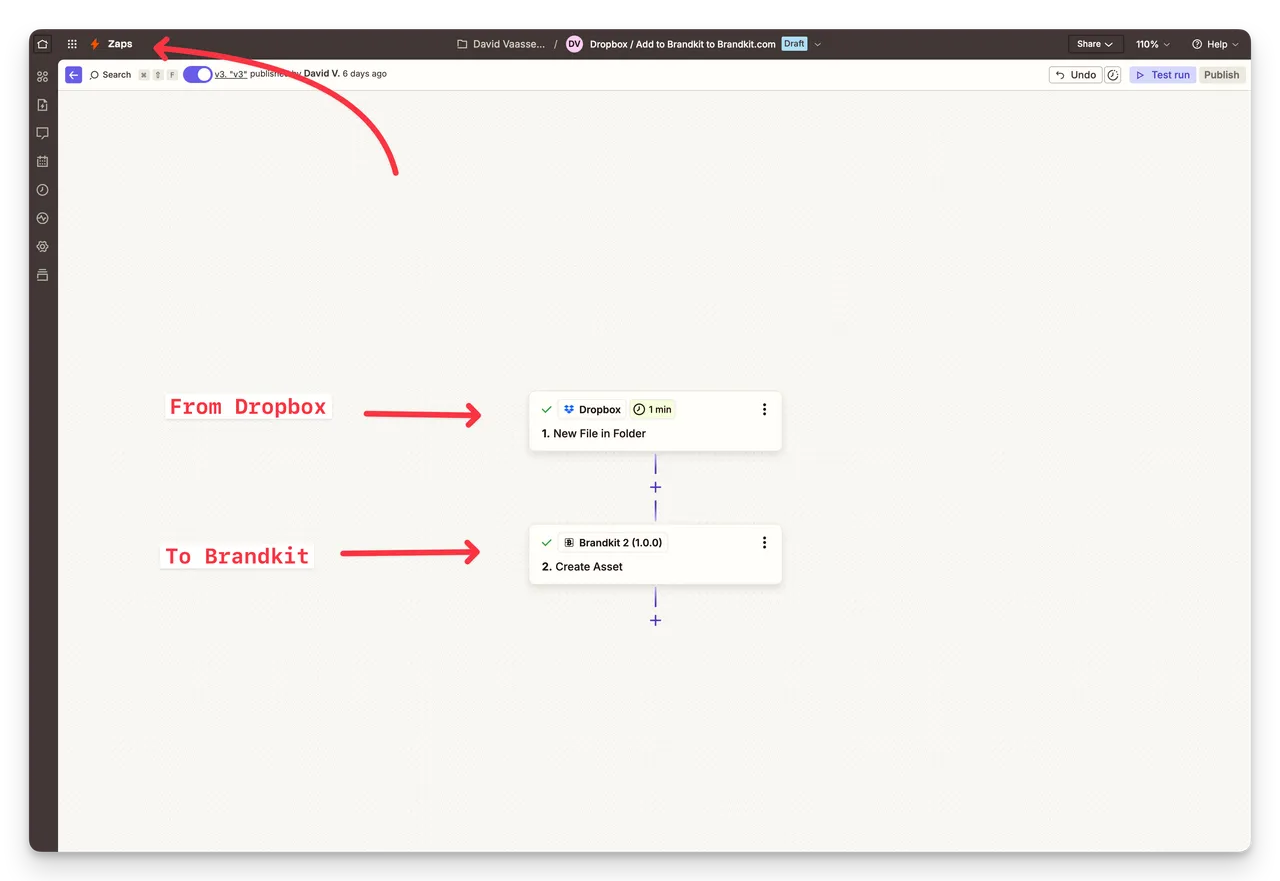
(Fig: Zapier Zap builder)
Once the Zap is Published the Zap poll the Dropbox folder every few minutes for new files, and when found will trigger the Zap to run and copy the file and upload to Brandkit.
3. Check in Brandkit
After a few minutes the new file will appear in your Brandkit as a draft Asset.
You can now edit the Asset name, Vault, Metadata, and Tags as desired and them Approve to publish to your Brandkit Portal.
Note that we also record and show in the Admin view for the Asset the following:
- Source: Dropbox
- Added by: User Name via Zapier
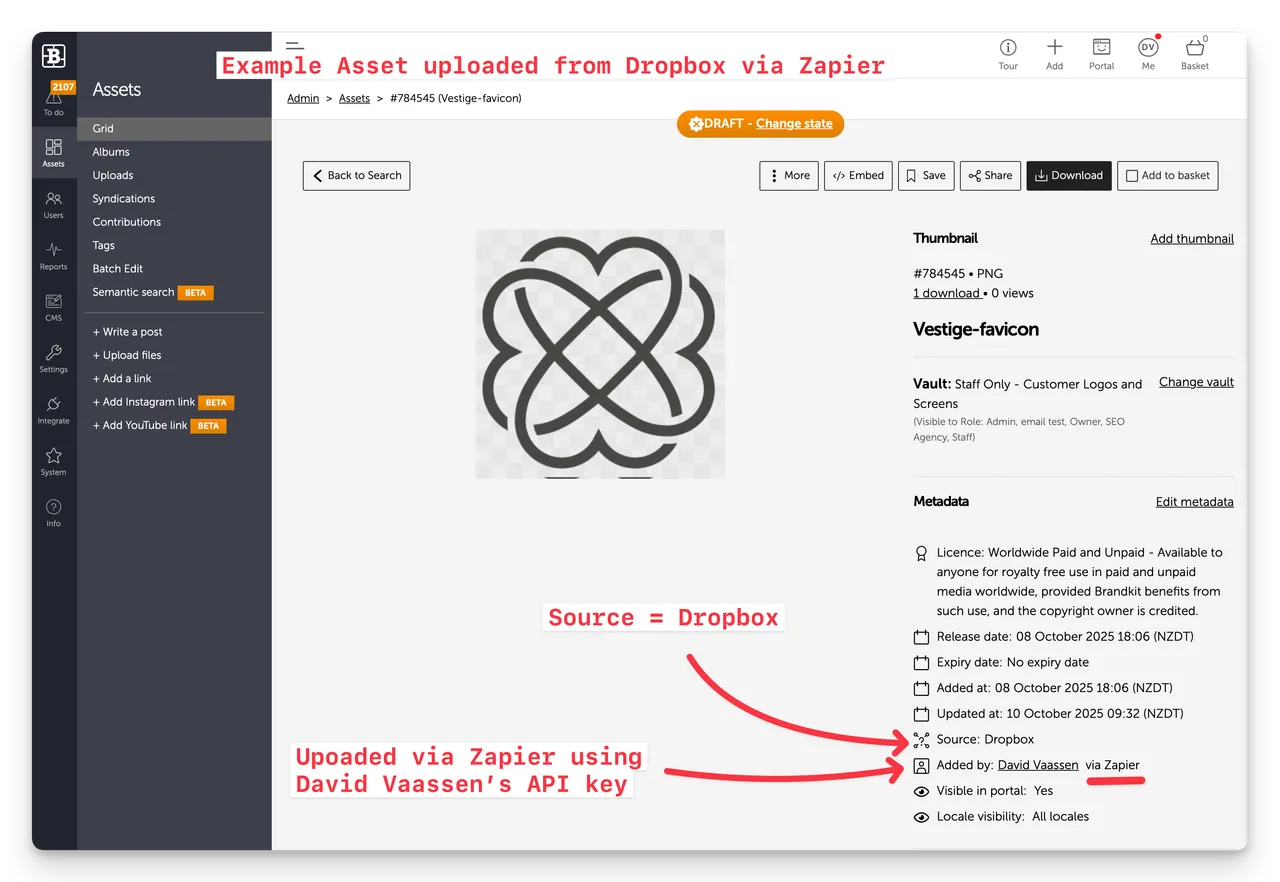
(Fig: Screenshot of Brandkit Asset page in Admin showing Source and Added by attributes)
4. Find Dropbox sourced files in Brandkit
You can also search Assets that were uploaded from Dropbox with Filters for these two attributes in Admin.
There are two related filters in the Admin Search grid:
- Source: This lists the Source of the Asset
- Added by: This lists the Users who have added Assets
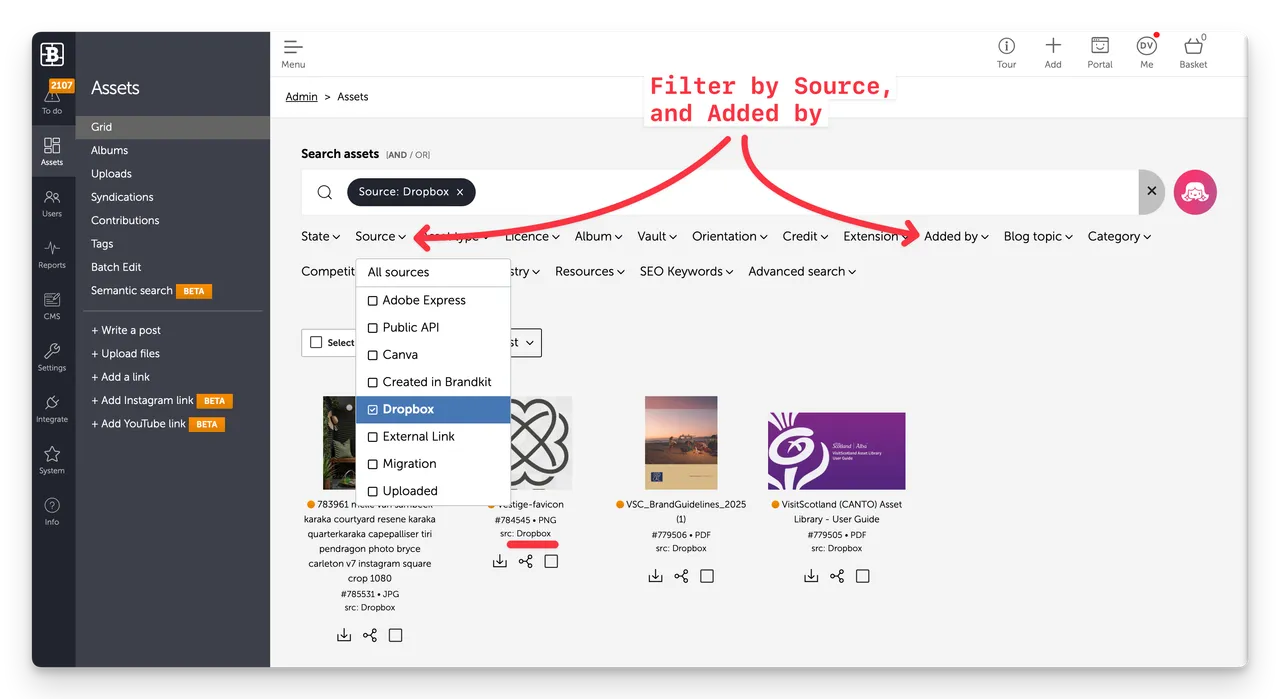
(Fig: Admin Asset Search with filter for Source shown)
Enjoy :)
Q. How to integrate Dropbox and Brandkit with Zapier to automate file uploads
In this article we show you how to setup Dropbox integration using Zapier and the Brandkit API.


