Q. How do I use the Carousel feature in the Brandkit CMS?
Brandkit includes a built-in Carousel section in the CMS page builder, that makes it easy for customers to add an image slide-show on any custom page in their Brandkit Brand Portal.. Example: The New Zealand Story Toolkit uses the Carousel feature in their Brandkit home page here.
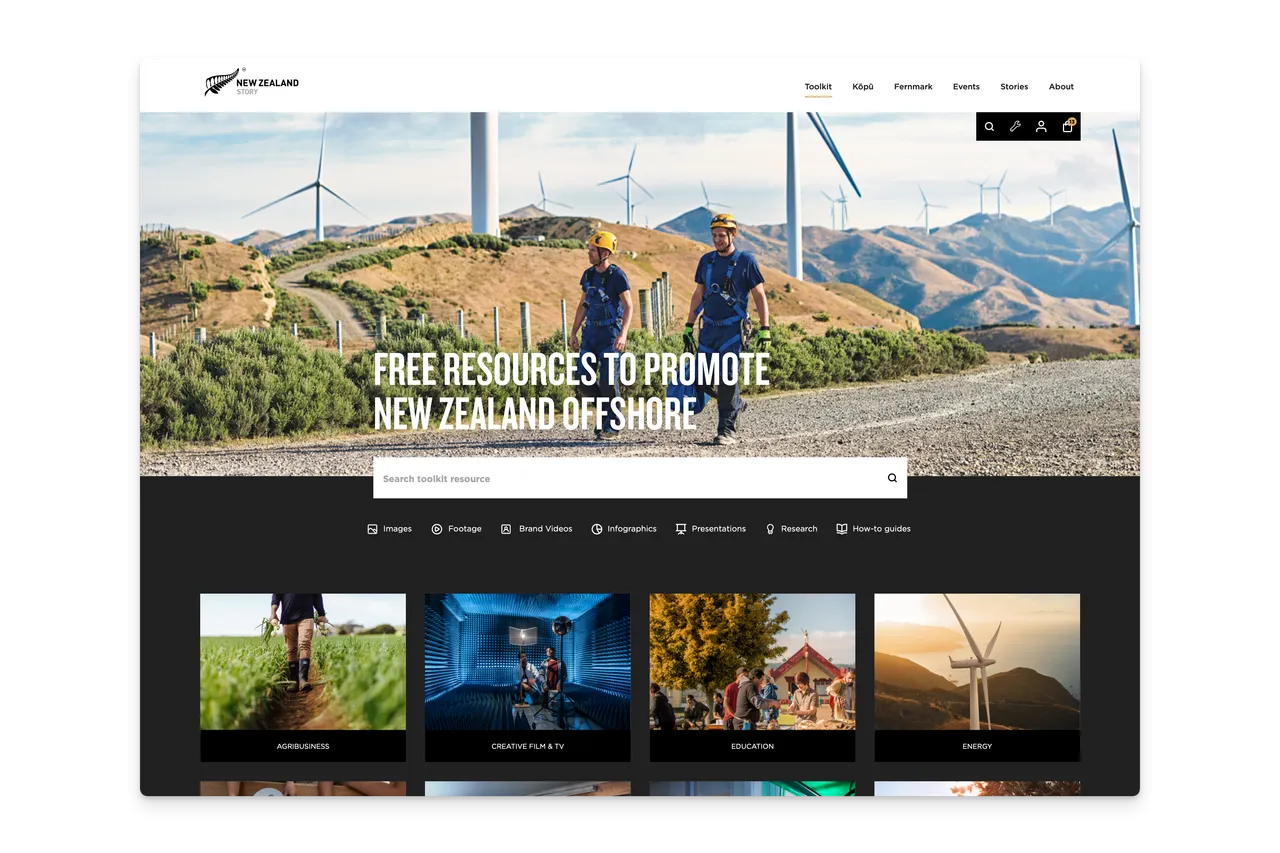
(Fig: Example of a hero carousel placed at the top of NZ Story’s toolkit)
Admins with access to the CMS can upload images and then add the carousel section to any page. Commonly added to the home page.
Carousel features
- Uses static images uploaded to the Static Files area of the CMS (images should be the same size/dimensions)
- We recommend choosing images that are Panorama (3x1) proportions, and RGB JPG or WebP file format optimised for web/screen at 2560px by 853px or similar.
- Has an optional Search box overlay
- Has optional text that appears above the search box
- Has automatic transitions and slide position indicators
- Has invisible left and right clickable zones to navigation to next slide
- Has optional Image Captions displayed bottom left by default (set in the Static File area).
- Positioning, display, etc can be controlled by CSS
How to add a Carousel
Once you have uploaded suitable static images - we recommend 3 to 5.
- Navigate to the page you want to add the Carousel to in the CMS
- Edit the page
- Add a Carousel section and move it to it’s desired position in the section stack.
- Edit the section, It will display a list of available Static images (provided you have first uploaded them).
- Select the images to appear in the carousel.
- Set the other options like Search Box, text etc.
- Save and Preview
If you need additional help please contact support..
Q. How do I use the Carousel feature in the Brandkit CMS?
How to use the Carousel feature in the Brandkit C<S to create an options image slideshow in your Brand Portal pages.


