YouTube® and Brandkit sitting in a tree… (New) YouTube integration in Brandkit
(Currently in BETA - contact us to turn on for your account)
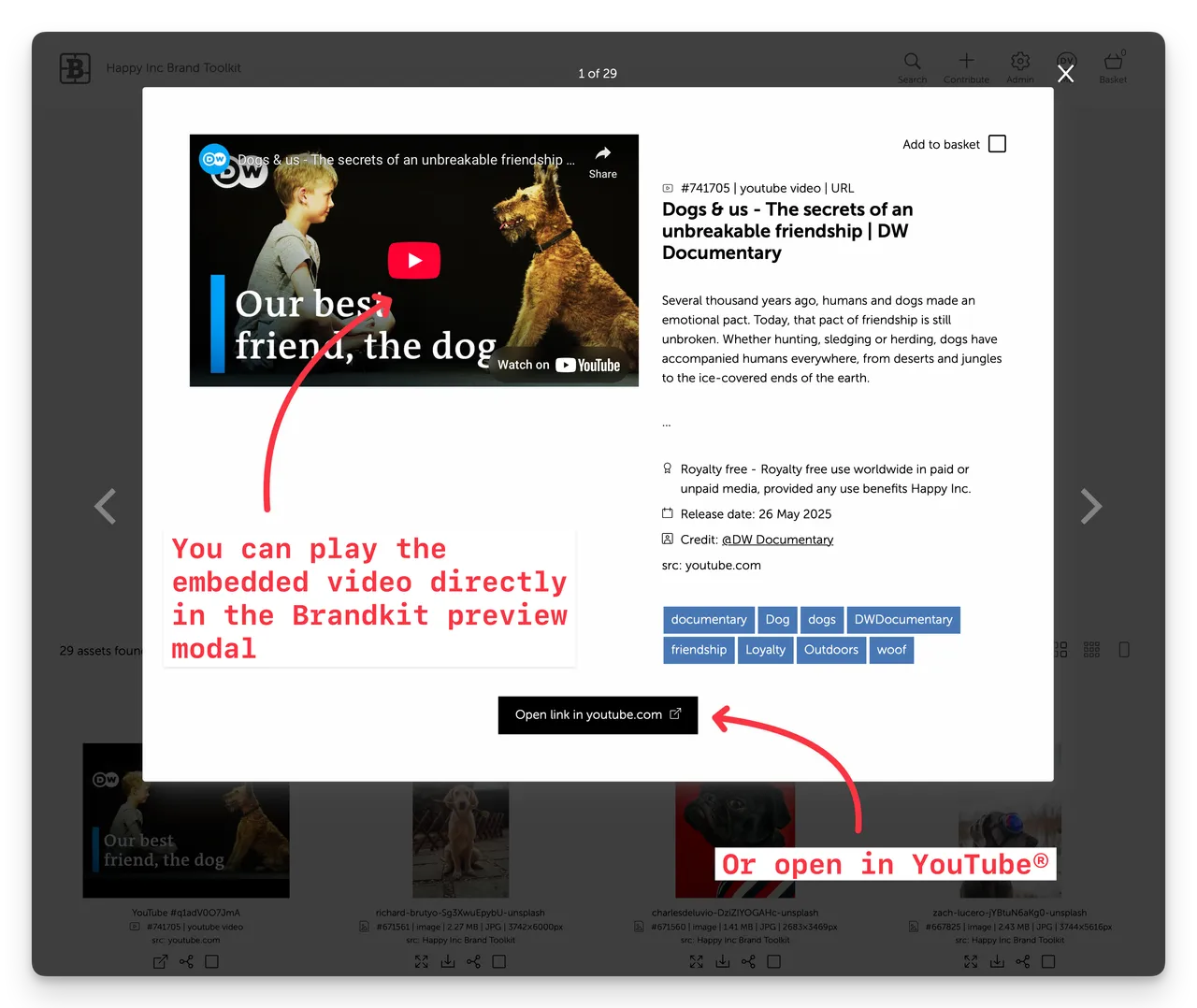
(Fig 1: Example of a search preview showing a YouTube® video in Brandkit)
Brandkit now integrates with YouTube®
You can now add your YouTube videos as links inside Brandkit, then edit metadata and tag those videos to make then discovereable, searchable in your Brandkit alongside your other media Assets like photography and uploaded video files.
See a real live YouTube video in our Demo Account
Our basic demo account is all about cats and dogs and few other furry friends.
We found a DW Documentary video about Dogs titled “Dogs & us - The secrets of an unbreakable friendship“ we thought would be a nice example to demo and added to the demo Brandkit.
Check it out here: https://demo.brandkit.com/?album=Dogs&type=youtube+video
What can you do with YouTube videos in Brandkit ?
YouTube is an amazing service that enables your video to be discovered/found and watched.
People love YouTube and it’s the world’s second most popular search engine. It is also free because YouTube (i.e. Google - who owns YouTube) makes money from Advertising.
However one of the downsides of YouTube’s popularity is that it is hard to find, and share your videos without the distraction of Ads and millions of other videos, let alone stand out from the crowd.
With your YouTube videos in Brandkit, you can:
- Display YouTube videos in a grid of other Asset Types in your Brand Portal
- Save YouTube videos in themed collections comprising other Asset Types (e.g. alongside photos, etc)
- Share YouTube videos with users together with related Assets
- Help users and visitors discover YouTube content from your brand or organisation
- Provide users with a single source of truth where images, documents, video files, and YouTube videos can found together in a single search.
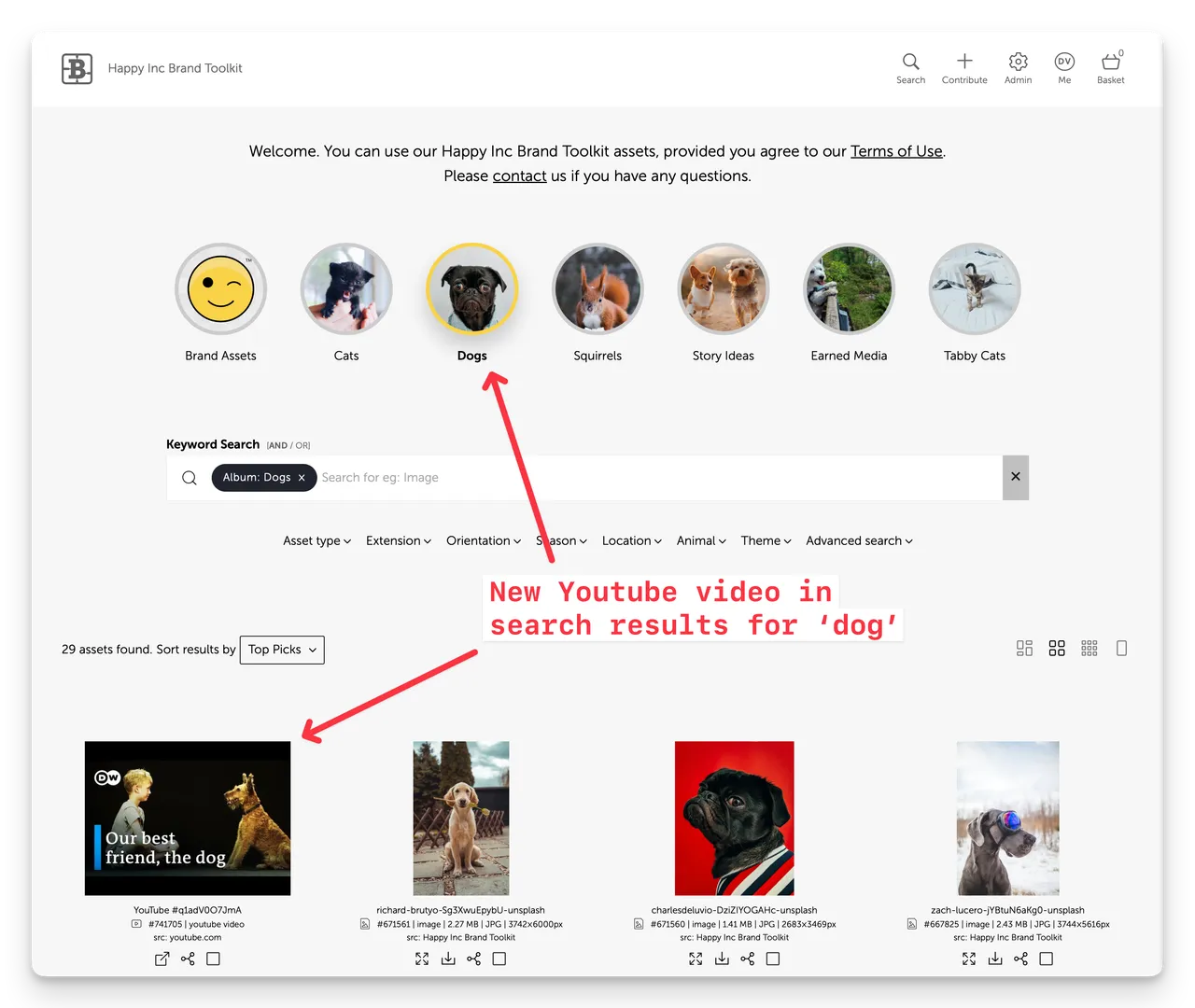
How it works
1. Find your video over at YouTube
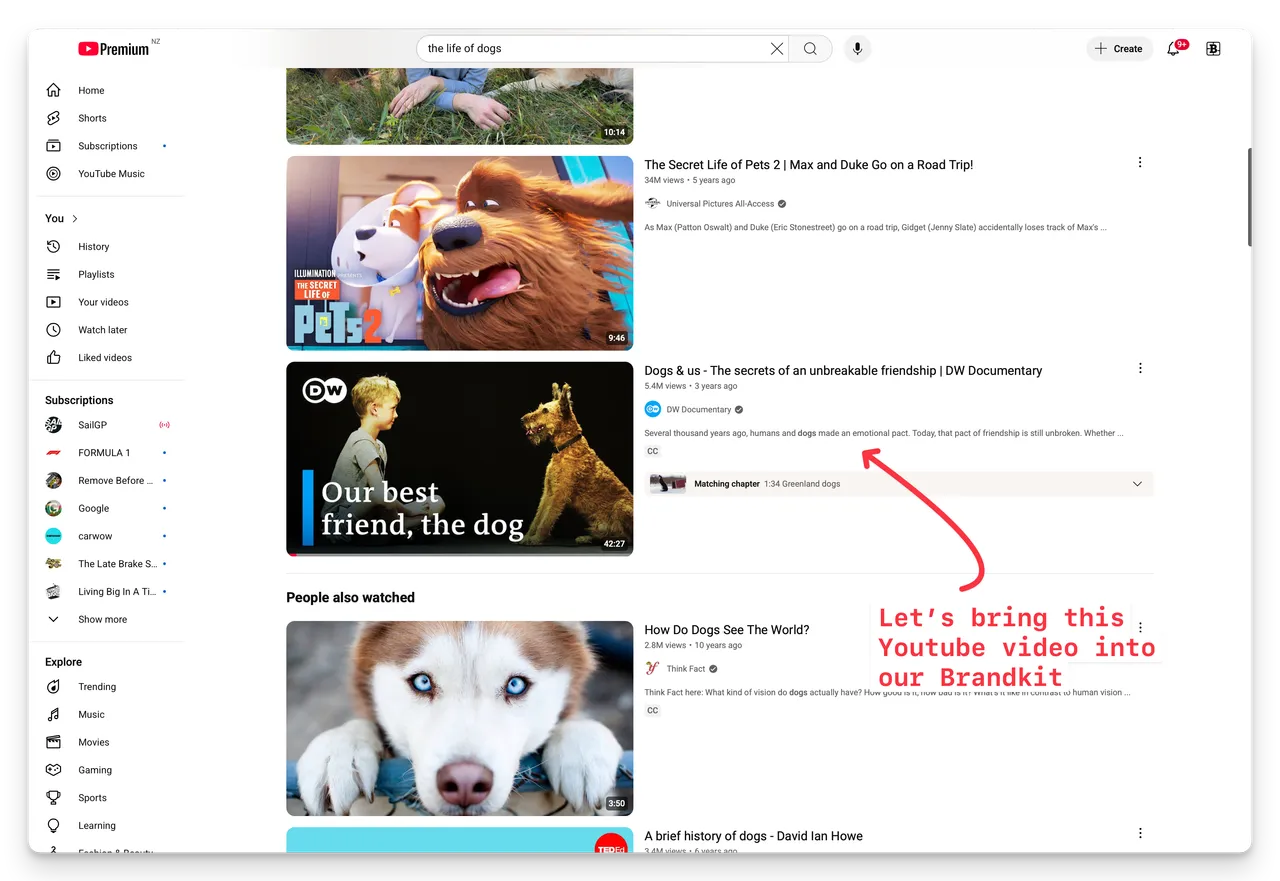
2. Click the Share button under the video and copy the YouTube link
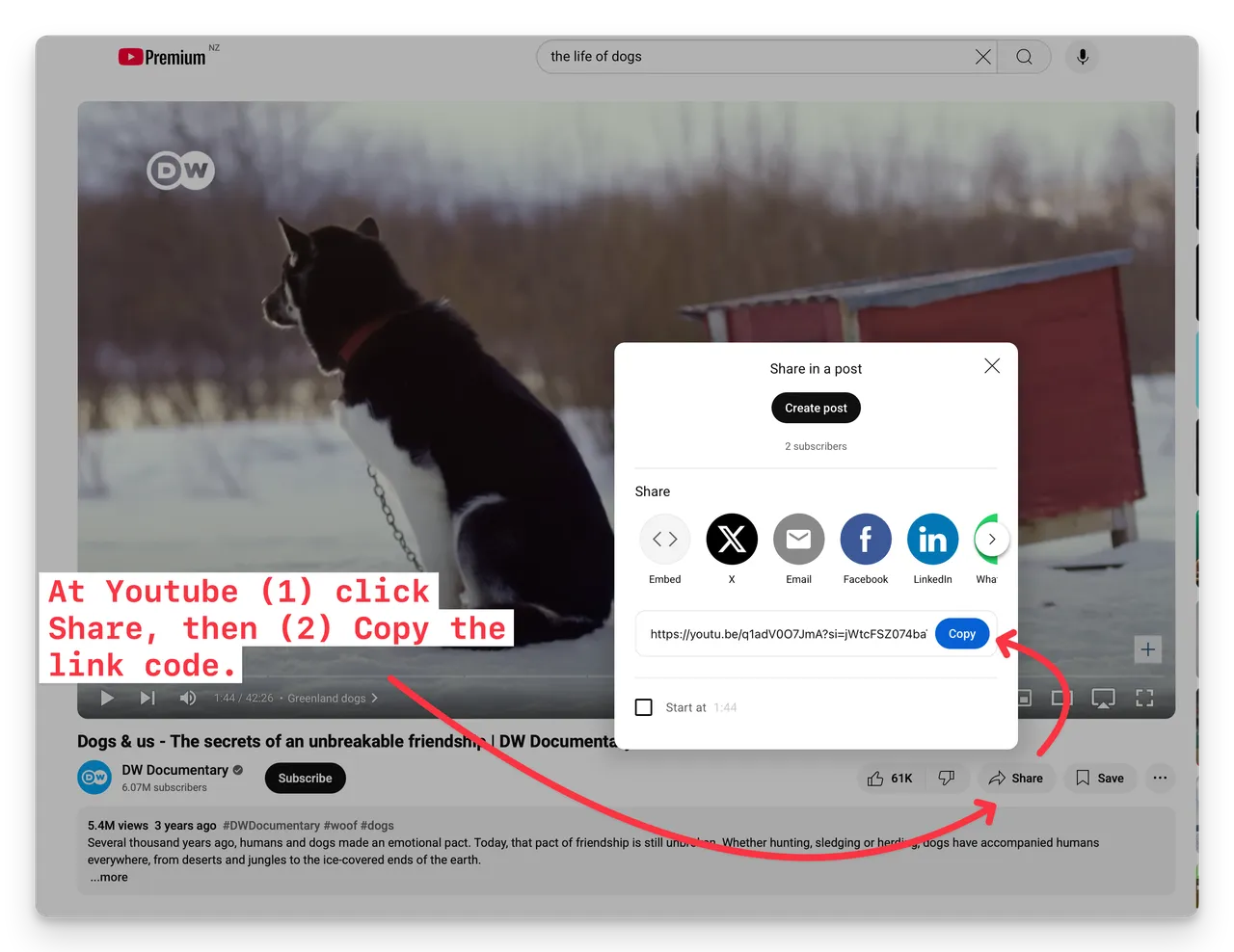
3. Paste the copied link code from YouTube
In Brandkit click the + Add button in the Admin area, then select the YouTube option.
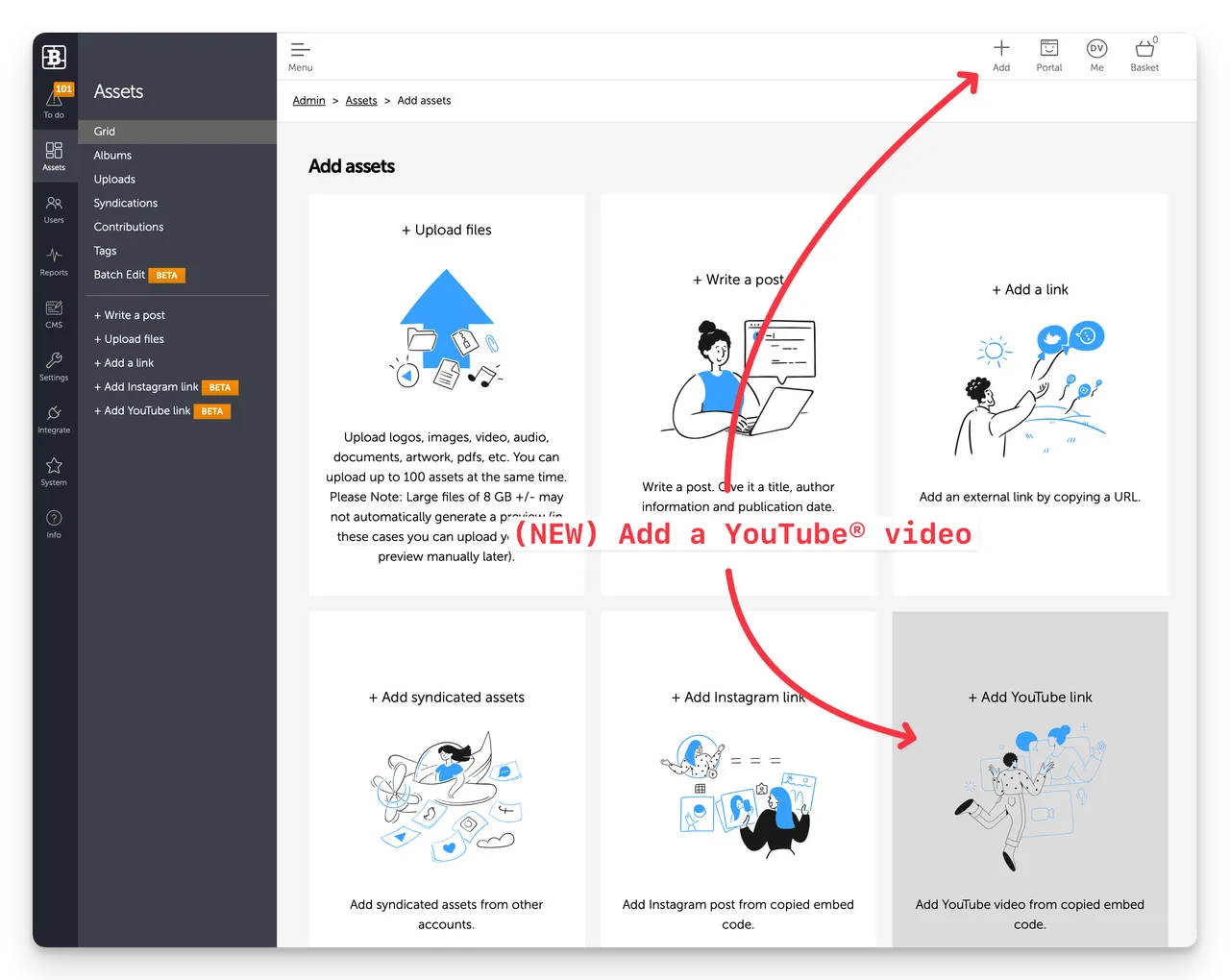
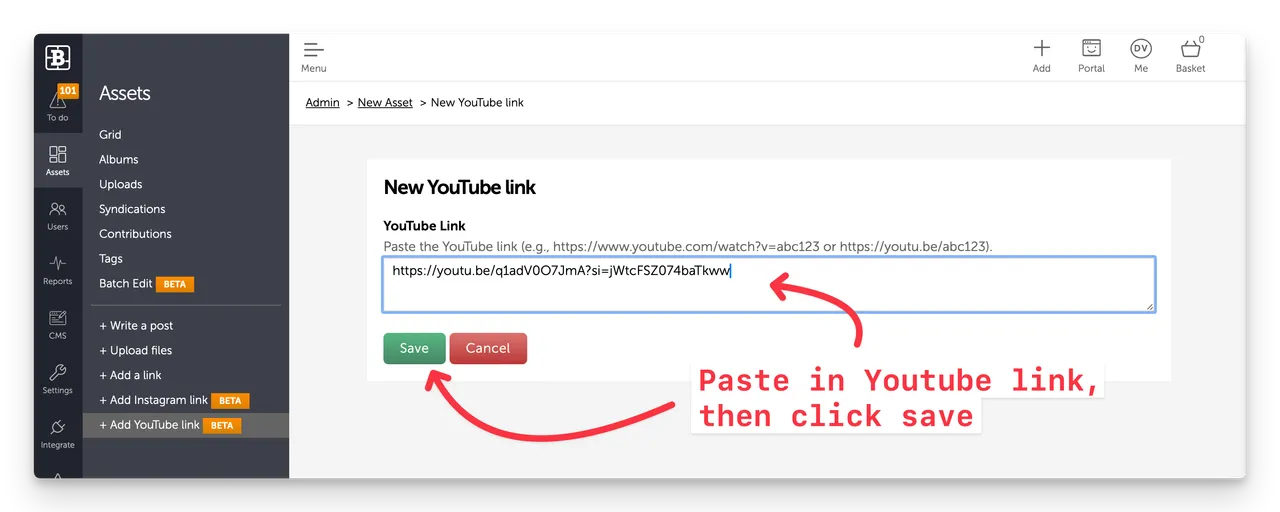
(Fig: Paste the copied link into the New YouTube link input in Brandkit)
Brandkit will automatically generate a Thumbnail image, extract a Title, Description, Tags and even a Credit with a link to a dedicated Credit page (for attribution). The video will then appear in your Asset Grid as a Draft Asset in the Admin area (as seen below).
4. Tag, Edit and Approve to publish
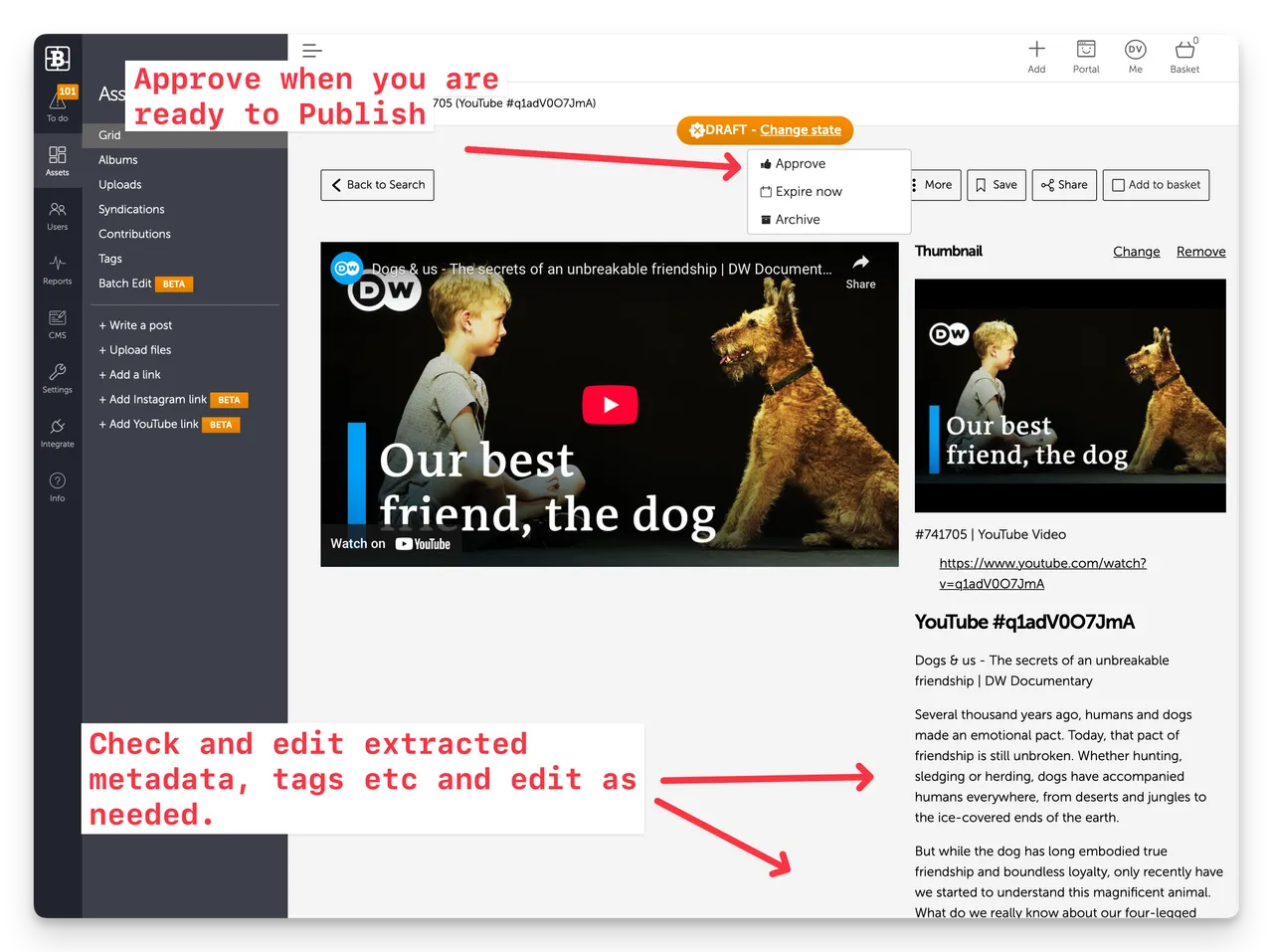
That’s it.
Benefits
By adding a your YouTube videos to your Brandkit:
- Get Better Control: Your Video is discoverable inside an online channel you control
- Search across asset types: You can tag your YouTube videos with the same Tags as other Assets to that they appear in search results alongside other Assets For you could find a YouTube link, and a downloadable file version of the same Video, and few stills from the video, side by side in a single search result.
- Save money: If you don’t need to make your video’s downloadable, you can save storage and usage costs (we only store a thumbnail image), because the playable embedded video is served by YouTube (not Brandkit).
Shareable but not Downloadable
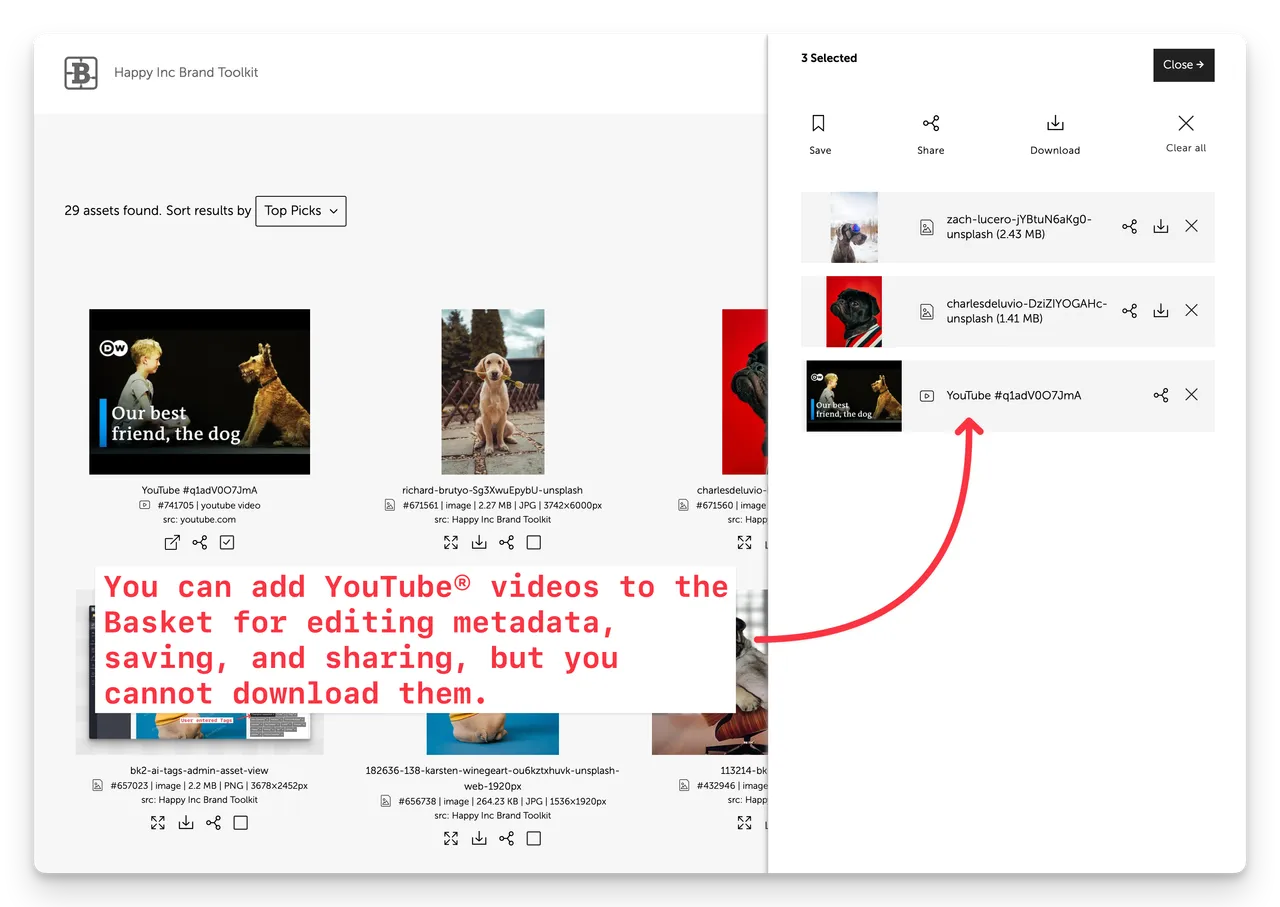
While you can search, find and select YouTube videos like any other Asset, you cannot download a YouTube video as a file.
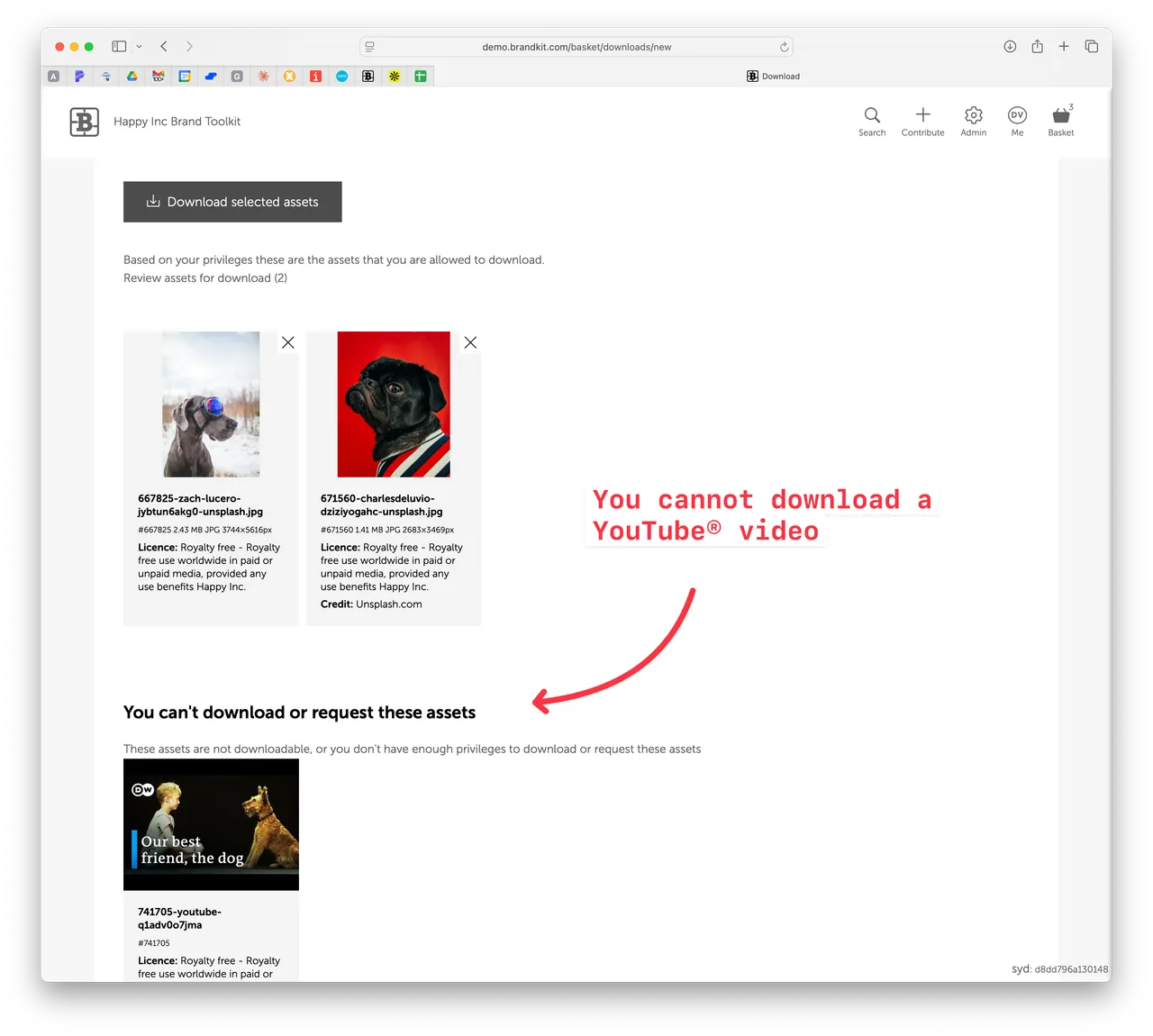
Although not down-loadable — you can upload the same videos as files for download, and if you tag them the same as the YouTube link, they’ll appear side-by-side in search results.
You can save YouTube links to a collection, and share with others, or embed in galleries on your Brandkit Portal pages.
How to identify a YouTube link vs other Asset Types
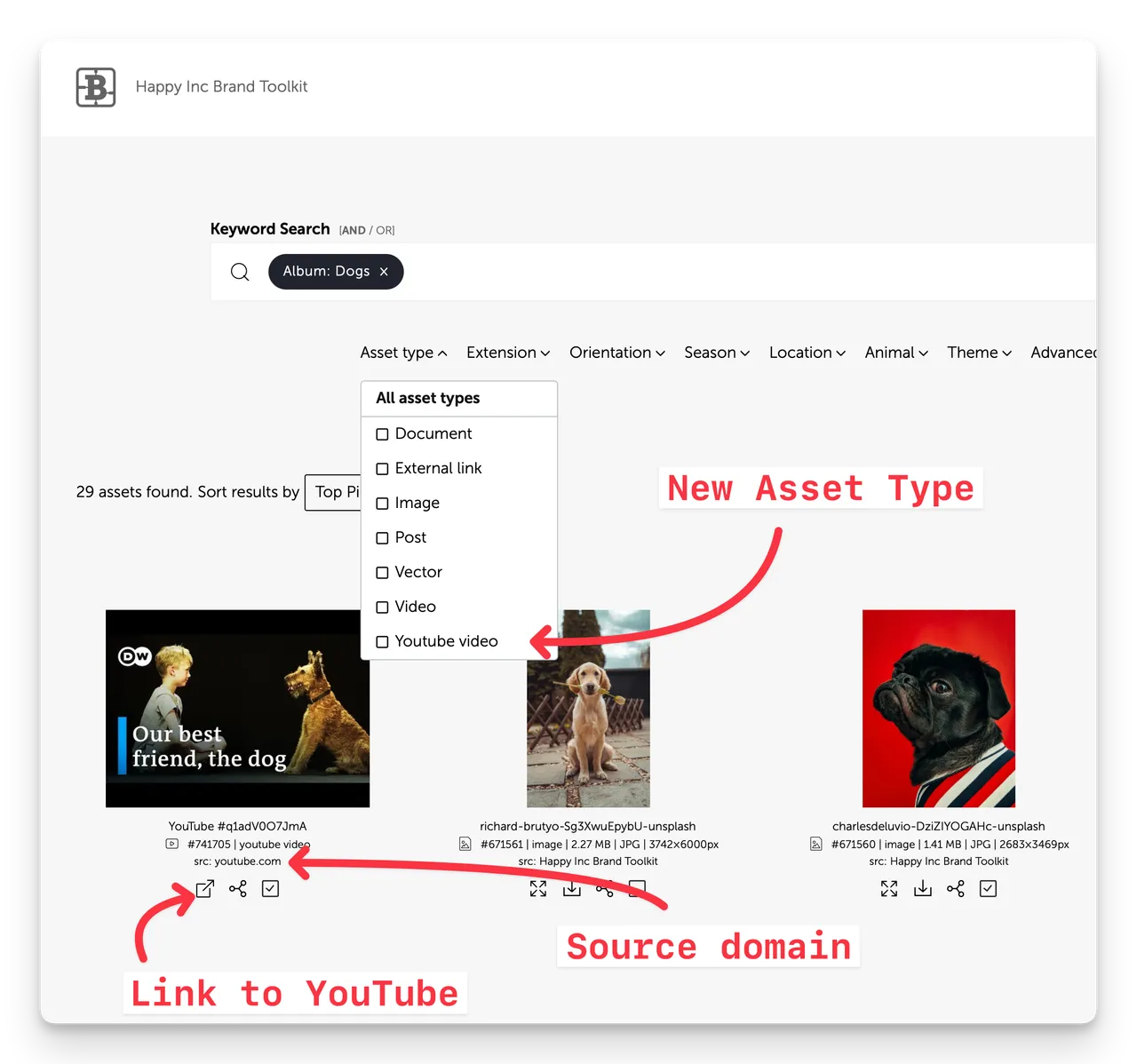
In the Asset Grid (Search Results) you can find YouTube videos by:
- Searching for the term ‘YouTube’ and you will see a type-ahead suggestion:
- Use the Asset Type Filter and select Youtube video
Once a YouTube video appears in the Asset Grid (Search Results) you can identify it by
- The YouTube play icon to the left of the Brandkit Asset ID
- YouTube video asset type label to the right of the Brandkit Asset ID
- Source domain (youtube.com)
Currently in BETA
This feature is currently in BETA (as we do some fine-tuning), and must be enabled in your account. If you want to try it, please contact us.
Enjoy :)
YouTube and Brandkit sitting in a tree... New YouTube integration in Brandkit
You can now add your YouTube videos as links inside Brandkit, then edit metadata and tag those videos to make then discovereable, searchable in your Brandkit alongside your other media Assets like photography and uploaded video files.


