New Improved Shares & Transfers in Brandkit
We’ve updated the Share button work-flow for more clarity and an improved experience by splitting Share into two separate work-flows — Share and Transfer - which are subtly different.
We also added a new Copy Link option to copy an Asset’s page URL.
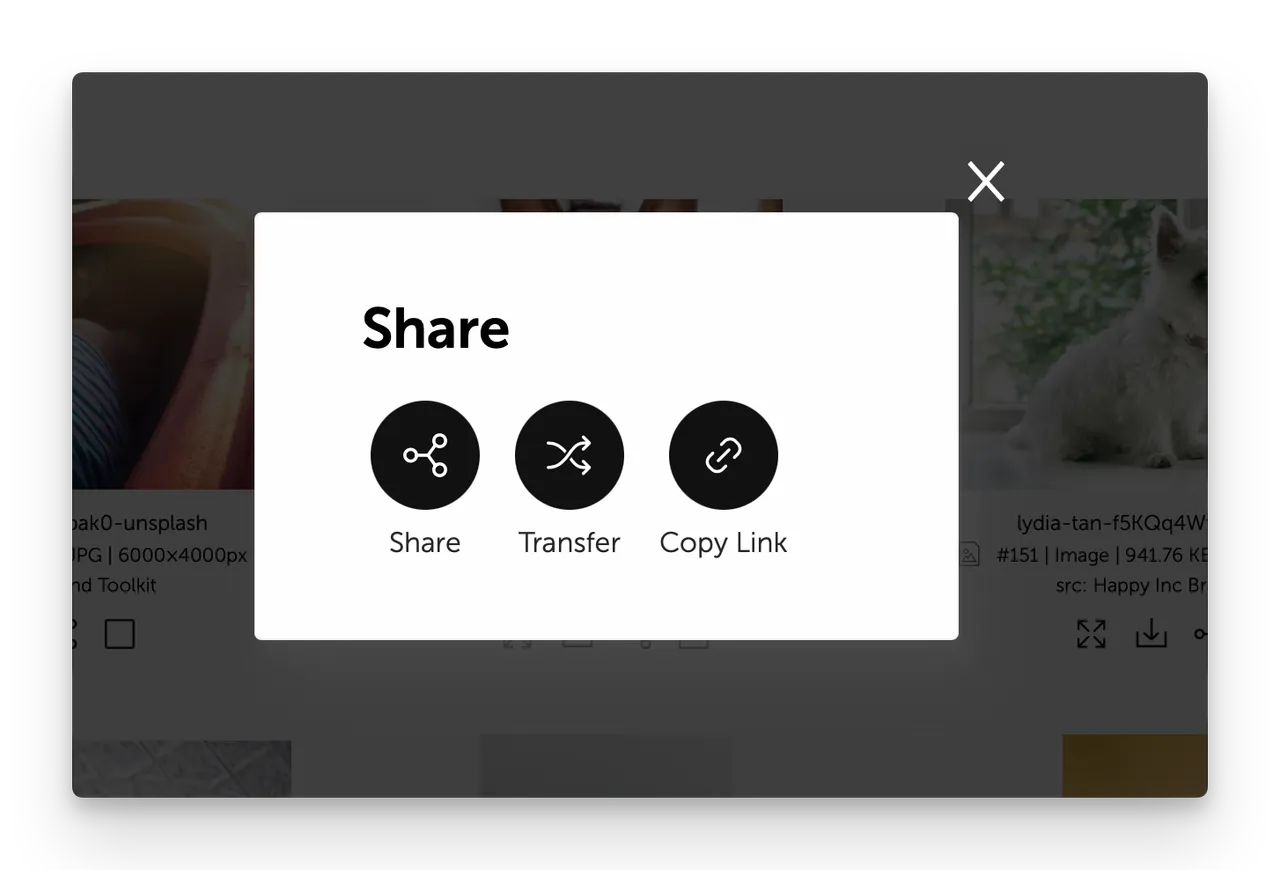
(Fig: Pop up modal shown after clicking the Share button)
- Share is used to share a collection of Assets with recipients who must login to view and download the shared Assets. This is essentially inviting registered users to view an explicit collection of Assets. Shares respect Access Permissions.
- Transfer is used to share a collection of Assets with recipients who do not need to login to view and download the Assets. This is (like WeTransfer™) - sending files to a an explicit recipient or recipients to download. Transfers override Access Permissions (the Sender is responsible).
- Copy Link is used to copy the URL of a single Asset for sharing in separate apps, like chat, slack, email, etc. Copy Link respect Access Permissions.
Clicking the Share button from the Search results grid, an Asset‘s page or from the Basket will now open a Share Modal, where you can choose between Share (recipients will need to login to download) , Transfer (recipients can download without a login), or Copy Link (shown when sharing a single Asset only)
Share option
Choosing the Share option in the Share modal loads the Share form.
- You can choose to send an email, or copy a Magic Link and share via chat, etc.
- If you choose email you can enter en email address or many or choose from the other options like All Users, All users in a specific User Role, or All users that have downloaded at least one of the selected Assets.
- Add a Share Title and a personal Message (both optional - but recommended).
- Choose an expiry date if needed (not you can expire later manually of required)
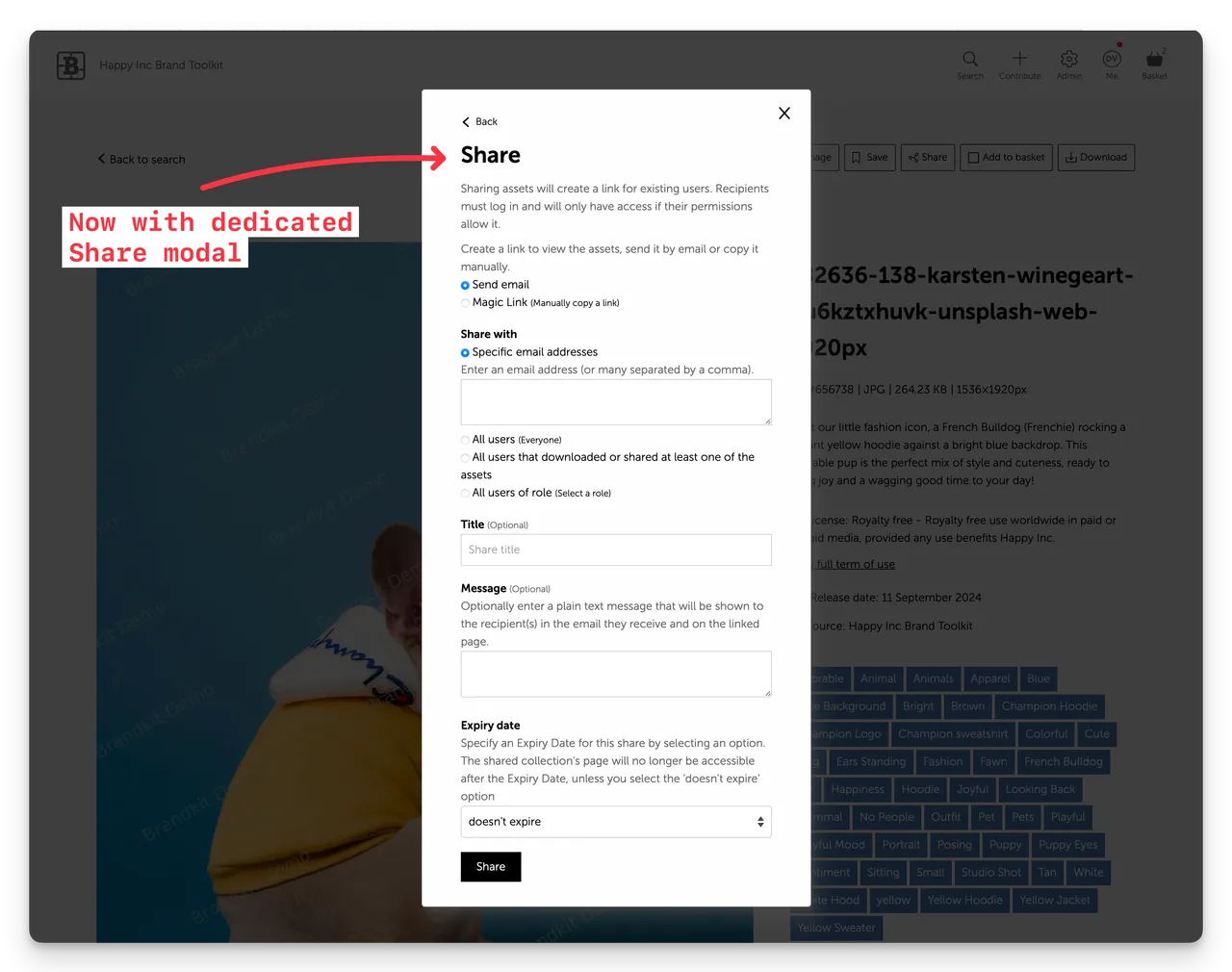
(Fig: Share option selected)
Transfer option
Choosing the Transfer option in the Share modal loads the Transfer form.
- You can choose to send an email, or copy a Magic Link and share via chat, etc.
- If you choose email you must enter an email address or multiple email addresses.
- Add a Transfer Title and a personal Message (both optional - but recommended).
- Choose an expiry date if needed (not you can expire later manually of required)
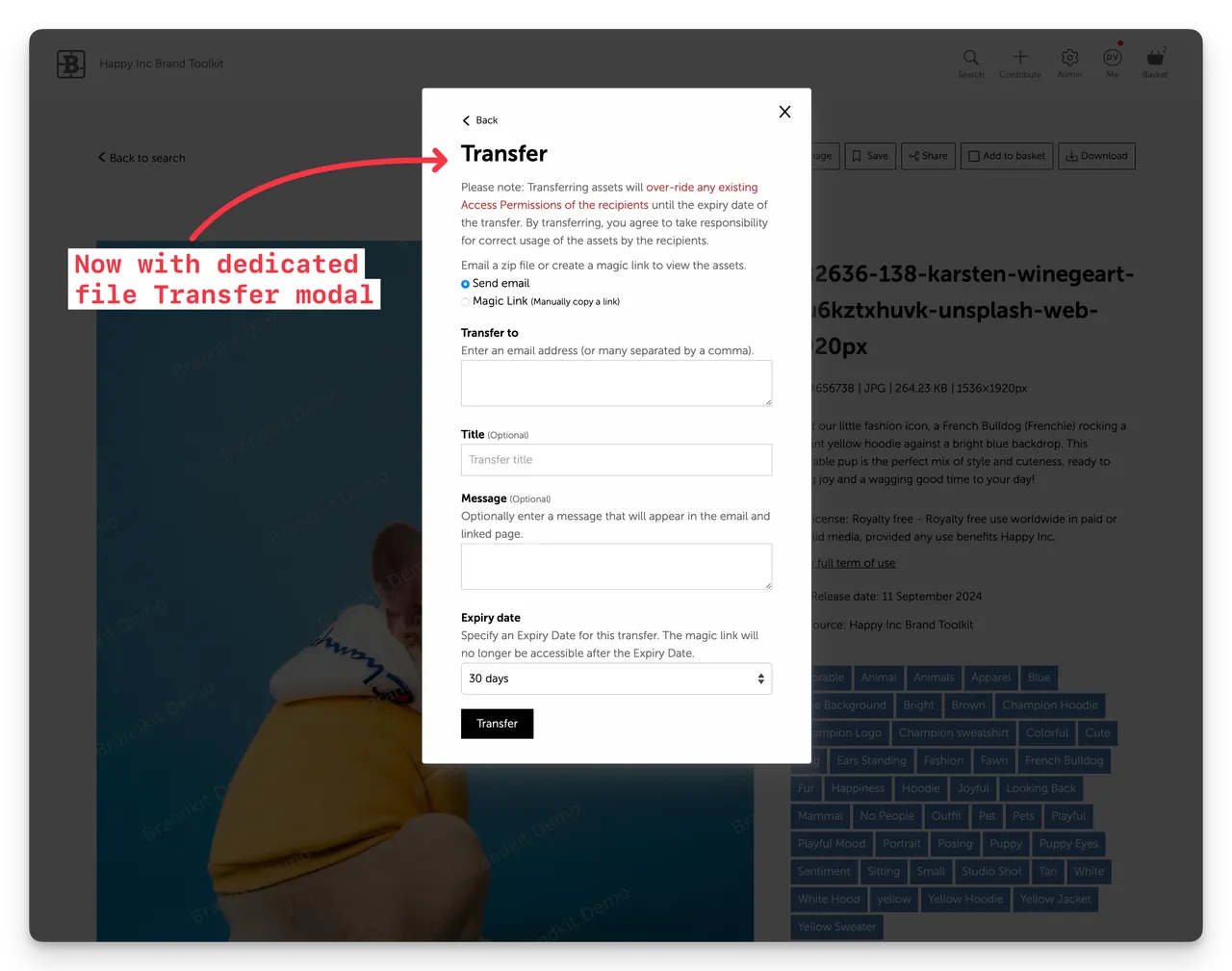
(Fig: Transfer option selected)
Licence.txt file now included in Downloads
We also automatically generate a Licence.txt text file for each downloaded file.
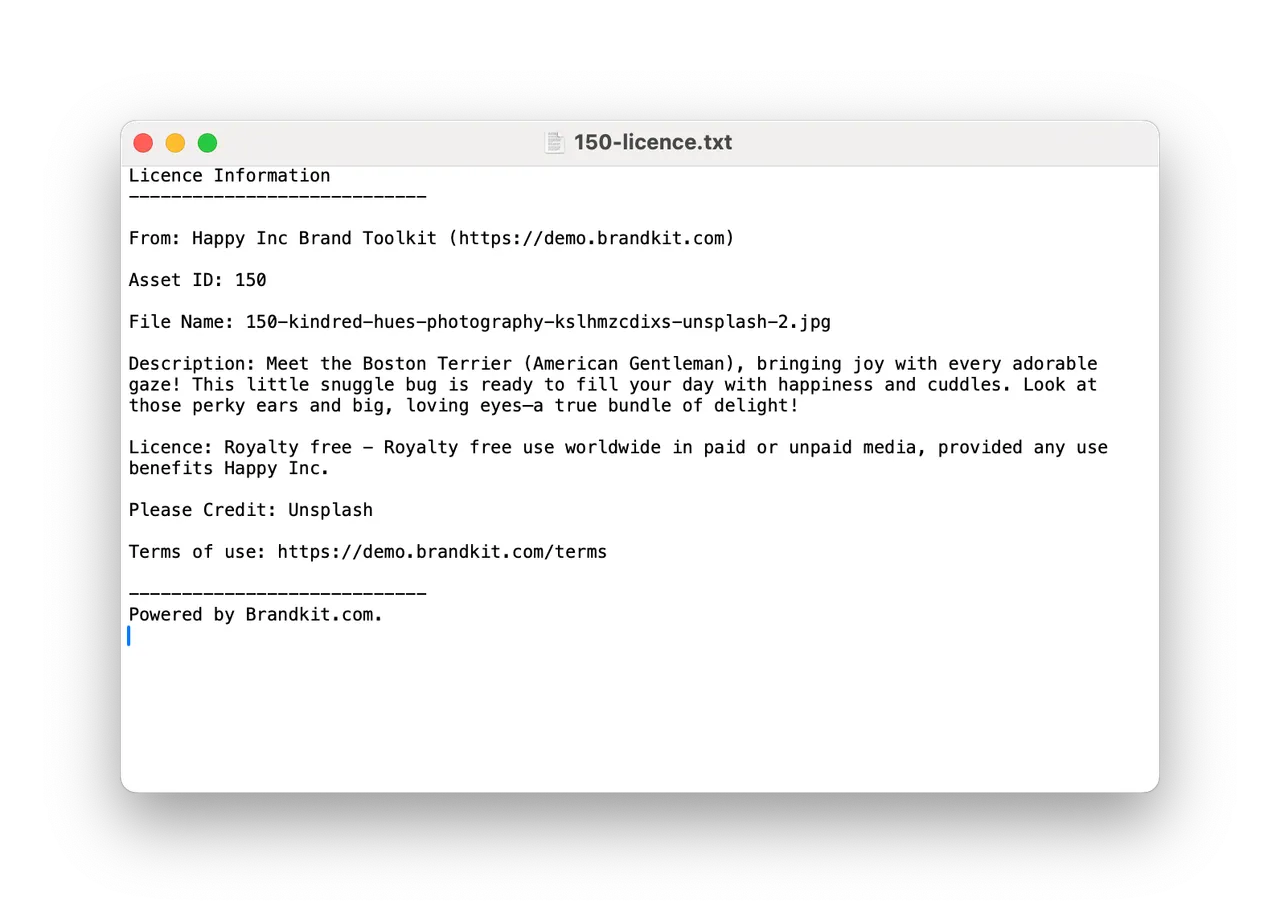
(Fig: Example of licence.txt file included with downloads)
This plain text file includes the Asset ID, Filename, Description, Licence, Credit, Expiry and Usage information plus a URL for the Terms of Use for the account, for the file with the filename matched to the files asset id of the Asset. So when the Transfer recipient downloads the file(s) sent, they will get a text file for each Asset downloaded.
e.g.
- 671561-richard-brutyo-sg3xwuepybu.jpg
- 671561-licence.txt
Note above the Asset ID 671561 matches.
This means that Transfer recipients have the Licence data for the Assets even if they never login to your Brandkit account.
This automatic attachment of Licence.txt to downloads is configurable in your account settings. It’s on by default, but you can configure it to be switch off, or made optional for users at download time.
Learn more about Licence.txt inclusion in downloads.
New bonus - a Copy Link option.
When sharing a single Asset (from the Search results grid or an Asset’s page), or a selection of Assets from the Basket, the new Copy Link button copies the URL of the Portal version of the current Asset’s page, or the URL of a Portal search for the Assets ID’s or the selected Assets.
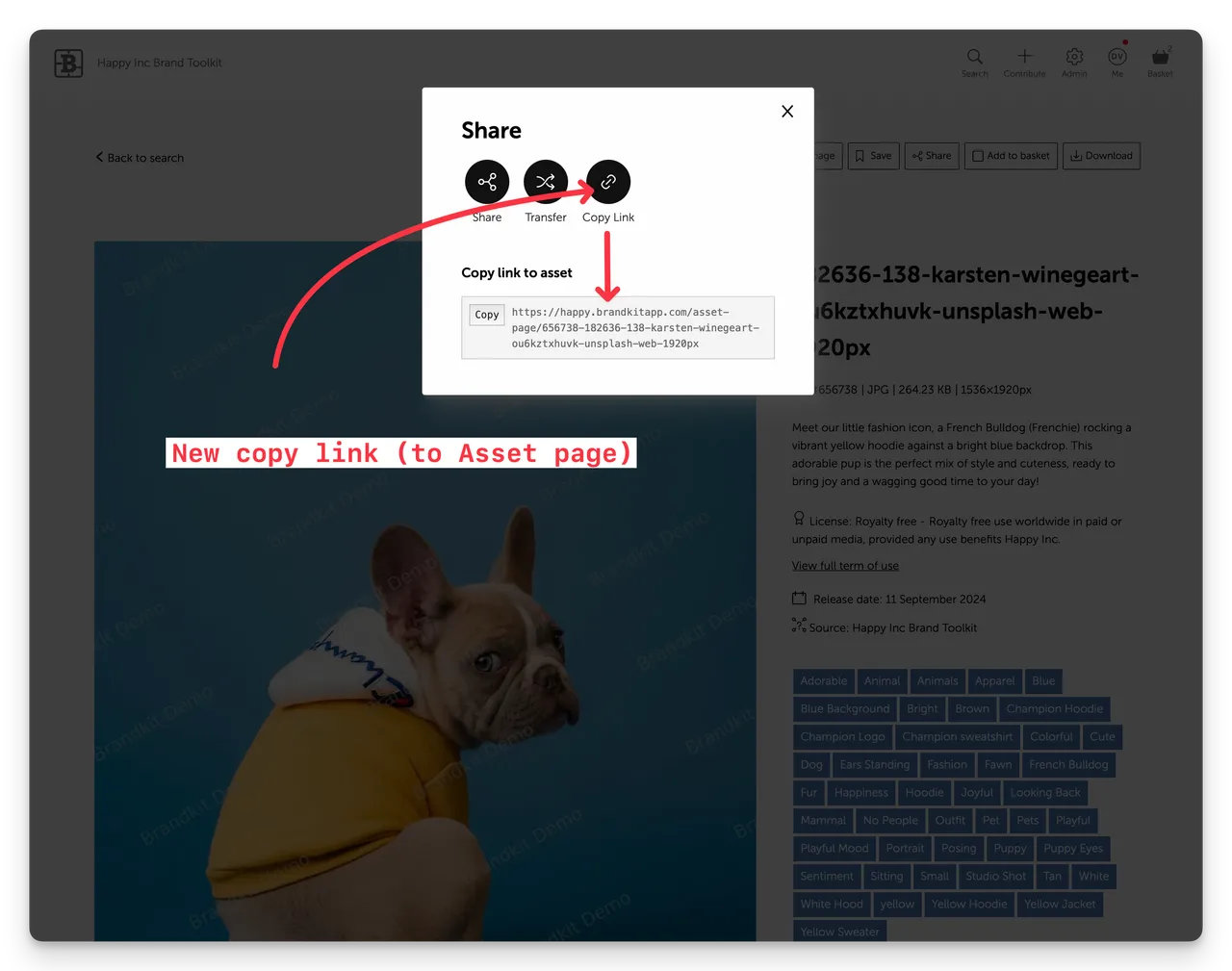
(Fig: Copy Link option selected)
- Click the Copy Link button to display the URL below
- Copy the URL to your clipboard
- Paste the URL where you want.
Note that you should share this with someone who has access to the Asset(s). e.g. if it is in a Vault visible to Staff only, sharing with a non-staff user will be a waste of time - as they won’t be able to see the Asset(s)
New bonus 2 - a syndicate button
When clicking Share AND provided you have an integration setup to allow content syndication with with another Brandkit account, you can now syndicate an Asset or multiple Assets from the Share button.
New Share/Transfer Title
Shares and Transfers now have a new Title field in addition to Message. If you don’t add a title - we’ll default to “Transfer ID) or “Share ID” for Title.
New Landing page layout
We’ve repositioned things on both the Share and Transfer landing pages with Title and Message on the top. Share/Transfer details including ID, Send date, Files count, from name, Brandkit account name, and Expiry date below.
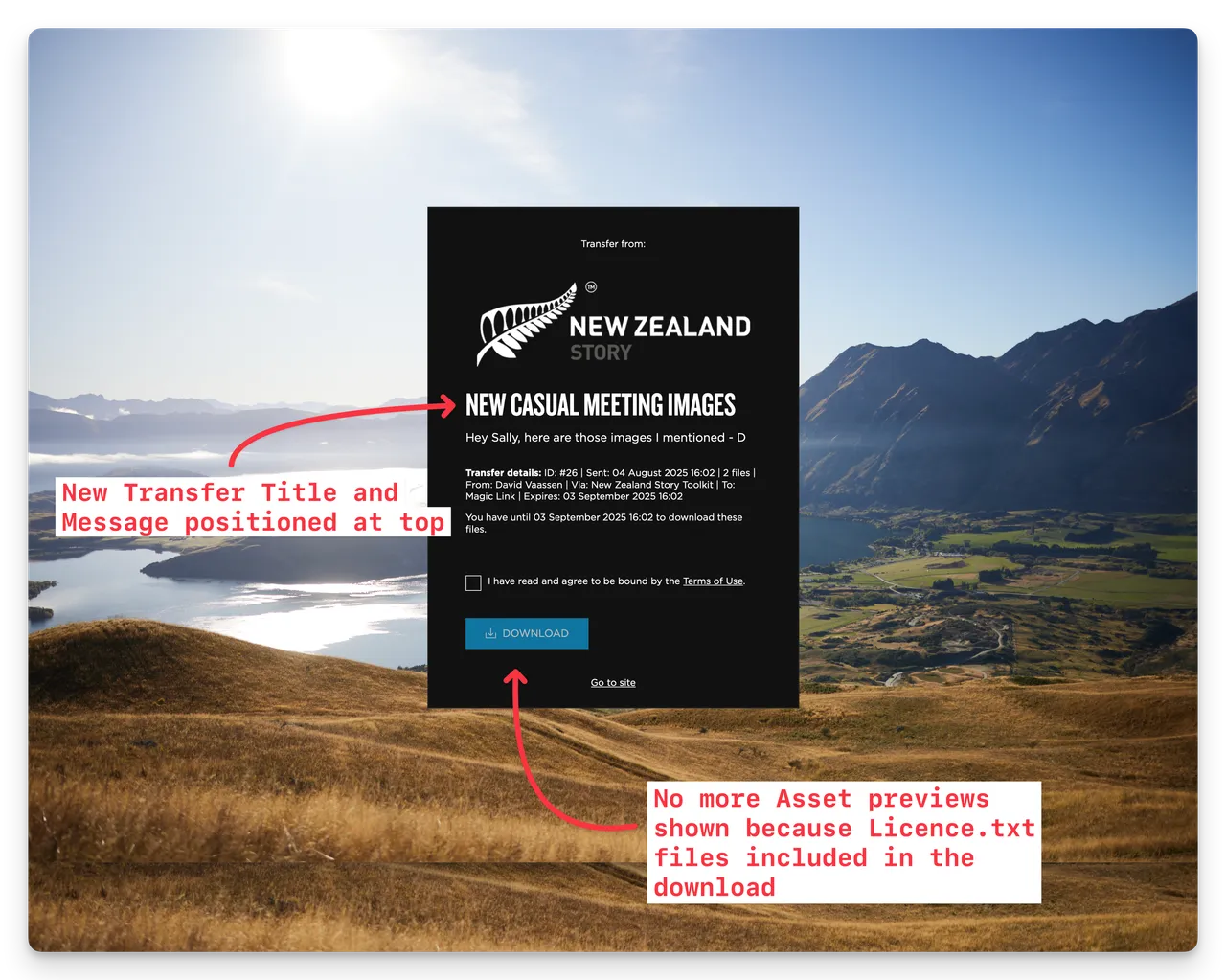
(Fig: Screenshot of the new Transfer Landing page layout from NZ Story’s Toolkit)
Review and Cancel Shares and Transfers
Once you send a Share or a Transfer you can review these under your Me menu (look for My Shares and My Transfers).
For both you can cancel them by clicking the Expire Now button - which will prevent recipients accessing the Share or Transfer page.
There is no undo if the Share or Transfer has reached expiry or you have clicked the Expire Now button.
New reporting
Shares and Transfers are now separated in Reports and in your History under the Me menu.
- Shares history also shows if the Link has been viewed - shown as Viewed
- Transfers history also shows if the Link has been viewed and a file downloaded - Shown as Collected.
Enjoy :)
New Improved Shares & Transfers in Brandkit
We’ve updated the Share work-flow for more clarity and an improved experience by splitting Share into two separate work-flows — Share and Transfer - which are subtly different. we also added a new Copy Link option for single Asset shares…


