How do I Share assets?
If you want to record Intended Use directly from the user it’s best to Share assets.
To Share a collection of assets:
- When sending a collection of assets to another user first you will need to add the assets you want to Share into your Basket. You can do this by selecting the Circle button in the asset grid view or in the asset detail page by clicking the Add to basket button.
- Now that you have all the assets you want to share in your Basket you will click the Share button which is positioned inside the top of your baskets side panel.
- A modal will open with the selected files. You will need to fill in the user’s email address and an optional message. This means when the user receives your Share they will need to register to the Portal site and fill in Intended Use and agree to the Terms of Use before downloading assets.
- Scroll to the bottom of the modal and click the Share Now button.
To Share one asset:
- If you only want to Share one asset to a user/users click on the asset in the grid to view the asset detail page.
- In the Action Panel click the Share button. (You might need to close the Basket sidebar so you can see the Action Panel).
- A modal will open with the selected files. You will need to fill in the user’s email address and an optional message. This means when the user receives your Share they will need to register to the Portal site and fill in Intended Use and agree to the Terms of Use before downloading assets.
- Scroll to the bottom of the modal and click the Share Now button.
Sharing options in Share workflow
In the Share workflow in Brandkit 2, there are several addressing options for the recipients of the Share.
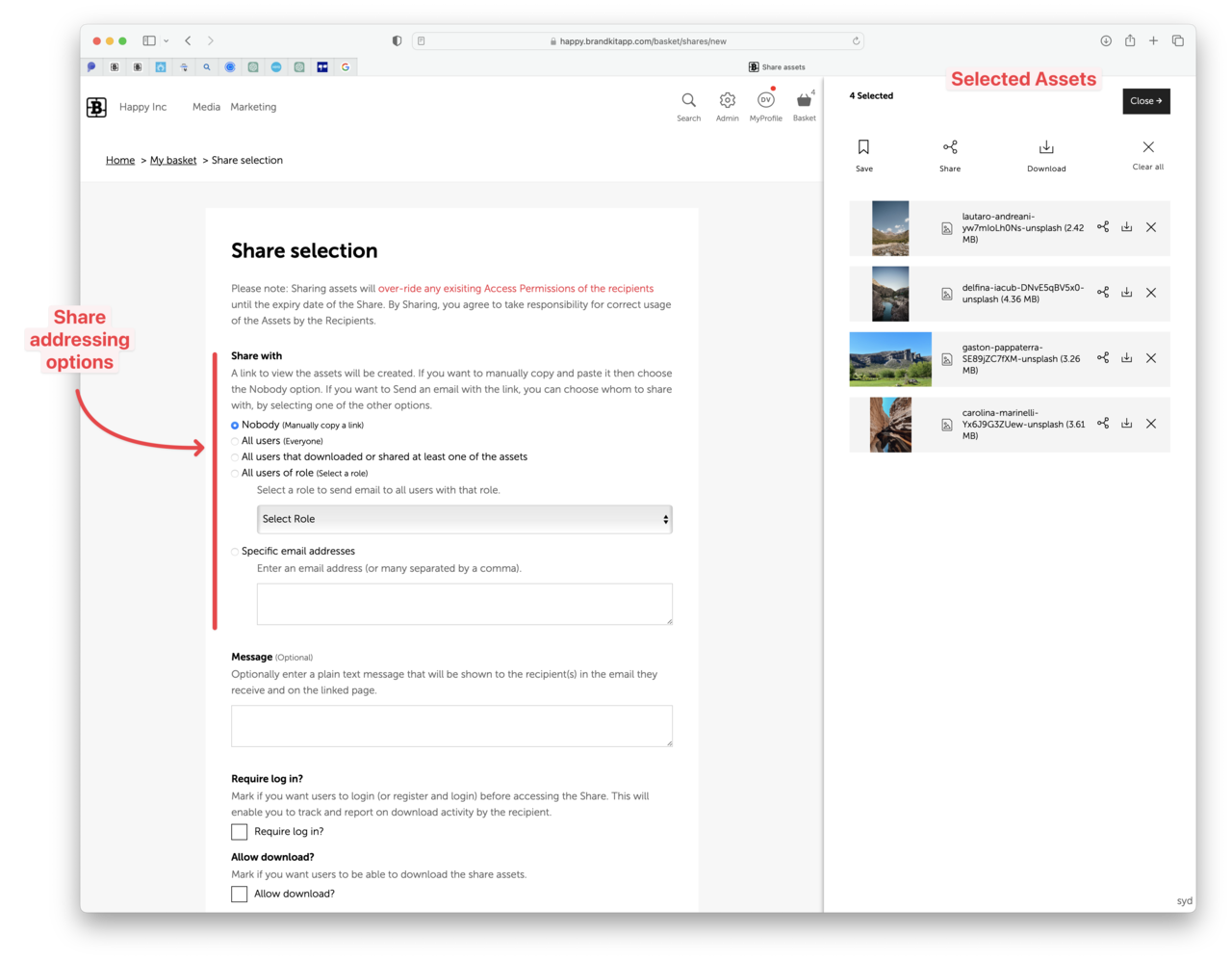
All users with Share permissions
- Nobody (get a link to share)
- Specific email address
Only users with Manage Users permissions (e.g. Admins, Owners)
These are only available for users with a User Role that has the Manage Users ability turned on.
- All registered users
- All Users with a specified User Role
- All users who have downloaded at least one of the Assets selected.


